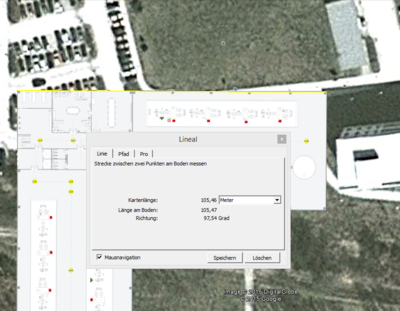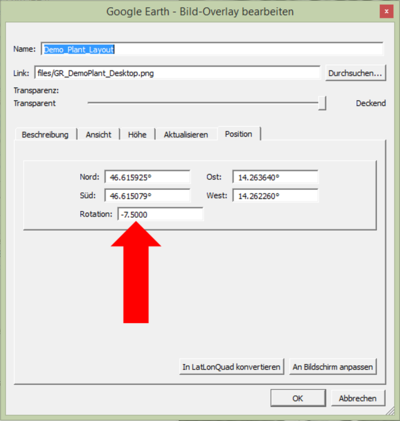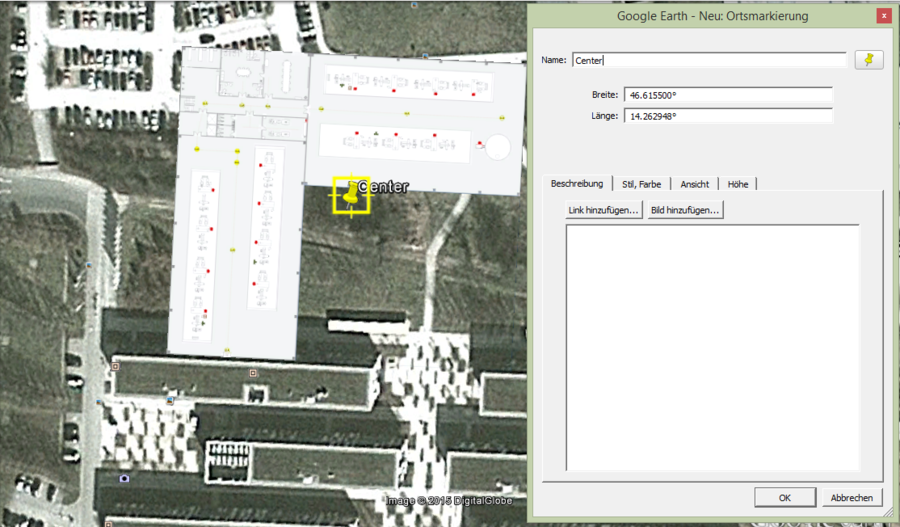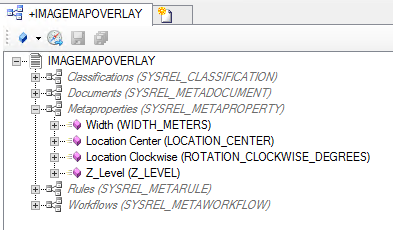Difference between revisions of "HowTo:Create Image Map Overlays"
(→Basics) |
|||
| Line 1: | Line 1: | ||
Image map overlays will be visualized as base maps in the map activity of the client. These are images (.png) that will be vizualized on the right location, with the right scale and also with the right rotation. Therefore georeferencing of the image is required. | Image map overlays will be visualized as base maps in the map activity of the client. These are images (.png) that will be vizualized on the right location, with the right scale and also with the right rotation. Therefore georeferencing of the image is required. | ||
| − | |||
| − | |||
Configuration of the image map overlay requires two steps:<br/> | Configuration of the image map overlay requires two steps:<br/> | ||
| Line 10: | Line 8: | ||
# '''Configuration of the Image Map Overlay in UBIK Studio''' | # '''Configuration of the Image Map Overlay in UBIK Studio''' | ||
#* The Map Overlays objects are based on file documents, hence must implement properties of the classifications [[SYSCLS DOCUMENT | Document]], [[SYSCLS FILEDOCUMENT | Filedocument]] and [[SYSCLS_MAPOVERLAY | MapOverlays]] | #* The Map Overlays objects are based on file documents, hence must implement properties of the classifications [[SYSCLS DOCUMENT | Document]], [[SYSCLS FILEDOCUMENT | Filedocument]] and [[SYSCLS_MAPOVERLAY | MapOverlays]] | ||
| − | |||
| − | |||
| − | |||
| − | |||
= GIS Software = | = GIS Software = | ||
| − | There are | + | There are many possibilities to georeference a map overlay. For image map overlays [http://www.google.com/earth/download/ge/agree.html Google Earth] is the fastest way to extract the required parameters. |
| − | This How To is a | + | This How-To is a short introduction for adding a Map Overlay to Google Earth and capturing the parameters for {{UBIK Studio}}. |
# Prepare an image map overlay | # Prepare an image map overlay | ||
| − | #*The map overlay should be a .png | + | #*The map overlay should be a .png image of the building scheme. |
# Add the map overlay to the basemap | # Add the map overlay to the basemap | ||
| − | #* Tutorial of Google Earth: [https://support.google.com/earth/answer/148099#createoverlay | + | #* Tutorial of Google Earth: [https://support.google.com/earth/answer/148099#createoverlay Add a Map Overlay (Google How To German)] |
# Extract the required parameters: | # Extract the required parameters: | ||
#* WIDTH_METERS: The width of the image in meters. Please use the measurement tool of Google Earth: [https://support.google.com/earth/answer/148134?hl=en | Measuring distances and areas]<br/>[[File:UI_Width_inMeters.PNG|400 px|border|alt=View|View]] | #* WIDTH_METERS: The width of the image in meters. Please use the measurement tool of Google Earth: [https://support.google.com/earth/answer/148134?hl=en | Measuring distances and areas]<br/>[[File:UI_Width_inMeters.PNG|400 px|border|alt=View|View]] | ||
Revision as of 09:40, 21 July 2015
Image map overlays will be visualized as base maps in the map activity of the client. These are images (.png) that will be vizualized on the right location, with the right scale and also with the right rotation. Therefore georeferencing of the image is required.
Configuration of the image map overlay requires two steps:
- Georeferencing of the image
- This is necessary to generate the required parameters.
- Prefered Software: Google Earth
- How to add a map overlay to Google Earth is available under Add a Map Overlay (Google How To German)
- Configuration of the Image Map Overlay in UBIK Studio
- The Map Overlays objects are based on file documents, hence must implement properties of the classifications Document, Filedocument and MapOverlays