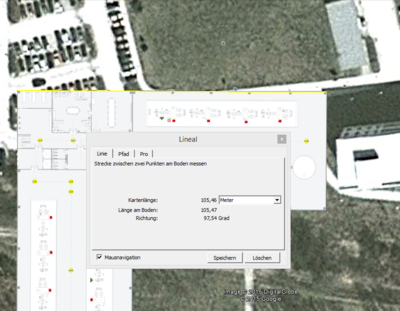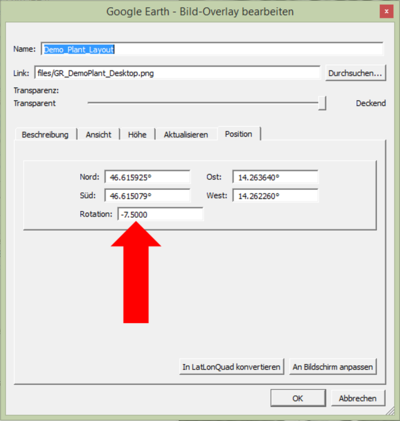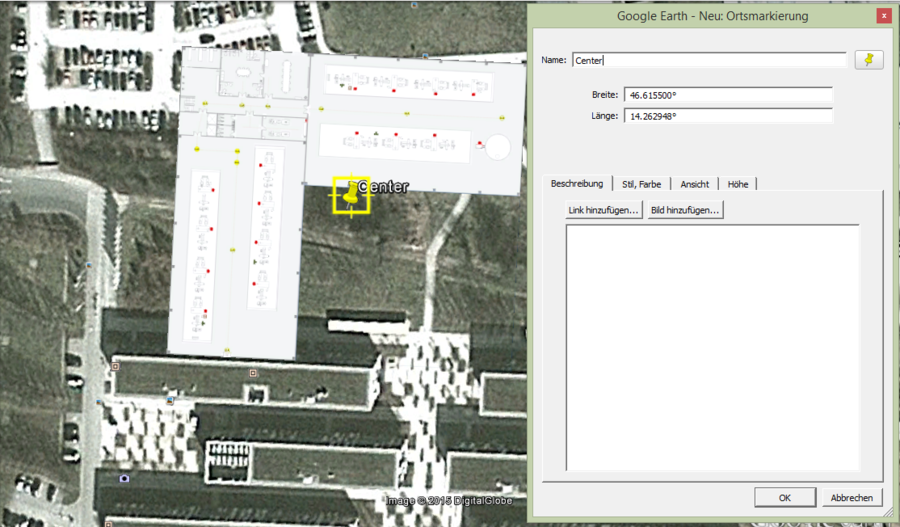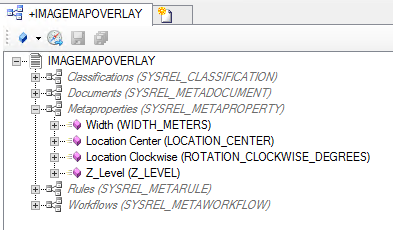Difference between revisions of "HowTo:Create Image Map Overlays"
(→Studio) |
|||
| Line 18: | Line 18: | ||
# Extract the required parameters: | # Extract the required parameters: | ||
#* '''WIDTH_METERS''': The width of the image in meters. Please use the measurement tool of Google Earth: [https://support.google.com/earth/answer/148134?hl=en Measuring distances and areas]<br/>[[File:UI_Width_inMeters.PNG|400 px|border|alt=View|View]] | #* '''WIDTH_METERS''': The width of the image in meters. Please use the measurement tool of Google Earth: [https://support.google.com/earth/answer/148134?hl=en Measuring distances and areas]<br/>[[File:UI_Width_inMeters.PNG|400 px|border|alt=View|View]] | ||
| − | #* '''ROTATION_CLOCKWISE_DEGREES''': The rotation can be extracted by using the editing tool of Google Earth for image map overlays.<br/>[[File: | + | #* '''ROTATION_CLOCKWISE_DEGREES''': The rotation can be extracted by using the editing tool of Google Earth for image map overlays.<br/>[[File:UI_GoogleEarthImageEditing.PNG|400 px|border|alt=View|View]] |
#*'''LOCATION_CENTER''': To extract this parameter it is required to use the Placemark tool of Google Earth and locate the placemark in the center of the image. How to use a placemark tool: [https://support.google.com/earth/answer/148142?hl=en Creating a new placemark] | #*'''LOCATION_CENTER''': To extract this parameter it is required to use the Placemark tool of Google Earth and locate the placemark in the center of the image. How to use a placemark tool: [https://support.google.com/earth/answer/148142?hl=en Creating a new placemark] | ||
#** The location can be extracted by using the editing mode of the placemark.<br/>[[File:UI_LocationCenter.PNG|900 px|border|alt=View|View]] | #** The location can be extracted by using the editing mode of the placemark.<br/>[[File:UI_LocationCenter.PNG|900 px|border|alt=View|View]] | ||
| Line 33: | Line 33: | ||
#*HowTo:[[HowTo:Create_a_new_MetaProperty | Create a new MetaProperty]]<br/>[[File:UI_MetaPropertiesMapOverlay.PNG|990 px|border|alt=View|View>]] | #*HowTo:[[HowTo:Create_a_new_MetaProperty | Create a new MetaProperty]]<br/>[[File:UI_MetaPropertiesMapOverlay.PNG|990 px|border|alt=View|View>]] | ||
#Add the required '''[[Metaproperty | MetaProperties]]''' to the '''[[MetaClass]]'''. | #Add the required '''[[Metaproperty | MetaProperties]]''' to the '''[[MetaClass]]'''. | ||
| − | #*HowTo: [[HowTo:Add_a_MetaProperty_to_a_MetaClass]]<br/>[[File: | + | #*HowTo: [[HowTo:Add_a_MetaProperty_to_a_MetaClass]]<br/>[[File:UI_Properties_MapOverlay.PNG|400 px|border|alt=Map Overlay|Map Overlay]] |
#Save the object with {{key press|Ctrl|S}} | #Save the object with {{key press|Ctrl|S}} | ||
#Build and release the customizing {{key press|F5}} | #Build and release the customizing {{key press|F5}} | ||
| Line 71: | Line 71: | ||
== See also == | == See also == | ||
* [[SYSCLS_MAPOVERLAY]] | * [[SYSCLS_MAPOVERLAY]] | ||
| − | |||
| − | |||
| − | |||
| − | |||
Revision as of 10:06, 21 July 2015
Image map overlays will be visualized as base maps in the map activity of the client. These are images (.png) that will be vizualized on the right location, with the right scale and also with the right rotation. Therefore georeferencing of the image is required.
Configuration of the image map overlay requires two steps:
- Georeferencing of the image
- This is necessary to generate the required parameters.
- Prefered Software: Google Earth
- How to add a map overlay to Google Earth is available under Add a Map Overlay (Google How To German)
- Configuration of the Image Map Overlay in UBIK Studio
- The Map Overlays objects are based on file documents, hence must implement properties of the classifications Document, Filedocument and MapOverlays