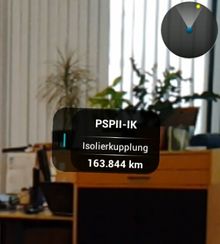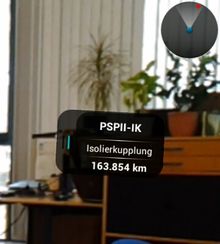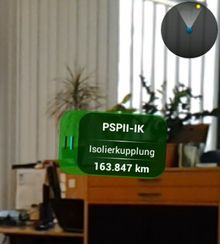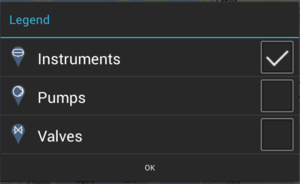POI view is the Augmented Reality view that displays Points of Interest (POI's) related to the current location of the mobile device.
Prerequisites
For the POI view to function and deliver a satisfactory user experience, a device's processors must meet certain requirements (support NEON from ARM) (). Devices such as the following are known to lack such a technology and, therefore, can not use the POI view.
- Samsung Galaxy Tab 10.1 P7500
- Samsung Galaxy Tab 8.9 P7300
- Unitech TB100
Visualization
A typical POI view consists of a real time camera view, a radar view and a few billboards.
Radar view
At the top right corner of the POI view, there is a circle shaped radar view which displays all the POI's as yellow dots. The positions of these POI's relative to the device are reflected and constantly updated in the radar view. If a billboard is currently selected (the last one touched), its dot in the radar view is marked with red color. POI groups are also represented as billboards in the radar view.
Billboard
Billboards are visual representations of POI's. A billboard consists of the following:
- Icon;
- Description text;
- Name text;
- Text of distance to the current location;
- Background color representing the status of the POI.
All these visual elements are updated when either the content or the current location changes.
Only Geo contents are displayed as billboards, qualifying certain conditions:
- If a POI group is currently open/active, objects that are shown are:
- POI group items that belong to the current group;
- Objects that are not POI group items (and do not belong to any group).
- If a layer is currently selected, objects that are shown are ():
- Items of the current Layer;
- Objects that are not layer items.
- (Objects are not filtered by layers in previous versions.)
- In versions up to Version 2.4.3 - Android an object had to be in the infrastructure in order to be shown;
Interaction
Interacting with billboards
When a user touches a billboard, a dialog for that particular POI will show up.
Scanning LLA markers
Under certain circumstances, users might want to specify a manual location instead of using the current location detected by their devices. This can be achieved by scanning an LLA marker in the POI view.
Action items (Android)
The following action items are available in the POI view's action bar.
| Icon | Item name |
|---|---|
| Layers button | |
| Compass calibration button | |
| LLA only mode button |
Layers button
Geo content can be configured on the server side to belong to a certain layer. By pressing the layers button, a dialog containing all the available layers will be displayed. By checking/unchecking the layers in the dialog box, users can filter out content that belong to the unwanted layers.
Compass calibration button
This button can be used in order to calibrate the compass, e.g. for a demonstration use case or if it points in the wrong direction. When it is clicked, the compass will behave as if the current heading was north. Technically, as compass offset setting is used in the background. Therefore, in order to use it, do the following:
- Turn the device so it looks at where you want it to believe that north is.
- Click the button.
LLA only mode button
Sometimes, it is necessary to temporarily turn on LLA only mode. For example, once the users enter a building where GPS or other locating systems are not reliable enough, they could, however, use the on-site LLA markers to precisely locate themselves. Afterwards, the LLA only mode can be turned off so that the users can continue to use the locating systems outside the building. UBIK® provides a LLA only mode button in the POI view for scenarios like this.
If LLA only mode is active when entering the POI view the toggle button is not shown.
If LLA only mode is inactive when starting the POI view, there is a toggle button in the POI view:
- A single click on it would switch UBIK® from the current positioning mode to LLA only mode.
- Another click from LLA only mode to the previous mode.
The toggling of the positioning mode only happens within the POI view. When the POI view gets in the background (either by closing or by opening a different view) the initial positioning mode gets applied.
From Version 2.4.3 - Android to Version 2.5 - Android :
If LLA only mode is active when entering the POI view:
- A single click on it would switch UBIK® from the LLA only mode to the default positioning mode(defined in the constants.xml - active when starting the app for the first time).
- Another click from the default mode to the LLA only mode.
When LLA only mode is active, UBIK® ignores all other location updates except the ones from scanning LLA markers.