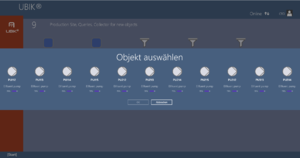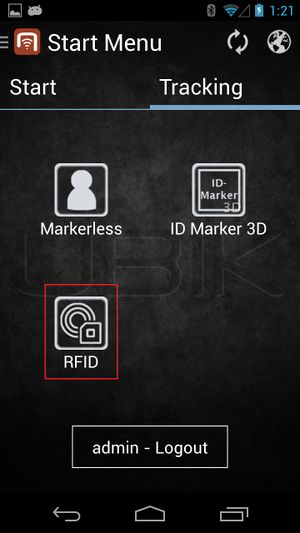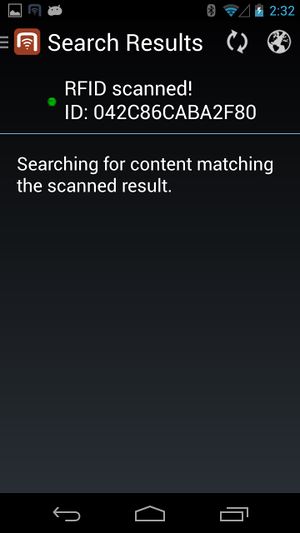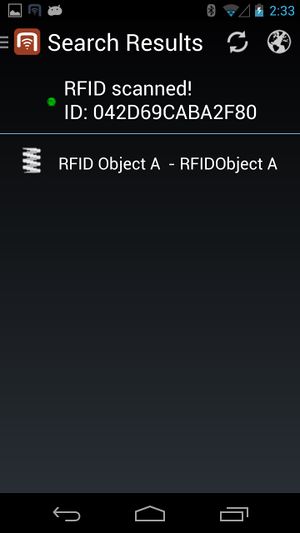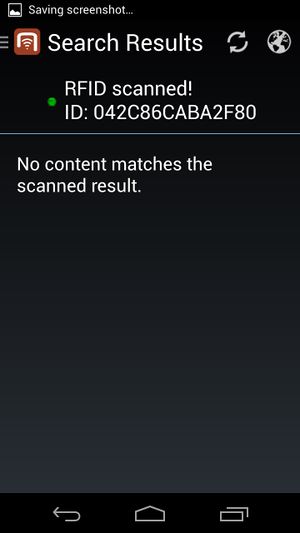Difference between revisions of "RFID tags"
| Line 10: | Line 10: | ||
<br/> | <br/> | ||
| − | = WinX/ | + | = WinX/Mobile Internal Scanner = |
Availability: {{Version/WinXSince|2.5.4}} | Availability: {{Version/WinXSince|2.5.4}} | ||
| Line 22: | Line 22: | ||
{{UBIK}} WinX scans these tags for an NDEF message. Tags which are not NDEF formatted are not supported by the WinX client. | {{UBIK}} WinX scans these tags for an NDEF message. Tags which are not NDEF formatted are not supported by the WinX client. | ||
| − | {{UBIK}} | + | {{UBIK}} Mobile instead just looks for the serial numbers of the tags and use them for searching. |
=== Choose which information to use from a tag {{Version/XamarinSince|4.9}} === | === Choose which information to use from a tag {{Version/XamarinSince|4.9}} === | ||
| − | Starting from version 4.9 ( | + | Starting from version 4.9 (Mobile only), it's possible to choose whether you want to use the NDEF message or the serial number of a scanned tag. The relevant setting in the profile is [[Settings#Scan|"UseNdefMessage"]]. |
{{Attention|This settings determines which information to use in all NFC/RFID usecases in the client, e.g. [[#Presenting_results_of_a_search|scan to search]], [[#Scan_to_input_mode|scan to input]], [[MRO_Objects_(Client)#Supervisor_Task|supervisor task]].}} | {{Attention|This settings determines which information to use in all NFC/RFID usecases in the client, e.g. [[#Presenting_results_of_a_search|scan to search]], [[#Scan_to_input_mode|scan to input]], [[MRO_Objects_(Client)#Supervisor_Task|supervisor task]].}} | ||
| Line 42: | Line 42: | ||
Once a tag is successfully scanned, an object search is executed. | Once a tag is successfully scanned, an object search is executed. | ||
# if no objects are found a message is popping up at the right side of the screen. | # if no objects are found a message is popping up at the right side of the screen. | ||
| − | # if more than one object is found the results are represented in a separate view (dialog in WinX, side panel in | + | # if more than one object is found the results are represented in a separate view (dialog in WinX, side panel in Mobile) along with their matching probability. One can than select one object that should be opened in the content browser. |
# if exactly one object is found, this object is directly opened in the content browser. | # if exactly one object is found, this object is directly opened in the content browser. | ||
{{Clear}} | {{Clear}} | ||
| Line 315: | Line 315: | ||
[[Category:2.4.0|RFID tags]] | [[Category:2.4.0|RFID tags]] | ||
[[Category:Android|RFID tags]] | [[Category:Android|RFID tags]] | ||
| + | [[Category:Mobile|RFID tags]] | ||
[[Category:Version 2.5|RFID tags]] | [[Category:Version 2.5|RFID tags]] | ||
[[Category:Version 3.0|RFID tags]] | [[Category:Version 3.0|RFID tags]] | ||
[[Category:WinX|RFID tags]] | [[Category:WinX|RFID tags]] | ||
| − | |||
Revision as of 07:43, 22 September 2025
In order for the users to find objects more efficiently, UBIK® objects can be marked with values for RFID/NFC codes. Whenever a user scans an RFID code, the resulting code value can be used to find all matching objects, namely objects that have the right property.
| NFC stands for "Near Field Communication" and is a set of ideas and technologies for data transfer between devices, typically in close distances. Technically, it is based on RFID ("Radio-Frequency Identification"), which describes specific technical solutions. |
Amongst the use cases for NFC, there is communication between smartphones and other devices, but also the scanning of RFID tags.
The UBIK® RFID scanning feature specifically is the ability to scan RFID tags in order to identify UBIK® objects.