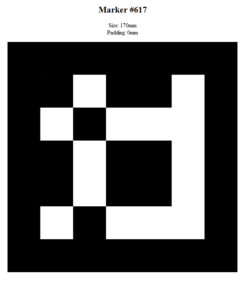Difference between revisions of "AR-Marker"
(→Grouped AR Marker {{Version/WinXSince|3.8}}{{Version/XamarinSince|1.1| Version_1.1_Xamarin}}) |
|||
| (One intermediate revision by the same user not shown) | |||
| Line 29: | Line 29: | ||
If marked with the [[SYSCLS_ARMARKER_GEO]] classification, AR-Markers can be used for calculating the device pose once they are detected in the [[POI_View|POI View ]] (see [[AR-Marker_Device_Pose_Estimation|AR-Marker Device Pose Estimation]]) | If marked with the [[SYSCLS_ARMARKER_GEO]] classification, AR-Markers can be used for calculating the device pose once they are detected in the [[POI_View|POI View ]] (see [[AR-Marker_Device_Pose_Estimation|AR-Marker Device Pose Estimation]]) | ||
| − | == Grouped AR Marker {{Version/WinXSince|3.8}}{{Version/XamarinSince|1.1 | + | == Grouped AR Marker {{Version/WinXSince|3.8}}{{Version/XamarinSince|1.1}}== |
For scenarios where more than 1024 markers are needed, {{UBIK}} provides the possibility to group AR markers just like with Geo POIs. This means: | For scenarios where more than 1024 markers are needed, {{UBIK}} provides the possibility to group AR markers just like with Geo POIs. This means: | ||
* Depending on the currently opened POI group, a scanned AR marker might not be displayed (if it's doesn't belong to that group); | * Depending on the currently opened POI group, a scanned AR marker might not be displayed (if it's doesn't belong to that group); | ||
| Line 39: | Line 39: | ||
{{Hint|POI groups can be switched manually, but also via e.g. QR marker scanning. In fact, one can scan a QR marker and an AR marker at the same time to switch to a certain group and then display the AR marker object within that group.}} | {{Hint|POI groups can be switched manually, but also via e.g. QR marker scanning. In fact, one can scan a QR marker and an AR marker at the same time to switch to a certain group and then display the AR marker object within that group.}} | ||
| − | |||
[[Category:Android|AR-Marker]] | [[Category:Android|AR-Marker]] | ||
| + | [[Category:Client|AR-Marker]] | ||
| + | [[Category:Version 1.1|AR-Marker]] | ||
| + | [[Category:Version 3.8|AR-Marker]] | ||
[[Category:WinX|AR-Marker]] | [[Category:WinX|AR-Marker]] | ||
[[Category:Xamarin|AR-Marker]] | [[Category:Xamarin|AR-Marker]] | ||
| − | |||
Latest revision as of 08:40, 26 January 2021
AR-Markers are square fiducial markers composed by a wide black border and a inner binary matrix which determines its identifier (ID). These markers are detected in the camera stream of the POI View and can be used for Direct Augmentation or Device Pose calculation. The AR-Marker ID is defined as an integer value between zero and the maximum dictionary size (see Marker Creation). Once a marker is detected, the ID is used to gather additional information from the associated UBIK® object (see Classifications). The four corner points of an AR-Marker are extracted to calculate the relative pose (position and orientation) between the camera and the AR-Marker, which serves as a basement for the above stated use-cases. For that, the camera of the mobile device has to be calibrated (see Camera Calibration) and the AR-Marker side length has to be known.
Contents
Marker Creation
Currently UBIK® is using the standard dictionary, allowing the creation of 1024 unique AR-Marker IDs. Markers can be created using the provided Aruco Marker Creation tool from the release portal Aruco Marker Creation Tool. Once the tool is extracted, the ArucoMarkerGenerator.htm can be opened to configure the ID and side length. After clicking Generate Marker, the AR-Marker can be printed.
| Note when printing AR-Markers the physical side length has to correlate with the AR-Marker side length property (see Classifications). |
Classifications
The most important classification is the SYSCLS ARMARKER, containting the identifier and the AR-Marker side length. Two additional classifications SYSCLS ARMARKER DIRECTAR and SYSCLS ARMARKER GEO inherit from the above classiciation and are used to distinguish between the two use-cases of Direct Augmentation and Device Pose calculation.
An additional SYSCLS ARCONTENTREFERENCE can be used to specify an UBIK Object that should be rendered instead of the detected AR-Marker. This enables Multi AR-Marker Rendering whereby one an the same UBIK object can be rendered in relation to multiple AR-Markers.
| In order for a referenced object to be rendered, the detected AR marker object has to be additionally classified with SYSCLS ARMARKER DIRECTAR. And information such as distance, rotation, etc. is extracted from the detected object, not the referenced one. (This is critical for UBIK® to render the same objects from different angles and distances.) |
Direct Augmentation
If marked with the SYSCLS ARMARKER DIRECTAR classification, AR-Markers can be directly augmented once they are detected in the POI View. Per default a Billboard, representing the classified UBIK® object, will be shown directly on the AR-Marker. Additional classifications (SYSCLS ARCONTENTTRANSLATION, SYSCLS ARCONTENTROTATION, SYSCLS ARCONTENTSCALE) can be used to translate, rotate and scale the Billboard in relation to the detected AR-Marker. Furthermore it is possible to render multiple UBIK® objects in relation to the same physical AR-Marker. Depending on the computational capacities of a mobile device, AR-Markers can be directly augmented in realtime (25 Hz).
AR-Marker Device Pose Estimation
If marked with the SYSCLS ARMARKER GEO classification, AR-Markers can be used for calculating the device pose once they are detected in the POI View (see AR-Marker Device Pose Estimation)
Grouped AR Marker
For scenarios where more than 1024 markers are needed, UBIK® provides the possibility to group AR markers just like with Geo POIs. This means:
- Depending on the currently opened POI group, a scanned AR marker might not be displayed (if it's doesn't belong to that group);
- Within the same POI group, the 1024 unique marker limit still applies.
- All types of AR markers are subject to the grouping rules stated above, including:
- Directed augmented markers;
- AR content reference markers;
- Geo AR markers.