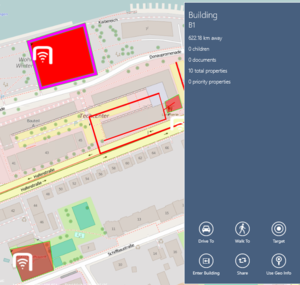Geographies
Geography objects are objects carrying multiple geo coordinates as well as other information for visualizing different shapes on the map. The existing geography types are lines and polygons.
| Unless specifically noted otherwise, the feature described here is available on UBIK.WinX and UBIK.Android . |
Contents
UI representation
Geography objects are visualized based on their types and their geography related property values, e.g. line color, fill color, etc. They are scaled as the zoom level of the map changes. Also they move and rotate with the map when panning and rotating the map. Like regular map POIs, they can be tapped and viewed in details as well.
UBIK.WinX
Once a geography object is tapped, it becomes selected, its outline highlighted (special color and extra thickness) and its details shown is a flyout panel. Tapping the same object again deselects it and dismisses the panel. There can be only one selected object at the same time.
UBIK.Android
Once a geography object is tapped, a window pointing at the tapped object is shown to display its details. Tapping the same object again or tapping the X button closes the window. It is possible to show windows for multiple objects at the same time.
Geography details
Once a geography object is tapped, its details are shown just as for regular POIs. In any case, the following is shown.
- Name;
- Description;
- Number of children, properties, documents; (only on UBIK.WinX)
- Priority properties;
- A button to browse to the object; (Target on UBIK.WinX and Browse on UBIK.Android)
- A Share button to make a snapshot of the content with the map background. (only on UBIK.WinX)
For geo objects
If a geography object happens to be a geo object carrying a valid geo coordinate, the following is shown in addition.
- The distance to the geo coordinate; (only on UBIK.WinX)
- Button(s) to navigate to the geo coordinate; (Drive To and Walk To on UBIK.WinX and AR-Nav on UBIK.Android)
- A Use Geo Info button to take the geo coordinate as the user location. (only on UBIK.WinX)
For groups and buildings
If a geography object happens to be a group or a building, the following is shown in addition to the ones for geo objects. (Because groups/buildings are by definition also geo objects.)
- An Open POI Group button to open the group;
- Or an Enter Building button to enter the building. (only on UBIK.WinX)
Group and layer filtering
When a geography object happens to be a group, a group item or a layer item, its visibility is determined by the existing group and layer filtering mechanism.