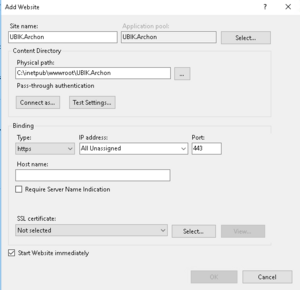The UBIK.Archon WebService is the central information hub that is responsible for managing the set of available licenses for one subscription This page describes how to setup the system.
Contents
Overview
- Make sure the USAM is installed on the IIS Server.
- Install the UBIK Archon Webservice on the IIS Server.
- If it is missing on the IIS Machine Install net.7.0.
- Make sure all files are accessible
Installation UBIK Archon
- Download the UBIK Archon Webservice from the release portal.
- Deploy the UBIK Archon Webservice to the designated web app folder on the IIS Server (web app folder needs to be created if necessary)
- IIS Manager setting check: see IIS Manager
IIS Manager
Configuration UBIK Archon
Firewall settings
Firewall and Router settings must adapted so the Archon service can be accessible from outside of the IIS Server
- A New Inbound rule must be created in the IIS Server "Firewall Settings", using the same "Port" as the one specified in the website "Binding" settings.
- A new Port forwarding rule must also be added in the Router "Firewall Settings" using the same "Port" as the one specified in the website "Binding" settings.
Usam
Usam must be configured by adding the necessary value to the UBIK Service Archon Url key in the AppSettings.config file
- Example:
<add key="ArchonUrl" value="https://hostname:port/api"/>
</appSettings>
Connecting UBIK Archon with USAM
The UBIK Archon service has to be connected to the USAM service, this must be done only once for each Database, and can be achieved using a Get Method call, providing two parameters "register" and "secret(password)".
- Example using Postman Get:
Usability
Test Web UI Swagger
- Example:
How to fetch unique Archon Id
- Example using Postman Get:
Session Details
The UBIK Archon service can provide detailed Session Information.
- The session details can be called using a Get Method and will provide additional information about the currently active sessions with detailed information for
- How many users were logged in, on which day, with how many sessions, how many users were online simultaneously, and average session duration.
- Example using Postman Get:
[
{
"AverageSessionDuration": 2,
"Concurrent": 7,
"Day": "/Date(1718056800000+0200)/",
"Logins": 25,
"Sessions": 48
}
]