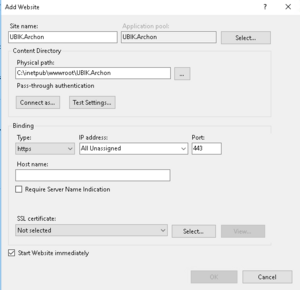The UBIK.Archon WebService is the central information hub that is responsible for managing the set of available licenses for one subscription This page describes how to setup the system.
Overview
- Make sure the USAM is installed on the IIS Server.
- Install the UBIK Archon Webservice on the IIS Server.
- If it is missing on the IIS Machine Install net.7.0.
- Make sure all files are accessible
Installation UBIK Archon
- Download the UBIK Archon Webservice from the release portal.
- Deploy the UBIK Archon Webservice to the designated web app folder on the IIS Server (web app folder needs to be created if necessary)
- IIS Manager setting check: see IIS Manager
IIS Manager
- Add a new website under the "Sites" folder in IIS Manager.
- "Site Name", "Application pool", "Physical path", "Binding", "Host Name", "Port" and "SSL Certificate" should be adapted accordingly.
- Example settings.
Configuration UBIK Archon
Firewall settings
Firewall and Router settings must adapted so the Archon service can be accessible from outside of the IIS Server
- A New Inbound rule must be created in the IIS Server "Firewall Settings", using the same "Port" as the one specified in the website "Binding" settings.
- A new Port forwarding rule must also be added in the Router "Firewall Settings" using the same "Port" as the one specified in the website "Binding" settings.
Secret
The secret must be defined once for an Archon Service. Even if the secret can be defined implicit by the very first time an USAM registers at the Archon we recomment to define the secret in advance by using the
- http get:
Usam
Usam must be configured by adding the necessary value to the UBIK Service Archon Url key in the AppSettings.config file
- Example:
<add key="UBIK.Service.ArchonUrl" value="https://hostname:port/api"/>
</appSettings>
Connecting UBIK Archon with USAM
The UBIK Archon service has to be connected to the USAM service. This must be done only once for each Database. This can be achieved using a URL schema, the user has to provide hostname:port/path to Usam service/ the method "register" and a couple of parameters. The list of parameters differ in newer Ubik Versions.
Parameters until Version 4.9
- Parameter "secret" (the "secret" is the password selected by the Archon Administrator). This URL registers the UBIK Archon service on the USAM and the USAM on the Archon service.
Example using Postman Get:
Parameters since Version 5.0
- Parameter USAM-Name: human readable name of the USAM service. We recomend to use the name of the Usecase (e.g. "Productive System").
- Parameter License - Mode: The license mode defines how a license is evaluated by the Archon for the given USAM :
| Value | Mode | Description |
|---|---|---|
| 0 | Standard | Archon compares Login Name and Device - ID. |
| 1 | Login | Archon compares Login Name only. The Device ID will be ignored. |
| 2 | Device | Archon compares Device ID only. The Login Name will be ignored. |
- Parameter "secret" (the "secret" is the password selected by the Archon Administrator). This URL registers the UBIK Archon service on the USAM and the USAM on the Archon service.
Example using Postman Get:
| One USAM can only be registered once. If you want to register it again or use a different Archon Service you need to unregister it first. |
There is also the possibility to unconnect the USAM service from the Archon Service.
Usability
Archon
Archon Web UI
Using swagger a test Web UI can be accessed.
- Example:
How to fetch unique Archon Id
- Example using Postman Get:
USAM
Session Details
The UBIK Archon service can provide detailed Session Information.
- The session details can be called using a Get Method and will provide additional information about the currently active sessions with detailed information for
- How many users were logged in, on which day, with how many sessions, how many users were online simultaneously, and average session duration.
- Example using Postman Get:
[
{
"AverageSessionDuration": 2,
"Concurrent": 7,
"Day": "/Date(1718056800000+0200)/",
"Logins": 25,
"Sessions": 48
}
]