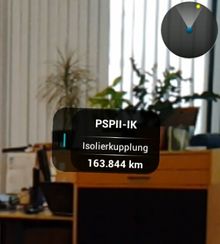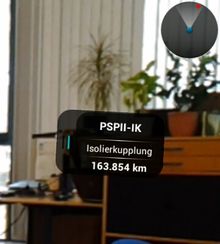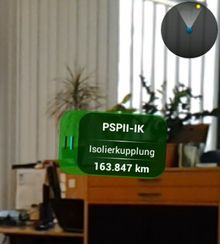POI view is the Augmented Reality view that displays Points of Interest (POI's) related to the current location of the mobile device.
Prerequisites
For the POI view to function and deliver a satisfactory user experience, a device's processors must meet certain requirements (support NEON from ARM) (). Devices such as the following are known to lack such a technology and, therefore, can not use the POI view.
- Samsung Galaxy Tab 10.1 P7500
- Samsung Galaxy Tab 8.9 P7300
- Unitech TB100
Visualization
A typical POI view consists of a real time camera view, a radar view and a few billboards.
Radar view
At the top right corner of the POI view, there is a circle shaped radar view which displays all the POI's as yellow dots. The positions of these POI's relative to the device are reflected and constantly updated in the radar view. If a billboard is currently selected (the last one touched), its dot in the radar view is marked with red color. POI groups are also represented as billboards in the radar view.
Billboard
Billboards are visual representations of POI's. A billboard consists of the following:
- Icon;
- Description text;
- Name text;
- Text of distance to the current location;
- Background color representing the status of the POI.
All these visual elements are updated when either the content or the current location changes.
Only Geo content are displayed as billboards. In addition:
- An object no longer has to be in the infrastructure in order to be shown;
| This was not the case before Version 2.4.3 - Android |
- If a POI group is currently open/active, objects that are shown are:
- POI group items that belong to the current group;
- Objects that are not POI group items.
- If a layer is currently selected, objects that are shown are:
- Items of the current Layer;
- Objects that are not layer items.
Interaction
Interacting with billboards
When a user touches a billboard, a dialog for that particular POI will show up.
Scanning LLA markers
Under certain circumstances, users might want to specify a manual location instead of using the current location detected by their devices. This can be achieved by scanning an LLA marker in the POI view.
LLA only mode button
Sometimes, it is necessary to temporarily turn on LLA only mode. For example, once the users enter a building where GPS or other locating systems are not reliable enough, they could, however, use the on-site LLA markers to precisely locate themselves. Afterwards, the LLA only mode can be turned off so that the users can continue to use the locating systems outside the building. UBIK® provides a LLA only mode button in the POI view for scenarios like this .
When LLA only mode is inactive, there should be a toggle button in the POI view:
- A single click on it would switch UBIK® from the current positioning mode to LLA only mode (PositioningMode set to LLA_ONLY_MODE);
- Another click from LLA only mode to the previous mode.
Since Version 2.4.3 - Android , the LLA only button is also shown when LLA_MODE was active initially.
When LLA only mode is active, UBIK® ignores all other location updates except the ones from scanning LLA markers.
Compass Calibration Button
This button can be used in order to calibrate the compass, e.g. for a demonstration use case or if it points in the wrong direction (). When it is clicked, the compass will behave as if the current heading was north. Technically, as compass offset setting is used in the background. Therefore, in order to use it, do the following:
- Turn the device so it looks at where you want it to believe that north is.
- Click the button.