Loading and identifying objects via a Barcode or QR-Code on the UBIK® Client implies that the objects and the search mechanisms are configured and used accordingly. This guide describes how to prepare objects using UBIK® Studio.
Please be aware that since Version 4.4.0 we support defining multiple (optical) codes for one object. Even if we support (for downward compatibility) both approaches (one code per object and multiple codes per object) we recommend to use the new technique even if there is only one code per object. If you are using an older version please navigate to https://wiki.augmensys.com/index.php?title=HowTo:Make_an_Object_be_found_by_Optical_Codes#Single_Code.
ID Marker
UBIK provides a new Entity called ID Marker since 4.4! ID Markers are used to define the scannable Codes on a central location. We differ 3 types of Codes: RFID, BarCode and QR-Code.
The Code must be entered in the property "MARKER", the type is specified using the property "MAKER_TYPE" and the property OWNER refers to the object/ubiqule which is presented by the code. You can specify as many codes for one object as you like.
If later a code is scanned and found in the ID Markers, the referenced object will be added to the result collection.
Preparing a ID Marker Scan-Query
We provide a new MetaClass "IDMARKERSCANQUERY ID marker scan queries" deriving from System.Query.QUERY. There is already one instance QRY_IDMARKERSCANQUERY available in it. As this query is used to support the single Code search we recommend to create a new Query instance.
- Create a new instance of QRY_IDMARKERSCANQUERY
- Set the property "SUPPORT_MULTI_MARKERS" to true to enable the new technique.
- Set the according filter object (FILTEROBJECT) similar as for other queries
- Add this new query to the list of Infrastructure objects
- Prepare and add a QUERYSCOPE to the ACM
- Prepare and add a View Item to the view set in the Context of the ACM

Preparing the object with multiple codes
Single Code
Preparing a Scan-Query
- Create a new Query classified as SYSCLS IDMARKERSCANQUERY
- Set the according filter object (FILTEROBJECT) similar as for other queries (e.g. Create a new Query)

- Add this new query to the list of Infrastructure objects
- Prepare and add a QUERYSCOPE to the ACM
- Prepare and add a View Item to the view set in the Context of the ACM

Preparing the object
- Classify the object's MetaClass as SYSCLS OBJECTWITHIDMARKER and implement the necessary properties
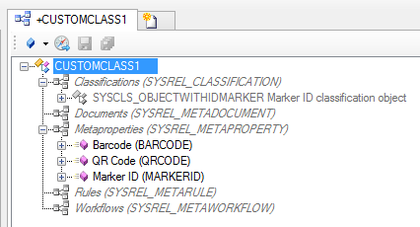
- Enter the value of the Barcode, QR-Code or the Marker ID in the property