Difference between revisions of "HowTo:Make an Object be found by Optical Codes"
| Line 1: | Line 1: | ||
Loading and identifying objects via a Barcode or QR-Code on the {{UBIK Client}} implies that the objects and the search mechanisms are configured and used accordingly. This guide describes how to prepare objects using {{UBIK Studio}}. | Loading and identifying objects via a Barcode or QR-Code on the {{UBIK Client}} implies that the objects and the search mechanisms are configured and used accordingly. This guide describes how to prepare objects using {{UBIK Studio}}. | ||
| − | Please be aware that since {{Version/ | + | Please be aware that since {{Version/ServerSince|4.4.0}} we support defining multiple (optical) codes for one object. Even if we support (for downward compatibility) both approaches (one code per object and multiple codes per object) we recommend to use the new technique even if there is only one code per object. If you are using an older version please navigate to https://wiki.augmensys.com/index.php?title=HowTo:Make_an_Object_be_found_by_Optical_Codes#Single_Code. |
Revision as of 11:27, 14 June 2023
Loading and identifying objects via a Barcode or QR-Code on the UBIK® Client implies that the objects and the search mechanisms are configured and used accordingly. This guide describes how to prepare objects using UBIK® Studio.
Please be aware that since we support defining multiple (optical) codes for one object. Even if we support (for downward compatibility) both approaches (one code per object and multiple codes per object) we recommend to use the new technique even if there is only one code per object. If you are using an older version please navigate to https://wiki.augmensys.com/index.php?title=HowTo:Make_an_Object_be_found_by_Optical_Codes#Single_Code.
Contents
Optical Codes
Single Code
Preparing a Scan-Query
- Create a new Query classified as SYSCLS IDMARKERSCANQUERY
- Set the according filter object (FILTEROBJECT) similar as for other queries (e.g. Create a new Query)

- Add this new query to the list of Infrastructure objects
- Prepare and add a QUERYSCOPE to the ACM
- Prepare and add a View Item to the view set in the Context of the ACM

Preparing the object
- Classify the object's MetaClass as SYSCLS OBJECTWITHIDMARKER and implement the necessary properties
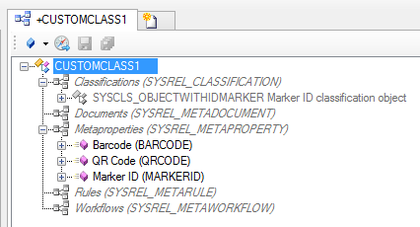
- Enter the value of the Barcode, QR-Code or the Marker ID in the property
