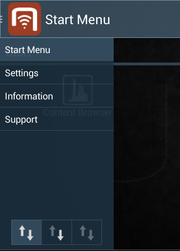Difference between revisions of "UBIK Client Basics"
(→Navigation Drawer) |
|||
| Line 18: | Line 18: | ||
=== Navigation Drawer === | === Navigation Drawer === | ||
| − | (Since | + | (Since {{VersionAndroid|2.4.0}}) |
[[File:UI_Android_Navigation_Drawer.png|180 px|thumb|border|alt=Navigation Drawer|Navigation Drawer]] | [[File:UI_Android_Navigation_Drawer.png|180 px|thumb|border|alt=Navigation Drawer|Navigation Drawer]] | ||
The navigation drawer provides a convenient and familiar way of navigating the app. There are two ways of opening/closing the drawer. | The navigation drawer provides a convenient and familiar way of navigating the app. There are two ways of opening/closing the drawer. | ||
| Line 34: | Line 34: | ||
| Information || Shows information about the software version and the device | | Information || Shows information about the software version and the device | ||
|- | |- | ||
| − | | Scanning|| Contains child items for scanning various codes and markers (Since | + | | Scanning|| Contains child items for scanning various codes and markers (Since {{VersionAndroid|2.4.3}}) |
|- | |- | ||
| Support || Starts the communication application (e.g. Skype or Visocon) and is available in the UBIK.Android.Demo application only. It is used to call directly a Support Hotline. | | Support || Starts the communication application (e.g. Skype or Visocon) and is available in the UBIK.Android.Demo application only. It is used to call directly a Support Hotline. | ||
Revision as of 12:04, 9 April 2015
UBIK® Client is the mobile application for viewing and modifying data, showing documents, starting navigation, visualizing POIs and much more.
Client applications are available for Android and Windows 8.1, however the features available on each of the platform dependent applications might differ. An overview of the available features can be found in the feature comparison table.
Contents
- 1 Prerequisites
- 2 Working with UBIK®
- 3 See also
Prerequisites
Demo Login
Username: Demo
Password: 1234
Working with UBIK®
Settings
Users can configure access and edit the settings controlling UBIK® environment using the settings list.
Login
Users need to login in order to access confidential data. This can be done in the Login Dialog.
(Since VersionAndroid)
The navigation drawer provides a convenient and familiar way of navigating the app. There are two ways of opening/closing the drawer.
- Pressing the app logo in the top-left corner;
- Swiping from/to the left edge of the screen
| Drawer item | Purpose |
|---|---|
| Start menu | Opens the start screen |
| Settings | Opens the Settings |
| Information | Shows information about the software version and the device |
| Scanning | Contains child items for scanning various codes and markers (Since VersionAndroid) |
| Support | Starts the communication application (e.g. Skype or Visocon) and is available in the UBIK.Android.Demo application only. It is used to call directly a Support Hotline. |
| Sync mode | Switches UBIK® between different sync modes |
Info Activity
Shows static information about the app, like the version code and the minimum required web service version. Also allows to add a server certificate to the app.
Content Browser
Allows to navigate through the entire data model in a hierarchical manner, as it is published by the server.
Context Menu
Root objects
Child objects
Task objects
Query objects
Editors
Geo Editor
Editor used to set GEO locations for a specific content object. This is done by accessing the GEO property editor of the object.
Properties
Boolean Properties
The user can switch Boolean properties by either clicking the checkbox in the property list view (without visible editor), or by clicking the property row to open the corresponding editor.
Selective List Properties
The user can select a value from a list of possible values for this property, by clicking on the saved property value on the property list view. The corresponding editor is displayed with the drop-down list already expanded. Once the user selects a value from the list, the value is immediately saved and editor closed. It is also possible to cancel the editing or delete the value.
Teach In
The user can enter the location manually or, if available, can use the location provided by the positioning service. In case the positioning service doesn't deliver any location the user has only the possibility to enter the location manually.
Documents
Redlining
See the section redlining in the Documents article.
POI View
Brings up the Augmented Reality view and displays Points of Interest (POI's) related to the current location of the mobile device.
Allows the user to navigate to an object using the Augmented Reality Navigation feature. It is accessible via a UBIK® object's context menu in the Content Browser.
Map View
Opens the Map view and displays Points of Interest (POI's) related to the current location of the mobile device.
Online/Offline mode
Switches between online and offline mode.
ID Marker
Provides a fast and convenient way for users to find objects that are identifiable through optical codes, in this case ID Markers.
QR Code
Provides a fast and convenient way for users to find objects that are identifiable through optical codes, in this case QR Codes.
RFID
Provides a fast and convenient way for users to find objects that are identifiable through RFID tags.
Markerless
Opens the Augmented Reality view supporting Markerless Scanning based on Image Detection.
ID Marker 3D
Opens the Augmented Reality view supporting ID Marker Scanning based on ID Markers.
Synchronization
The UBIK® client gets its data from the UBIK Content web service and is capable of synchronizing differences between this service and itself. All data can be worked with offline. Depending on the Sync Mode setting, the synchronization will behave differently - either taking care of everything automatically or giving the user full control over which changes are sent ("committed") to the server and which updates are fetched from it. In case of an error, an Android Notification is shown to gently notify the user what has happened and eventually give hints on how to solve the problem.
Push Service
The UBIK® push service is a mechanism used by the clients in order to receive updates from the server.