Difference between revisions of "HowTo:Make an Object be found by Optical Codes"
(→Preparing the object with multiple codes) |
|||
| (8 intermediate revisions by 2 users not shown) | |||
| Line 1: | Line 1: | ||
Loading and identifying objects via a Barcode or QR-Code on the {{UBIK Client}} implies that the objects and the search mechanisms are configured and used accordingly. This guide describes how to prepare objects using {{UBIK Studio}}. | Loading and identifying objects via a Barcode or QR-Code on the {{UBIK Client}} implies that the objects and the search mechanisms are configured and used accordingly. This guide describes how to prepare objects using {{UBIK Studio}}. | ||
| − | Please be aware that since {{Version/ServerSince|4.4.0}} Version 4.4.0 we support defining multiple (optical) codes for one object. Even if we support (for downward compatibility) both approaches (one code per object and multiple codes per object) we recommend to use the new technique even if there is only one code per object. If you are using an older version please navigate to | + | Please be aware that since {{Version/ServerSince|4.4.0}} Version 4.4.0 we support defining multiple (optical) codes for one object. Even if we support (for downward compatibility) both approaches (one code per object and multiple codes per object) we recommend to use the new technique even if there is only one code per object. If you are using an older version please navigate to [[HowTo:Make_an_Object_be_found_by_Optical_Codes#Single_Code|Find object with single Code]]. |
== ID Marker == | == ID Marker == | ||
| − | UBIK provides a new Entity called ID Marker {{Version/ServerSince|4.4.0}} since 4.4! | + | UBIK provides a new Entity called ID Marker {{Version/ServerSince|4.4.0}} since 4.4.0! |
ID Markers are used to define the scannable Codes on a central location. We differ 3 types of Codes: RFID, BarCode and QR-Code. | ID Markers are used to define the scannable Codes on a central location. We differ 3 types of Codes: RFID, BarCode and QR-Code. | ||
| Line 14: | Line 14: | ||
=== Preparing an ID Marker Scan-Query === | === Preparing an ID Marker Scan-Query === | ||
We provide a new MetaClass "IDMARKERSCANQUERY ID marker scan queries" deriving from System.Query.QUERY. There is already one instance QRY_IDMARKERSCANQUERY available in it. As this query is used to support the single Code search we recommend to create a new Query instance. | We provide a new MetaClass "IDMARKERSCANQUERY ID marker scan queries" deriving from System.Query.QUERY. There is already one instance QRY_IDMARKERSCANQUERY available in it. As this query is used to support the single Code search we recommend to create a new Query instance. | ||
| − | # Create a new instance of | + | # Create a new instance of IDMARKERSCANQUERY |
# Set the property "SUPPORT_MULTI_MARKERS" to true to enable the new technique. | # Set the property "SUPPORT_MULTI_MARKERS" to true to enable the new technique. | ||
# Set the according filter object ('''FILTEROBJECT''') similar as for other queries | # Set the according filter object ('''FILTEROBJECT''') similar as for other queries | ||
# Add this new query to the list of [[SYSREL INFRASTRUCTURE|Infrastructure objects]] | # Add this new query to the list of [[SYSREL INFRASTRUCTURE|Infrastructure objects]] | ||
# Prepare and add a [[QUERYSCOPE]] to the [[ACM]] | # Prepare and add a [[QUERYSCOPE]] to the [[ACM]] | ||
| − | # Prepare and add a [[VIEWITEMS|View Item]] to the view set in the [[Context]] of the ACM<br/>[[File:UI_Marker_scaning02.png| | + | # Prepare and add a [[VIEWITEMS|View Item]] to the view set in the [[Context]] of the ACM<br/>[[File:UI_Marker_scaning02.png|800 px|border|alt=infrastructure|infrastructure]] |
| Line 25: | Line 25: | ||
=== Preparing the object with multiple codes === | === Preparing the object with multiple codes === | ||
| − | + | Ensuring the object can be found by the clients offline search we need to classify the object's MetaClass as [[SYSCLS_OBJECTWITHIDMARKERS]] <br/> | |
| − | As this classification is an autonomous classification there is no need to maintain any properties. The properties and the corresponding values (all MARKERS | + | As this classification is an autonomous classification there is no need to maintain any properties. The properties and the corresponding values (all MARKERS referring to one object) will be managed by the system and sent to the client automatically. <br/> |
| − | [[File:UI_Marker_scaning10.PNG| | + | [[File:UI_Marker_scaning10.PNG|600 px|border|alt=Classify object with multiple codes|Classify object with multiple codes]] |
| + | |||
| − | |||
| − | |||
| − | |||
== Single Code == | == Single Code == | ||
=== Preparing a Scan-Query === | === Preparing a Scan-Query === | ||
# [[HowTo:Create a new Query]] classified as [[SYSCLS_IDMARKERSCANQUERY]] | # [[HowTo:Create a new Query]] classified as [[SYSCLS_IDMARKERSCANQUERY]] | ||
| − | # Set the according filter object ('''FILTEROBJECT''') similar as for other queries (e.g. [[HowTo:Create_a_new_Query]])<br/>[[File:UI_Marker_scaning01.png| | + | # Set the according filter object ('''FILTEROBJECT''') similar as for other queries (e.g. [[HowTo:Create_a_new_Query]])<br/>[[File:UI_Marker_scaning01.png|1200 px|border|alt=Create a new Query|Create a new Query]] |
# Add this new query to the list of [[SYSREL INFRASTRUCTURE|Infrastructure objects]] | # Add this new query to the list of [[SYSREL INFRASTRUCTURE|Infrastructure objects]] | ||
# Prepare and add a [[QUERYSCOPE]] to the [[ACM]] | # Prepare and add a [[QUERYSCOPE]] to the [[ACM]] | ||
| − | # Prepare and add a [[VIEWITEMS|View Item]] to the view set in the [[Context]] of the ACM<br/>[[File:UI_Marker_scaning02.png| | + | # Prepare and add a [[VIEWITEMS|View Item]] to the view set in the [[Context]] of the ACM<br/>[[File:UI_Marker_scaning02.png|800 px|border|alt=infrastructure|infrastructure]] |
=== Preparing the object === | === Preparing the object === | ||
| − | # | + | # Ensuring the object can be found by the clients offline search we need to classify the object's MetaClass as [[SYSCLS_OBJECTWITHIDMARKER]] and implement the necessary properties<br/>[[File:UI_Marker_scaning03.png|600px|border|alt=Create a new Query|Create a new Query]] |
# Enter the value of the Barcode, QR-Code or the Marker ID in the property | # Enter the value of the Barcode, QR-Code or the Marker ID in the property | ||
| + | |||
| + | |||
| + | |||
| + | |||
== See also == | == See also == | ||
* [[HowTo:Find_Objects_by_Optical_Codes]] | * [[HowTo:Find_Objects_by_Optical_Codes]] | ||
| + | * [[SYSCLS_OBJECTWITHIDMARKER|Classification for single optical code]] | ||
| + | * [[SYSCLS_OBJECTWITHIDMARKERS|Classification for multiple optical codes]] | ||
[[Category:How-To|Make an Object be found by Optical Codes]] | [[Category:How-To|Make an Object be found by Optical Codes]] | ||
| + | [[Category:Pages with broken file links|Make an Object be found by Optical Codes]] | ||
[[Category:Publishing|Make an Object be found by Optical Codes]] | [[Category:Publishing|Make an Object be found by Optical Codes]] | ||
Latest revision as of 15:52, 20 March 2024
Loading and identifying objects via a Barcode or QR-Code on the UBIK® Client implies that the objects and the search mechanisms are configured and used accordingly. This guide describes how to prepare objects using UBIK® Studio.
Please be aware that since Version 4.4.0 we support defining multiple (optical) codes for one object. Even if we support (for downward compatibility) both approaches (one code per object and multiple codes per object) we recommend to use the new technique even if there is only one code per object. If you are using an older version please navigate to Find object with single Code.
Contents
ID Marker
UBIK provides a new Entity called ID Marker since 4.4.0! ID Markers are used to define the scannable Codes on a central location. We differ 3 types of Codes: RFID, BarCode and QR-Code.
The Code must be entered in the property "MARKER", the type is specified using the property "MAKER_TYPE" and the property OWNER refers to the object/ubiqule which is presented by the code. You can specify as many codes for one object as you like.
If later a code is scanned and found in the ID Markers, the referenced object will be added to the result collection.
Preparing an ID Marker Scan-Query
We provide a new MetaClass "IDMARKERSCANQUERY ID marker scan queries" deriving from System.Query.QUERY. There is already one instance QRY_IDMARKERSCANQUERY available in it. As this query is used to support the single Code search we recommend to create a new Query instance.
- Create a new instance of IDMARKERSCANQUERY
- Set the property "SUPPORT_MULTI_MARKERS" to true to enable the new technique.
- Set the according filter object (FILTEROBJECT) similar as for other queries
- Add this new query to the list of Infrastructure objects
- Prepare and add a QUERYSCOPE to the ACM
- Prepare and add a View Item to the view set in the Context of the ACM
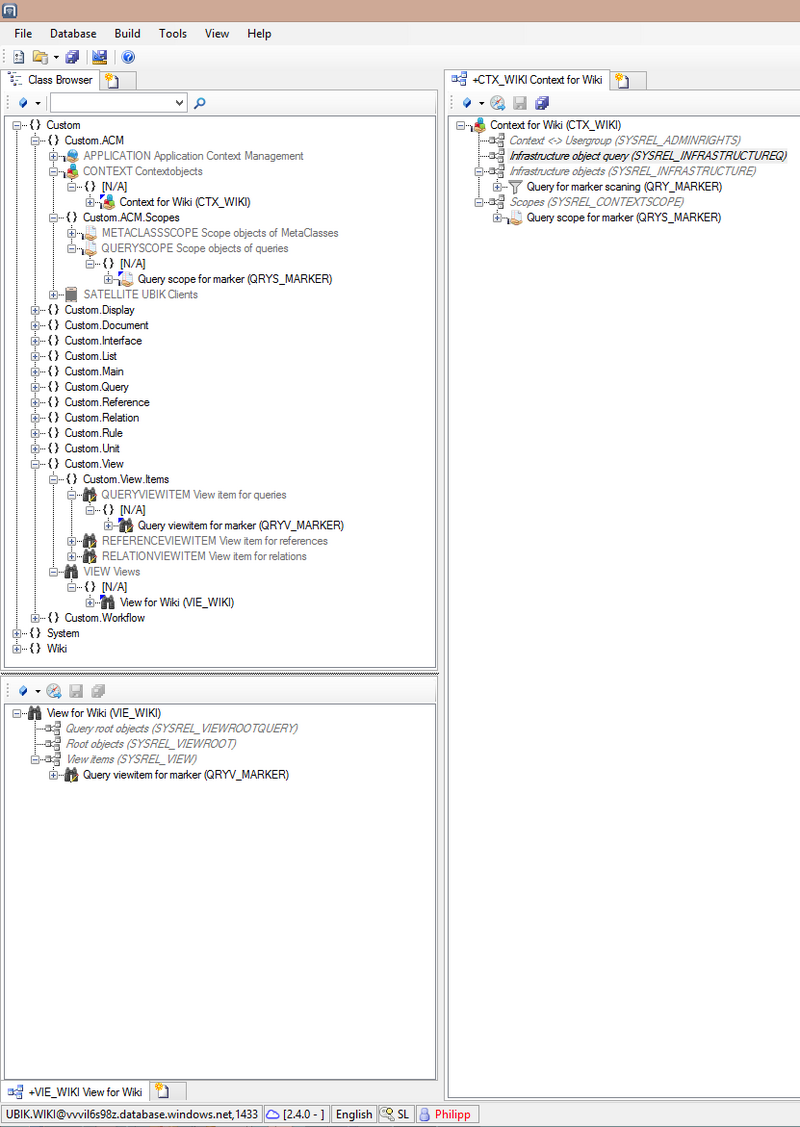
Preparing the object with multiple codes
Ensuring the object can be found by the clients offline search we need to classify the object's MetaClass as SYSCLS OBJECTWITHIDMARKERS
As this classification is an autonomous classification there is no need to maintain any properties. The properties and the corresponding values (all MARKERS referring to one object) will be managed by the system and sent to the client automatically.
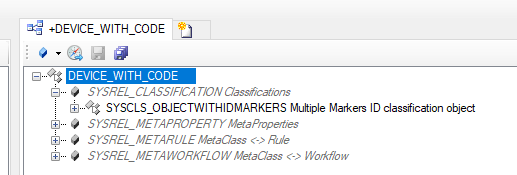
Single Code
Preparing a Scan-Query
- Create a new Query classified as SYSCLS IDMARKERSCANQUERY
- Set the according filter object (FILTEROBJECT) similar as for other queries (e.g. Create a new Query)
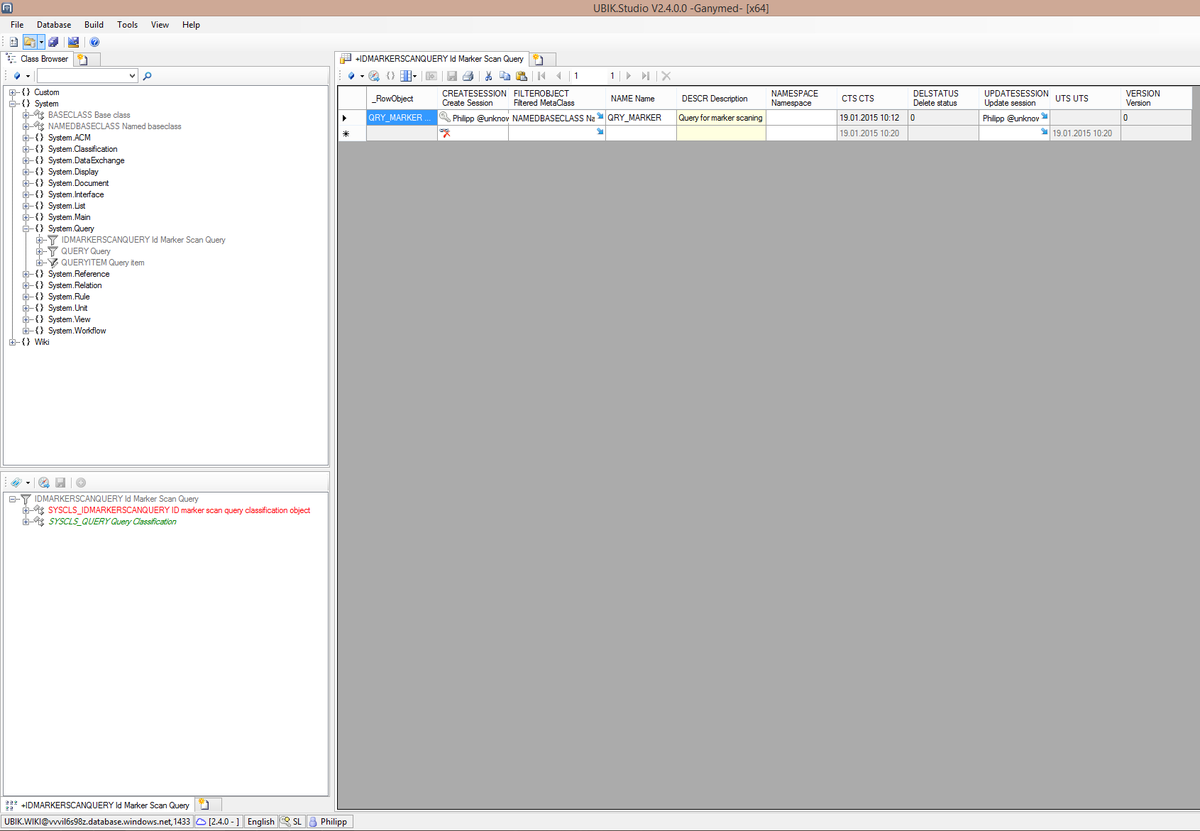
- Add this new query to the list of Infrastructure objects
- Prepare and add a QUERYSCOPE to the ACM
- Prepare and add a View Item to the view set in the Context of the ACM
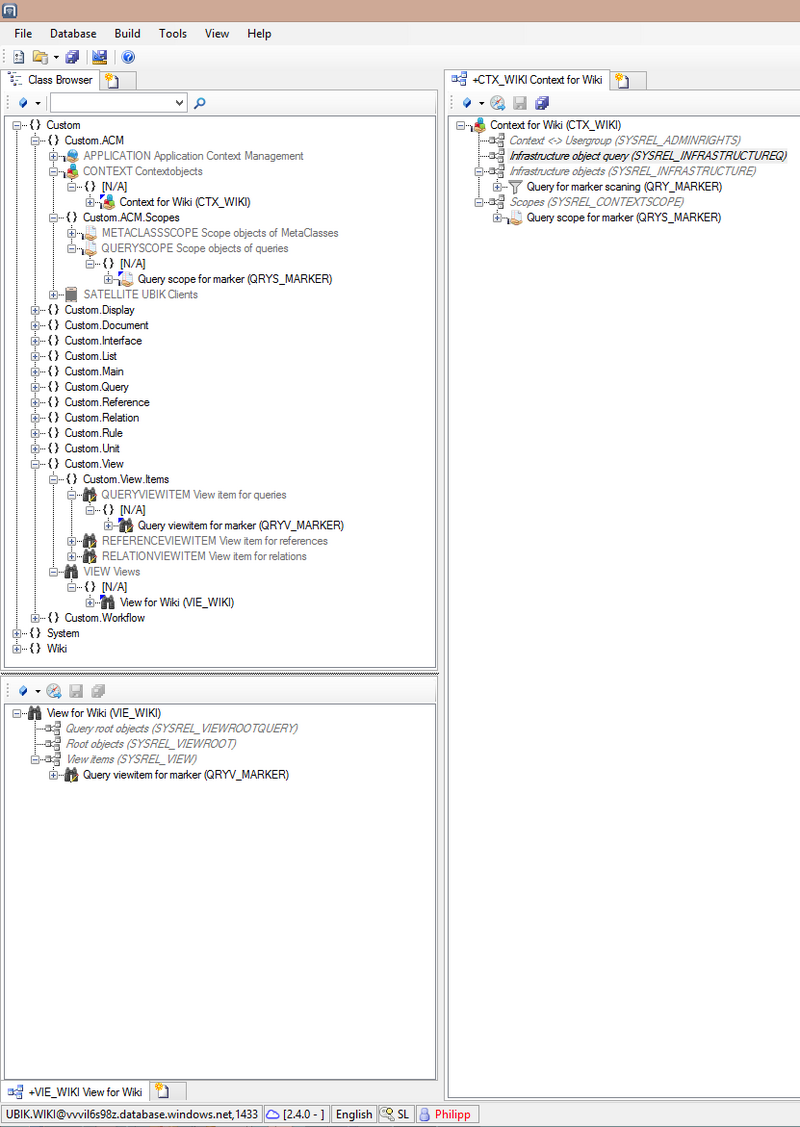
Preparing the object
- Ensuring the object can be found by the clients offline search we need to classify the object's MetaClass as SYSCLS OBJECTWITHIDMARKER and implement the necessary properties
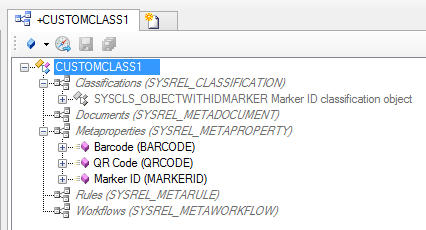
- Enter the value of the Barcode, QR-Code or the Marker ID in the property
