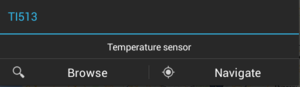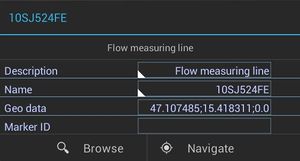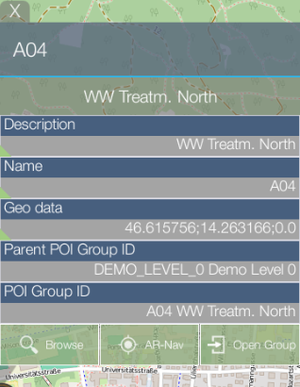Difference between revisions of "POI dialog"
m (→POI Info window) |
|||
| Line 16: | Line 16: | ||
== POI Info window == | == POI Info window == | ||
[[File:UI_UBIK_Android_POI_Info_Window.png|thumb|alt=POI Info window|POI Info window]] | [[File:UI_UBIK_Android_POI_Info_Window.png|thumb|alt=POI Info window|POI Info window]] | ||
| − | In later versions | + | In later versions the POI dialog is replaced by a new POI Info window in the map. {{Version/AndroidSince|2.5.5}} |
Compared to the dialog, the Info window has the following characteristics. | Compared to the dialog, the Info window has the following characteristics. | ||
* It is anchored to the POI on the map and moves with the latter when the user pans the map; | * It is anchored to the POI on the map and moves with the latter when the user pans the map; | ||
Revision as of 09:01, 3 August 2016
A POI dialog is used for displaying information of the POI object. Such a dialog contains the following elements:
- Title, which displays the name of the object;
- Descriptive text, which displays the description of the object;
- Property list, which displays the important properties of the object or nothing if there are none.
| Properties with priorities higher/bigger than the PriorityThreshold are considered important. |
- Browse button, which shows the POI object in a UBIK® content browser;
- Navigate button, which opens a third-party application and navigate to the POI object's geo location;
- Open group button, which opens the POI group.
| The navigate button will not be available/visible if the POI object does not have any geo information. Similarly, the group related button will not be available if the object is not a group. |
To close the dialog, the user can click anywhere else on the map.
POI Info window
In later versions the POI dialog is replaced by a new POI Info window in the map. Compared to the dialog, the Info window has the following characteristics.
- It is anchored to the POI on the map and moves with the latter when the user pans the map;
- It is not dismissed the same way like the dialog. Instead, the user has to click/tap the same POI again or the X button to close it;
- It is possible to have multiple Info windows open at the same time;
- If an object is shown as multiple POIs (E.g., an object is a geo object and at the same time a geography object), only one Info window will be shown for these POIs (anchored to whichever the user clicks/taps).