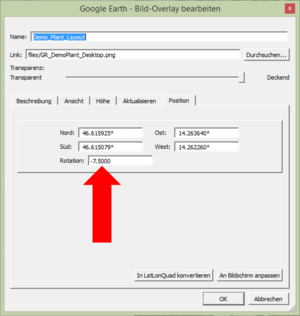Difference between revisions of "HowTo:Create Image Map Overlays"
| Line 15: | Line 15: | ||
This How To is a small introduction for adding a Map Overlay to Google Earth and capturing the parameters for UBIK Studio. | This How To is a small introduction for adding a Map Overlay to Google Earth and capturing the parameters for UBIK Studio. | ||
# Prepare an image map overlay | # Prepare an image map overlay | ||
| − | The map overlay should be a .png Image of the building scheme. | + | #*The map overlay should be a .png Image of the building scheme. |
# Add the map overlay to the basemap | # Add the map overlay to the basemap | ||
#* Tutorial of Google Earth: [https://support.google.com/earth/answer/148099#createoverlay | Add a Map Overlay (Google How To German)] | #* Tutorial of Google Earth: [https://support.google.com/earth/answer/148099#createoverlay | Add a Map Overlay (Google How To German)] | ||
# Extract the required parameters: | # Extract the required parameters: | ||
| − | #* WIDTH_METERS: The width of the image in meters. Please use the measurement tool of Google Earth: [https://support.google.com/earth/answer/148134?hl=en | Measuring distances and areas] | + | #* WIDTH_METERS: The width of the image in meters. Please use the measurement tool of Google Earth: [https://support.google.com/earth/answer/148134?hl=en | Measuring distances and areas][[File:UI GoogleEarthImageEditing.PNG|thumb|alt=Rotation Parameter|Rotation Parameter in the Editing dialog of Google Earth]] |
| − | [[File:UI GoogleEarthImageEditing.PNG|thumb|alt=Rotation Parameter|Rotation Parameter in the Editing dialog of Google Earth]] | + | #* ROTATION_CLOCKWISE_DEGREES: The rotation can be extracted by using the editing tool of Google Earth for image map overlays.{{Clear}} |
| − | #* ROTATION_CLOCKWISE_DEGREES: The rotation can be extracted by using the editing tool of Google Earth for image map overlays. | + | |
| − | {{Clear}} | + | |
#*LOCATION_CENTER: To extract this parameter it is required to use | #*LOCATION_CENTER: To extract this parameter it is required to use | ||
| − | |||
| − | |||
| − | |||
| − | |||
| − | |||
Revision as of 08:03, 10 July 2015
Image map overlays will be visualized as base maps in the map activity of the client. These are images (.png) that will be vizualized on the right location, with the right scale and also with the right rotation. Therefore georeferencing of the image is required.
Basics
To configure the image map overlay two steps are required:
- Georeferencing of the image
- This is necessary to generate the required parameters.
- Prefered Software: | Google Earth
- How to add a map overlay to Google Earth is available there: | Add a Map Overlay (Google How To German)
- Configuration of the Image Map Overlay in UBIK Studio
- The MapOverlys are based on a File Documents, so basicly should contain the properties for the classification Document, Filedocument and MapOverlays