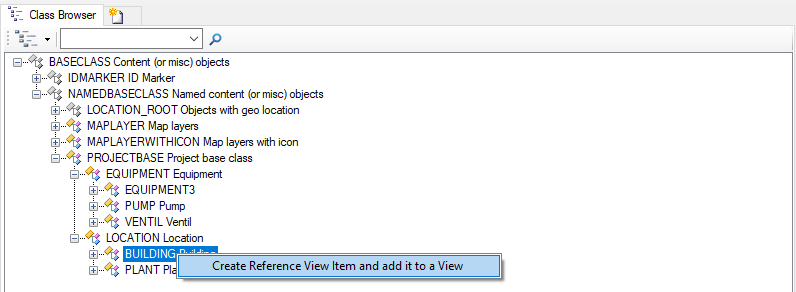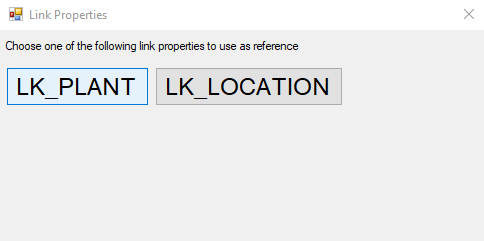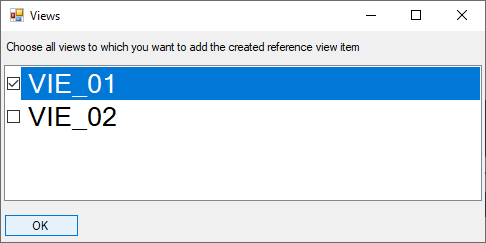One of the Drag and Drop Actions in UBIK 4.8 and above is the automatic creation of new reference view items.
Instructions
Trigger
It can be triggered by dragging the designated child MetaClass onto the designated parent MetaClass. Confirm your decision to create a Reference ViewItem by clicking on the upcoming context menu item “Create Reference View Item and add it to a View”.
Link property selection
There are three possible outcomes for the choice of the link property:
- If there does not exist any fitting reference link property on the dragged MetaClass you will get a warning message that you will have to create one and enter its name into the “Reference” property of the just created ReferenceViewItem manually.
- If there already is a fitting link property on the dragged MetaClass, this one will be used automatically.
- If more than one fitting link property exist, you will be asked which one you want to use as reference. You can select one by clicking on it. If you do not want to use one of these properties you can just close the window and the Reference property of the Reference ViewItem will be left empty.
View selection
After that a second Window will appear where you can choose multiple existing Views to which you want to add the just created Reference ViewItem by checking them and confirming with the OK button. If you do not want to add the Reference ViewItem to a View, you can just close the window.
The process is done and a Reference ViewItem is created and added to the Views automatically. The changes are saved automatically.