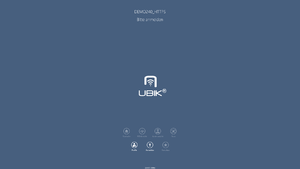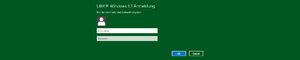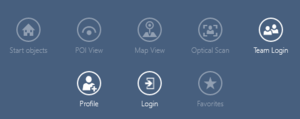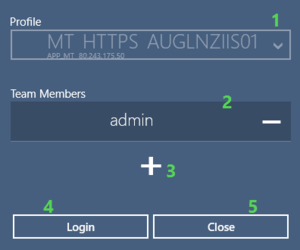For confidentiality reason, users are required to login before they have access to most of the UBIK® features.
Accessing login view
The login view is displayed after starting the app. It is possible to access the login view from every where in the app by pressing the login icon in the top right corner and selecting "log out".
Profile selection
The name of the currently selected profile is displayed on the top of the view. It is possible to change the profile by pressing the Profile Button. A list of all available logins is presented to the user and he may select one of them. The default profile is marked with a star.
Login Dialog
The login dialog is opened by pressing the Login button. The dialog also opens automatically after selecting a profile. The first time the user uses a single profile to connect to a service, he is asked whether the system should remeber login and password (for the user and profile). If the user selects yes, the login dialog will not appear again and the credentials are used immediately the next time he connects by using the profile. If the user selects no, he has to enter his credentials every time.
Offline Login
Every successfull online login is stored. The stored credentials are used for supporting offline logins.
| You can access a local database without online connection (offline) when the credentials where used once to connect successfully to the online service. |
Clear Cache
The clear cache feature (settings) deletes all the remembered credentilas (login and password) from the system.
Team login
Team login allows a group of users to login with a single device and perform tasks together as a team.
Team login button
| This button is not available by default in the app, certain custom templates are needed for this. An example template can be downloaded |
Team login dialog
The team login dialog has the following parts:
- Profile selector to change profiles;
- Team member list (each member has a remove button at the right side);
- + button to add members;
- Login button;
- Close button.
The same login dialog shows up once the + button is pressed and the members should enter their credentials one by one. Once all the members are successfully added, press the Login button to login as a team.