Difference between revisions of "HowTo:Load Presets"
(→Load a preset via the login dialog) |
|||
| Line 17: | Line 17: | ||
# Press {{key press|Load PreSet}} next to {{key press|Login}}<br/>[[File:UI_Android_LoginDialog.jpg|240 px|border|alt=Login dialog|Login dialog]] | # Press {{key press|Load PreSet}} next to {{key press|Login}}<br/>[[File:UI_Android_LoginDialog.jpg|240 px|border|alt=Login dialog|Login dialog]] | ||
# Choose a preset by tapping the row | # Choose a preset by tapping the row | ||
| − | # Press {{key press| | + | # Press {{key press|OK}}<br/>[[File:UI_Android_LoadPresetDuringLogin.jpg|340 px|border|alt=Selecting a preset before login|Selecting a preset before login]] |
| + | |||
| + | [[Category:Android|Load Presets]] | ||
| + | [[Category:How-To|Load Presets]] | ||
=== PreSet can not be loaded === | === PreSet can not be loaded === | ||
Revision as of 09:44, 11 August 2015
In order to apply previously defined setting values, presets can be loaded.
Contents
[hide]The preset selection dialog
Presets can be loaded using the preset selection dialog.
The correct PreSet is indicated as loaded both as title in the Settings and when opening the Load PreSet dialog. If there are changes, this is also reflected by a * in front of the preset name ().
Load a preset via the settings activity
- Go to Settings
- Press Load PreSet at the bottom of the screen

- Choose a preset by tapping the row
- Press OK
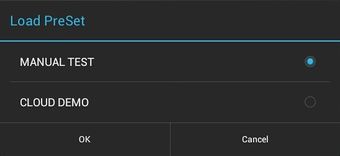
Load a preset via the login dialog
- Open Login Dialog
- Enter username and password
- Press Load PreSet next to Login

- Choose a preset by tapping the row
- Press OK

PreSet can not be loaded
It is possible under special circumstances, that a PreSet file can not be loaded (e.g. if the file is modified manually). In that case, a notification is shown.
