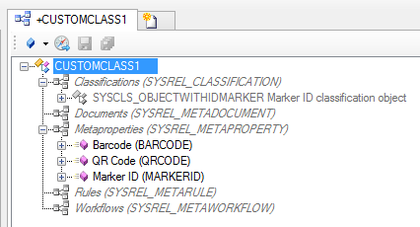Difference between revisions of "HowTo:Make an Object be found by Optical Codes"
| Line 6: | Line 6: | ||
# [[HowTo:Create a new Query]] classified as [[SYSCLS_IDMARKERSCANQUERY]] | # [[HowTo:Create a new Query]] classified as [[SYSCLS_IDMARKERSCANQUERY]] | ||
# Set the according filter object ('''FILTEROBJECT''') similar as for other queries (e.g. [[HowTo:Create_a_new_Query]])<br/>[[File:UI_Marker_scaning01.png|420 px|border|alt=Create a new Query|Create a new Query]] | # Set the according filter object ('''FILTEROBJECT''') similar as for other queries (e.g. [[HowTo:Create_a_new_Query]])<br/>[[File:UI_Marker_scaning01.png|420 px|border|alt=Create a new Query|Create a new Query]] | ||
| − | # Add this new query to the list of [[ | + | # Add this new query to the list of [[SYSREL INFRASTRUCTURE|Infrastructure objects]] |
# Prepare and add a [[QUERYSCOPE]] to the [[ACM]] | # Prepare and add a [[QUERYSCOPE]] to the [[ACM]] | ||
# Prepare and add a [[VIEWITEMS|View Item]] to the view set in the [[Context]] of the ACM<br/>[[File:UI_Marker_scaning02.png|420 px|border|alt=infrastructure|infrastructure]] | # Prepare and add a [[VIEWITEMS|View Item]] to the view set in the [[Context]] of the ACM<br/>[[File:UI_Marker_scaning02.png|420 px|border|alt=infrastructure|infrastructure]] | ||
Revision as of 11:14, 24 March 2015
Loading a list of objects identified via a Barcode or QR-Code on the UBIKCLIENT implies that the object and search mechanism is configured and used accordingly.