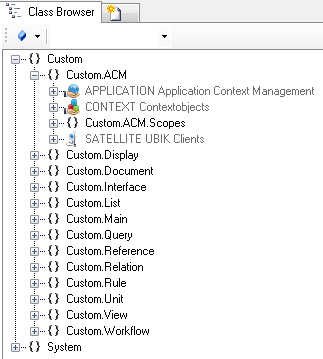Difference between revisions of "HowTo:Create a new Context"
m (Text replacement - "{{BE}}" to "{{Bulk Editor}} ") |
|||
| Line 3: | Line 3: | ||
# Navigate to the [[MetaClass]] [[CONTEXT]] in the {{CB}}<br/>[[File:UI_CXT_01.PNG|330 px|border|alt=Context|Context]] | # Navigate to the [[MetaClass]] [[CONTEXT]] in the {{CB}}<br/>[[File:UI_CXT_01.PNG|330 px|border|alt=Context|Context]] | ||
| − | # Create a new instance using the {{Bulk Editor}} | + | # Create a new instance using the {{Bulk Editor}}<br/>[[File:UI_CXT_02.PNG|880px|border|alt=Context|Context]] |
| − | <br/>[[File:UI_CXT_02.PNG|880px|border|alt=Context|Context]] | + | |
# Assign a view object to the context's '''VIEW''' property either by | # Assign a view object to the context's '''VIEW''' property either by | ||
#* dragging and dropping a view object onto the cell | #* dragging and dropping a view object onto the cell | ||
Revision as of 12:55, 20 March 2015
On the Context level the hierarchical structure of the objects is defined via an according View object. A context is one part of the complete ACM.
- Navigate to the MetaClass CONTEXT in the Class Browser
- Create a new instance using the Bulk Editor
- Assign a view object to the context's VIEW property either by
- dragging and dropping a view object onto the cell
- selecting the desired view from the dialog appearing after double-clicking the cell
- It is recommended to set at least name and description
- Save the changes with Ctrl+S or the save command
Properties
DATETIMEFORMAT (optional)
Configure a user specific date / time format to be used for visualizing date / time values on the client.
METADEFINITION (system)
If the MetaDefinitions are evaluated and released via the ACM Manager the system stores the value here.