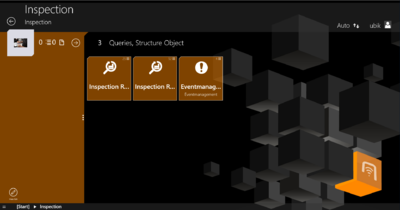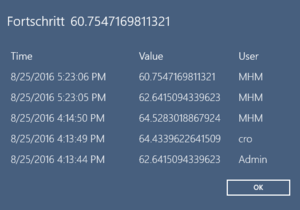Difference between revisions of "UBIK WinX Client Basics"
m |
(→Content Browser) |
||
| Line 9: | Line 9: | ||
== Content Browser == | == Content Browser == | ||
| + | Allows to navigate through the entire data model in a hierarchical manner, as it is published by the server. | ||
| + | |||
| + | Initially, a list of objects ("root objects") is shown. Upon selecting an object, a new browser is opened for that object, showing details about it. When an object is selected in the content browser, it is called the browser's context. For such a contextual object, child objects and selected properties are shown. Also, there is a context menu providing actions related to the currently selected object. | ||
| + | |||
| + | === Child Page === | ||
| + | |||
| + | [[File:ChildPage.PNG|400 px|thumb|border|alt=Child Page|Child Page]] | ||
| + | |||
| + | The child page shows the context of a selected object. | ||
| + | |||
| + | The global status bar shows the icon, the name and the description of the selected object. An arrow on the left side allows the user to navigate back to the parent object. On the right side the currently logged-in user is indicated. By clicking on the username one is able to navigate back to the home screen or log off. | ||
| + | |||
| + | The right side of the child page shows child objects of the current object. Each child object is represented by an icon, a name and a description. | ||
| + | |||
| + | On the left side of the child page the current object´s high priority properties are shown. Icons are shown for editable or live value properties. By clicking on a live value property, the live value details dialog opens. By clicking on an editable [[UBIK_WinX_Client_Basics#High_Priority_Properties]], an editor opens. If a property was edited a save button is shown in the lower left corner, allowing the user to commit the changes. If a property of a query object was edited an evaluate button is shown in the lower left corner, allowing the user to run the query with the changed propery. | ||
| + | |||
| + | === Details Page === | ||
=== Context Menu === | === Context Menu === | ||
| Line 36: | Line 53: | ||
==== Live value properties ==== | ==== Live value properties ==== | ||
| + | ==== High priority properties ==== | ||
| + | High priority properties are properities having a priority higher than the priority threshold. | ||
==== Selective List Properties ==== | ==== Selective List Properties ==== | ||
| Line 57: | Line 76: | ||
==== Customizing Possibilities ==== | ==== Customizing Possibilities ==== | ||
| + | |||
| + | [[Category:WinX|UBIK WinX Client Basics]] | ||
== AR Features == | == AR Features == | ||
Revision as of 13:07, 5 September 2016
UBIK® Client is the mobile application for viewing and modifying data, showing documents, starting navigation, visualizing POIs and much more.
Client applications are available for Android and WinX, however the features available on each of the platform dependent applications might differ. An overview of the available features can be found in the feature comparison table.
Contents
Login
Users need to login in order to access confidential data, this can be done in the Login View.
Profiles
Content Browser
Allows to navigate through the entire data model in a hierarchical manner, as it is published by the server.
Initially, a list of objects ("root objects") is shown. Upon selecting an object, a new browser is opened for that object, showing details about it. When an object is selected in the content browser, it is called the browser's context. For such a contextual object, child objects and selected properties are shown. Also, there is a context menu providing actions related to the currently selected object.
Child Page
The child page shows the context of a selected object.
The global status bar shows the icon, the name and the description of the selected object. An arrow on the left side allows the user to navigate back to the parent object. On the right side the currently logged-in user is indicated. By clicking on the username one is able to navigate back to the home screen or log off.
The right side of the child page shows child objects of the current object. Each child object is represented by an icon, a name and a description.
On the left side of the child page the current object´s high priority properties are shown. Icons are shown for editable or live value properties. By clicking on a live value property, the live value details dialog opens. By clicking on an editable UBIK WinX Client Basics, an editor opens. If a property was edited a save button is shown in the lower left corner, allowing the user to commit the changes. If a property of a query object was edited an evaluate button is shown in the lower left corner, allowing the user to run the query with the changed propery.
Details Page
Context Menu
Objects
Root objects vs child objects
The first entry point in the Content Browser is the list of root objects.
Task objects
Query objects
Safety relevant objects
Commissioning objects
Locked objects
Properties
Live value properties
High priority properties
High priority properties are properities having a priority higher than the priority threshold.
Selective List Properties
Properties with value records
In addition to its value, a property might also bring along a series of value records showing "who changed the value at what time".
When such records exist, the property row shows a special symbol on the right side. After a right click (with mouse) or a long tap (with touch) on the property row, a dialog will be shown to present these records (sorted by their time, recent ones on top).
Editors
Geo Editor & Teach In
Documents
UBIK supports and displays document objects and a bunch of actions related to them (editing, redlining, creation, thumbnails, ...).
Customizing Possibilities
AR Features
POI View
Brings up the POI View|Augmented Reality view and displays Points of Interest (POI's) related to the current location of the mobile device.
Markerless
Map View
Opens the Map View and displays Points of Interest (POI's) related to the current location of the mobile device.