Difference between revisions of "HowTo:Add a new file extension"
m |
|||
| Line 12: | Line 12: | ||
[[Category:How-To|Add a new file extension]] | [[Category:How-To|Add a new file extension]] | ||
| − | |||
Revision as of 11:49, 19 February 2016
File extensions are necessary to open files with the right program. This article explains how to add a new file extension in the data base.
- Open UBIK® Studio and connect to database.
In the Class Browser switch to the Content view.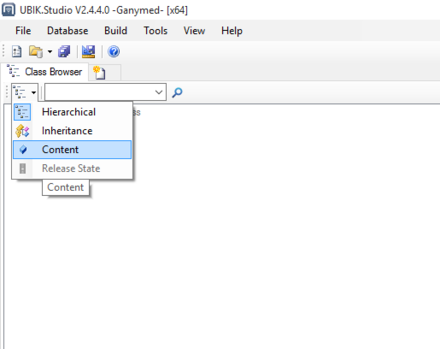
- Add a SelectiveItem in Admin mode
Now browse to {System.List} in the Class Browser and open the MetaClass SELECTIVEITEM in the Bulk Editor (via Drag & Drop).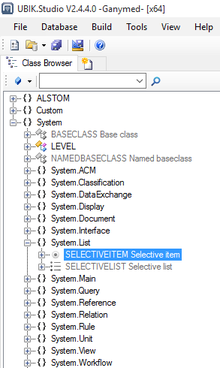
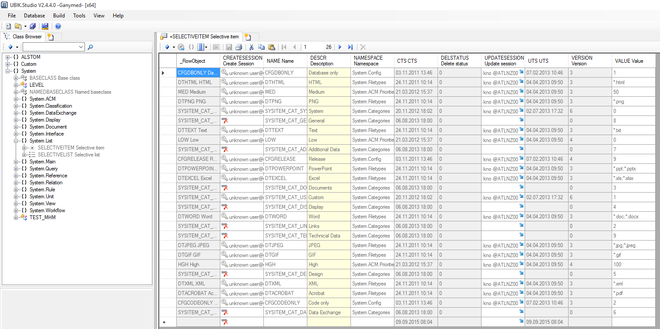
Every row in the Bulk Editor is shown greyed and can´t be edited, because the MetaClass SELECTIVEITEM is a system MetaClass. So we need to enable the Admin mode.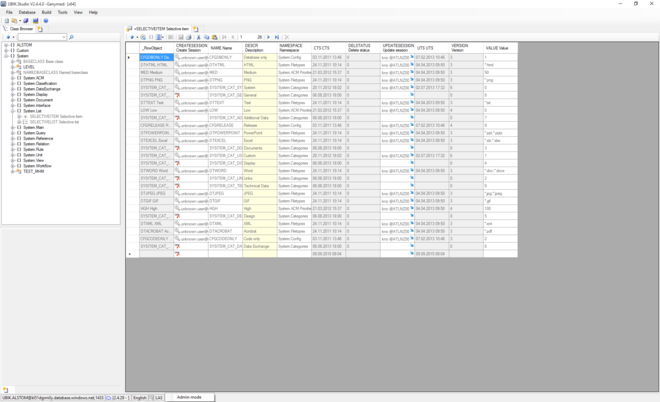
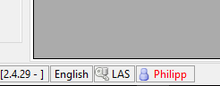
After enabling the Admin mode you can add a new row for your file extension.
- Add your new file extension to the selective list
Open the SELECTIVELIST MetaClass and connect the objects called FILETYPES with the Relation Editor to add your new file extension via drag & drop.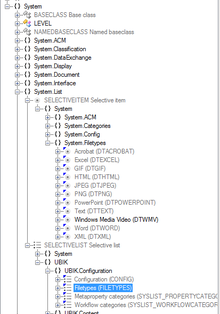
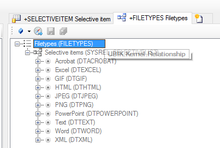
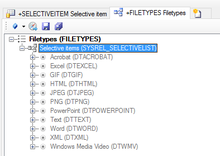
Compile and release the ACM
- Open the compile window using F6 key.
- Release the ACM with the ACM Manager using F11 key.
- Restart your web service.
