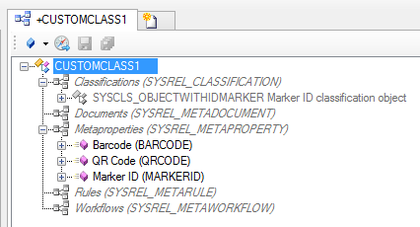Difference between revisions of "HowTo:Make an Object be found by Optical Codes"
m (Text replacement - "{{UBIKCLIENT}}" to "{{UBIK Client}}") |
|||
| Line 1: | Line 1: | ||
| − | Loading a list of objects identified via a Barcode or QR-Code on the {{ | + | Loading a list of objects identified via a Barcode or QR-Code on the {{UBIK Client}} implies that the object and search mechanism is configured and used accordingly. |
= Studio = | = Studio = | ||
Revision as of 18:34, 11 May 2015
Loading a list of objects identified via a Barcode or QR-Code on the UBIK® Client implies that the object and search mechanism is configured and used accordingly.