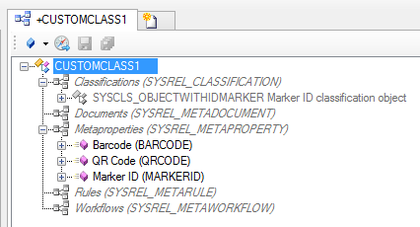Difference between revisions of "HowTo:Make an Object be found by Optical Codes"
(→Using the scan query) |
(→Using the scan query) |
||
| Line 18: | Line 18: | ||
# Start a scan activity, like the ''QR-Code'' or ''ID-Marker'' activity, if you want to load an object via Barcode or QR-Code | # Start a scan activity, like the ''QR-Code'' or ''ID-Marker'' activity, if you want to load an object via Barcode or QR-Code | ||
# After scanning a known code the client tries to fetch the objects, identified by this code | # After scanning a known code the client tries to fetch the objects, identified by this code | ||
| + | |||
| + | == See also == | ||
| + | * [[HowTo:Find_Objects_by_Optical_Codes]] | ||
[[Category:How-To]] | [[Category:How-To]] | ||
Revision as of 10:22, 24 March 2015
Loading a list of objects identified via a Barcode or QR-Code on the UBIKCLIENT implies that the object and search mechanism is configured and used accordingly.