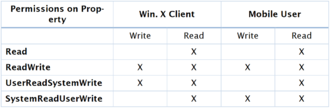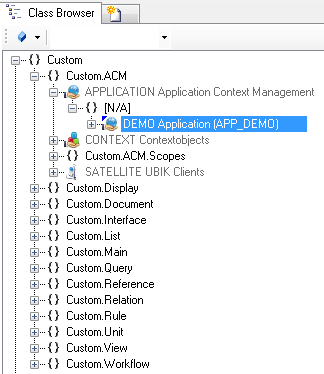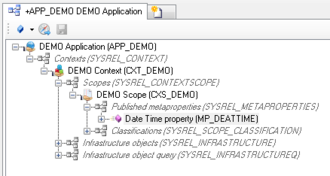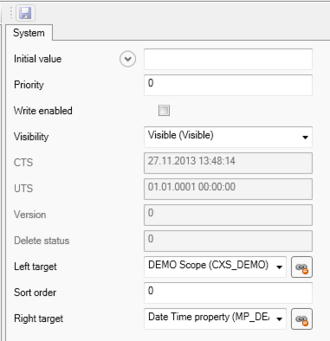Difference between revisions of "HowTo:Make a Property editable on Mobile Client"
| (4 intermediate revisions by the same user not shown) | |||
| Line 7: | Line 7: | ||
:* The current user will be shown in the down bar <br/>[[File:UI_Property_editable_04.PNG|220 px|border|alt=Property editable|Property editable]] | :* The current user will be shown in the down bar <br/>[[File:UI_Property_editable_04.PNG|220 px|border|alt=Property editable|Property editable]] | ||
:* For changing the [[UBIK_Studio_Basics#User_rights|User rights]] click with the right mouse button on the user<br/>[[File:UI_Property_editable_05.PNG|220px|border|alt=Property editable|Property editable]] | :* For changing the [[UBIK_Studio_Basics#User_rights|User rights]] click with the right mouse button on the user<br/>[[File:UI_Property_editable_05.PNG|220px|border|alt=Property editable|Property editable]] | ||
| − | 4b Since {{Version/ServerSince|2.6.2}} the '''Write enabled''' property is replaced by the '''Lock Status''' property | + | 4b Since {{Version/ServerSince|2.6.2}} the '''Write enabled''' property is replaced by the '''Lock Status''' property and is represented by a dropdown list. The values represent the following permissions:<br/>[[File:LockStatus.PNG|330px|border|alt=LockStatus|LockStatus]] |
| − | + | ||
== See also == | == See also == | ||
| Line 15: | Line 14: | ||
[[Category:Client|Make a Property editable on Mobile Client]] | [[Category:Client|Make a Property editable on Mobile Client]] | ||
[[Category:How-To|Make a Property editable on Mobile Client]] | [[Category:How-To|Make a Property editable on Mobile Client]] | ||
| + | [[Category:Pages with broken file links|Make a Property editable on Mobile Client]] | ||
[[Category:Publishing|Make a Property editable on Mobile Client]] | [[Category:Publishing|Make a Property editable on Mobile Client]] | ||
Latest revision as of 09:53, 18 January 2018
A MetaProperty must be made editable,not only to get them displayed on the client but also be able to edit.
- Navigate to the MetaClass APPLICATION in the Class Browser
- Put the APPLICATION via dragging and dropping in the Relation Editor and navigate to the MetaProperty
- By clicking on the right MetaProperty, on the right side the Object Editor window shows each property of the MetaProperty
4a The property Write enabled can only be changed in Admin mode:
- The current user will be shown in the down bar
- For changing the User rights click with the right mouse button on the user
- The current user will be shown in the down bar
4b Since the Write enabled property is replaced by the Lock Status property and is represented by a dropdown list. The values represent the following permissions: