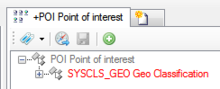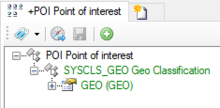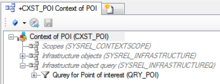Difference between revisions of "HowTo:Declare an Object as Point of Interest (POI)"
| (One intermediate revision by one other user not shown) | |||
| Line 1: | Line 1: | ||
To make items appear in the POI View they must configured as follows: | To make items appear in the POI View they must configured as follows: | ||
| − | #Set the [[SYSCLS_GEO]] classification on the [[MetaClass]] of the object using the ''[[Class Details#Classification|Class Details]]'' control<br/>[[File:UI POI 03.PNG|220px|border|alt=Class Details|Class Details]] | + | #Set the [[SYSCLS_GEO]] classification on the [[MetaClass]] of the object using the ''[[Class Details#Classification|Class Details]]'' control.<br/>[[File:UI POI 03.PNG|220px|border|alt=Class Details|Class Details]] |
| − | # | + | #Add the '''GEO''' property on the specific [[MetaClass]]. |
| − | #Check if the '''GEO''' property was | + | #Check if the '''GEO''' property was added successfully.<br/>[[File:GEOCLASSIFICATION.PNG|220px|border|alt=GEO property|GEO property]] |
| + | # Save the changes with {{key press|Ctrl|S}} or the save command. | ||
{{Hint| Don't forget to fill out the Geo data (Latitude, Longitude, Altitude) of the object(s) you want to see using the {{Object Editor}} or {{Bulk Editor}} with reasonable values in context to your location!}} | {{Hint| Don't forget to fill out the Geo data (Latitude, Longitude, Altitude) of the object(s) you want to see using the {{Object Editor}} or {{Bulk Editor}} with reasonable values in context to your location!}} | ||
=== Versions prior 2.4.3 === | === Versions prior 2.4.3 === | ||
| − | Up to {{ | + | Up to {{Version/Android|2.4.3}} the object needs to be added to the list of infrastructure objects of the according [[Context]]. There are two different ways to achieve that: |
*Individual objects can be added directly to the [[SYSREL INFRASTRUCTURE|Infrastructure relation]] in the ACM using the [[Relation Editor#Drag & Drop|Relation Editor]].<br/>[[File:UI POI 01.PNG|220px|border|alt=Infrastructure Objects|Infrastructure Objects]] | *Individual objects can be added directly to the [[SYSREL INFRASTRUCTURE|Infrastructure relation]] in the ACM using the [[Relation Editor#Drag & Drop|Relation Editor]].<br/>[[File:UI POI 01.PNG|220px|border|alt=Infrastructure Objects|Infrastructure Objects]] | ||
*To add multiple objects of the same type, a query has to be created and added to the [[SYSREL INFRASTRUCTUREQ|Infrastructure query relation]] in the ACM.<br/>[[File:UI POI 02.PNG|220px|border|alt=Infrastructure Object Query|Infrastructure Object Query]] | *To add multiple objects of the same type, a query has to be created and added to the [[SYSREL INFRASTRUCTUREQ|Infrastructure query relation]] in the ACM.<br/>[[File:UI POI 02.PNG|220px|border|alt=Infrastructure Object Query|Infrastructure Object Query]] | ||
| Line 18: | Line 19: | ||
* [[HowTo:Declare_an_Object_as_POI_Group]] | * [[HowTo:Declare_an_Object_as_POI_Group]] | ||
* [[HowTo:Use_POI_Groups]] | * [[HowTo:Use_POI_Groups]] | ||
| + | * [[HowTo:Add a MetaProperty to a MetaClass]] | ||
| + | * [[HowTo:Assign_a_Classification_to_a_MetaClass]] | ||
[[Category:How-To|Declare an Object as Point of Interest (POI)]] | [[Category:How-To|Declare an Object as Point of Interest (POI)]] | ||
[[Category:POI|Declare an Object as Point of Interest (POI)]] | [[Category:POI|Declare an Object as Point of Interest (POI)]] | ||
Latest revision as of 09:30, 6 December 2019
To make items appear in the POI View they must configured as follows:
- Set the SYSCLS GEO classification on the MetaClass of the object using the Class Details control.
- Add the GEO property on the specific MetaClass.
- Check if the GEO property was added successfully.
- Save the changes with Ctrl+S or the save command.
| Don't forget to fill out the Geo data (Latitude, Longitude, Altitude) of the object(s) you want to see using the Object Editor or Bulk Editor with reasonable values in context to your location! |
Versions prior 2.4.3
Up to Version 2.4.3 - Android the object needs to be added to the list of infrastructure objects of the according Context. There are two different ways to achieve that:
- Individual objects can be added directly to the Infrastructure relation in the ACM using the Relation Editor.
- To add multiple objects of the same type, a query has to be created and added to the Infrastructure query relation in the ACM.
| Only the objects which are located directly underneath the Infrastructure relation will be part of the infrastructure. Their child objects will NOT be included (automatically). |