Difference between revisions of "HowTo:Add a new file extension"
(Created page with "# How to add a file extension in UBIK ## Open UBIK Studio and connect to database<br/>Open UBIK Studio and connect to the data base. In the Class Browser switch to the Content...") |
m |
||
| (18 intermediate revisions by 2 users not shown) | |||
| Line 1: | Line 1: | ||
| − | + | {{UBIK}} knows a list of default [[FileTypes|file types]] and its extensions for documents. If you need an addtional extension it can be added by extending the [[SELECTIVELIST|system list]] of file types. The extensions also effects which application is used to open a document on the clients. | |
| − | + | ||
| − | + | ||
| − | + | # Open {{UBIK Studio}}, connect to a database and switch to the ''[[Class_Browser#Content|Content view]]'' of the {{Class_Browser}}.<br/>[[File:UI_HowTo_Add_a_file_extension_01.png|440px|border|alt=Content view|Content view]]<br/> | |
| − | + | # Browse to the [[MetaClass]] [[SELECTIVEITEM]] in the ''{System.List}'' namespace and connect it with the {{Bulk Editor}}.<br />[[File:UI_HowTo_Add_a_file_extension_02.png|220 px|border|alt=SELECTIVEITEM MetaClass|SELECTIVEITEM MetaClass]] [[File:UI_HowTo_Add_a_file_extension_03.png|660 px|border|alt=List of Selective Items|List of Selective Items]] | |
| − | # | + | # As this MetaClass is a Built-in object you have to enable ''[[UBIK_Studio_Basics#Admin_mode|Admin mode]]'' to be able to add / modify entries |
| + | # Once the Admin mode is enabled you can add a new file extension by creating a new row and setting a description, name and value<br/>[[File:UI_HowTo_Add_a_file_extension_06.png|880 px|border|alt=Create a new Selective Item for a new file extension|Create a new Selective Item for a new file extension]]<!-- | ||
| + | -->{{Attention|The value of the new item must include the extension in the format *.wmv!}} | ||
| + | # Now you have to relate the new item to the list of known file types: first, browse to the MetaClass [[SELECTIVELIST]] within the ''{System.List}'' namespace and connect the list named ''FILETYPE'' with the {{Relation Editor}}. Second, relate the new Selective Item to this list.<br />[[File:UI_HowTo_Add_a_file_extension_07.png|220 px|border|alt=Selective List for FILETYPES|Selective List for FILETYPES]] [[File:UI_HowTo_Add_a_file_extension_08.png|220 px|border|alt=Related FILETYPES|Related FILETYPES]] [[File:UI_HowTo_Add_a_file_extension_09.png|220 px|border|alt=Add a new file type|Add a new file type]] | ||
| + | # Save the changes with {{key press|Ctrl|S}} or the save command | ||
| + | # [[HowTo:Release_MetaDefinitions|Release the new MetaDefintiions]] | ||
| + | # Restart the [[HowTo:Configure_Microsoft_IIS_for_UBIK|web service]] | ||
| − | + | [[Category:Document|Add a new file extension]] | |
| − | + | [[Category:How-To|Add a new file extension]] | |
| − | + | ||
| − | + | ||
| − | + | ||
| − | + | ||
| − | + | ||
| − | + | ||
| − | + | ||
| − | + | ||
| − | + | ||
| − | + | ||
| − | + | ||
| − | + | ||
| − | + | ||
| − | + | ||
| − | + | ||
| − | + | ||
Latest revision as of 12:32, 19 February 2016
UBIK® knows a list of default file types and its extensions for documents. If you need an addtional extension it can be added by extending the system list of file types. The extensions also effects which application is used to open a document on the clients.
- Open UBIK® Studio, connect to a database and switch to the Content view of the Class Browser.
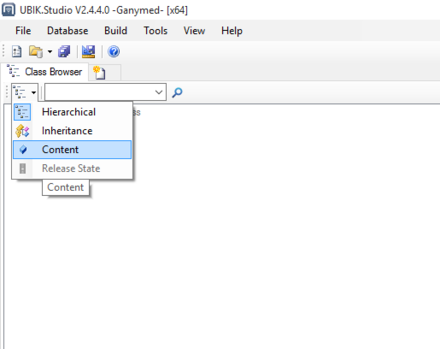
- Browse to the MetaClass SELECTIVEITEM in the {System.List} namespace and connect it with the Bulk Editor.
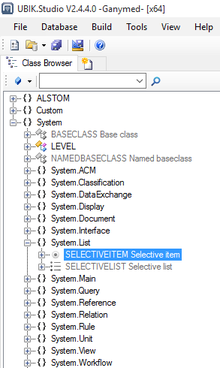
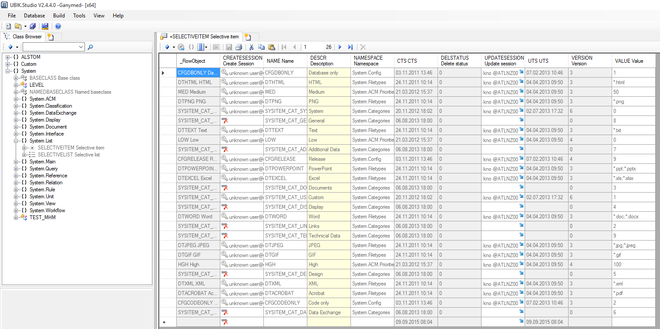
- As this MetaClass is a Built-in object you have to enable Admin mode to be able to add / modify entries
- Once the Admin mode is enabled you can add a new file extension by creating a new row and setting a description, name and value

- Now you have to relate the new item to the list of known file types: first, browse to the MetaClass SELECTIVELIST within the {System.List} namespace and connect the list named FILETYPE with the Relation Editor. Second, relate the new Selective Item to this list.
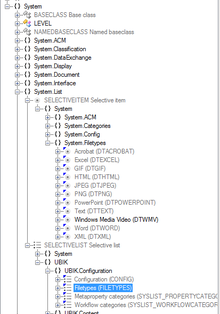
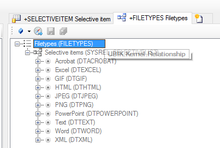
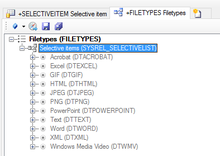
- Save the changes with Ctrl+S or the save command
- Release the new MetaDefintiions
- Restart the web service
