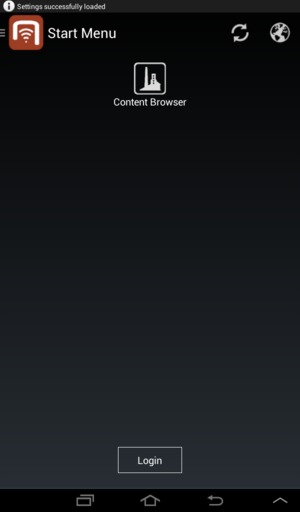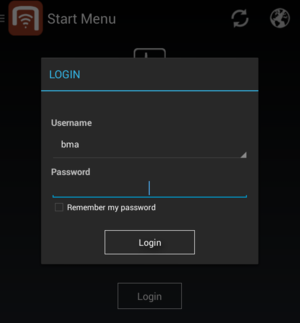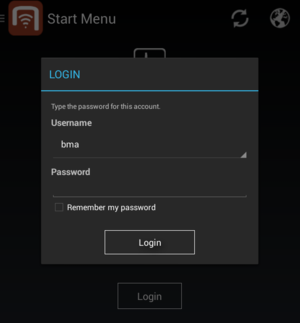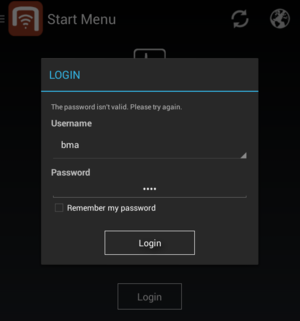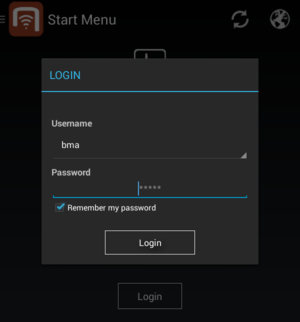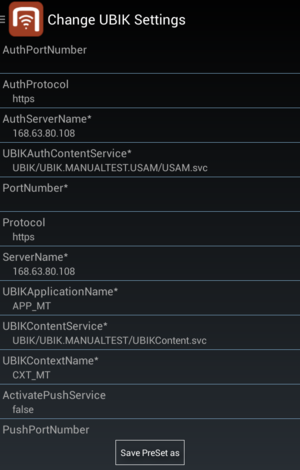Difference between revisions of "Restricted Login Dialog"
(→Accessing Restricted login dialog) |
(→Logging in) |
||
| (24 intermediate revisions by 3 users not shown) | |||
| Line 1: | Line 1: | ||
| − | For confidentiality reason, users are required to login before they have access to most of the {{UBIK}} features. | + | For confidentiality reason, users are required to login before they have access to most of the {{UBIK}} features. Since the free configuration of settings by the user could be a common source of problems, the possibility to predefine them via a web service and make them not alterable via the client is introduced through a restricted login screen. |
== Accessing Restricted login dialog == | == Accessing Restricted login dialog == | ||
| − | [[File:Loginscreen_loaded_successfully.png|thumb|alt=Login dialog| Start screen]] | + | [[File:Loginscreen_loaded_successfully.png|thumb|alt=Login dialog|Start screen]] |
Near the bottom of the start menu which users see immediately after launching {{UBIK}} application, there is a {{key press|Login}} button. Clicking it opens the login dialog. | Near the bottom of the start menu which users see immediately after launching {{UBIK}} application, there is a {{key press|Login}} button. Clicking it opens the login dialog. | ||
{{Clear}} | {{Clear}} | ||
== Logging in == | == Logging in == | ||
| − | [[File:Login_restricted_screen_without_remember|thumb|alt=Login dialog|Login dialog]] | + | [[File:Login_restricted_screen_without_remember.png|thumb|alt=Login dialog|Login dialog]] |
| − | In the login dialog, users can | + | In the login dialog, users can only choose their name and type in the password to identify themselves. If the authentication is successful, the dialog will be dismissed and users will have access to all the {{UBIK}} features. Otherwise, the error details will be given in the [[#Authentication messages|authentication messages]]. |
| − | The settings which were configurable in the normal login dialog are | + | The settings which were configurable in the normal login dialog are predefined and not accessible by the user. Therefore the interface changed and the {{key press|Load PreSet}} button has disappeared. |
In order to visualize whether the predefined settings were loaded, a notification appears indicating if the settings were loaded or an error has occured. Possible notifications are: | In order to visualize whether the predefined settings were loaded, a notification appears indicating if the settings were loaded or an error has occured. Possible notifications are: | ||
| − | {| class="wikitable" | width = "75%" | + | {| class="wikitable sortable" | width = "75%" |
|- | |- | ||
| − | ! Notification | + | ! Notification || Reasons of occurrence |
|- | |- | ||
| − | | Settings successfully loaded|| Everything went fine, data is loaded | + | | ''Settings successfully loaded''|| Everything went fine, data is loaded |
|- | |- | ||
| − | | Check local | + | | ''Check local server configuration''|| The local source.conf file does not contain a valid URL or does not exist |
|- | |- | ||
| − | | Error loading PreSets|| There are no settings defined on the webservice | + | | ''Error loading PreSets''|| There are no settings defined on the webservice |
|- | |- | ||
|} | |} | ||
| + | |||
| + | In the case that there is no web service defined either as static URL in the code or via the source.conf file, the normal login dialog is shown instead of the notification. | ||
{{clear}} | {{clear}} | ||
| Line 30: | Line 32: | ||
=== Password missing === | === Password missing === | ||
| − | + | [[File:Login_restricted_screen_password_empty.png|thumb|alt=No password| No password]] | |
| + | [[File:Login_restricted_screen_password_wrong.png|thumb|alt=Wrong password| Wrong password]] | ||
When users try to login without passwords, the indicating message says "Type the password for this account." | When users try to login without passwords, the indicating message says "Type the password for this account." | ||
| − | === Invalid | + | === Invalid Password === |
| − | When | + | When the password being used is invalid, the indicating message says "The password isn't valid. Please try again." |
=== Web service messages === | === Web service messages === | ||
| + | [[File:Login_restricted_screen_authenticating.png|thumb|alt=Authenticating|Authenticating]] | ||
In case an error occurred while/when the client sends a request to the web service for authentication, a message detailing the reason for failure will be displayed according to the following | In case an error occurred while/when the client sends a request to the web service for authentication, a message detailing the reason for failure will be displayed according to the following | ||
| Line 64: | Line 68: | ||
{{Hint|Verification of username and password happens only if the [[Web_Service_Configuration|web service]] is configured accordingly.}} | {{Hint|Verification of username and password happens only if the [[Web_Service_Configuration|web service]] is configured accordingly.}} | ||
{{Clear}} | {{Clear}} | ||
| − | {{Hint|Detailed failed login error messages Available since {{ | + | {{Hint|Detailed failed login error messages Available since {{Version/Android|2.4.1}}}} |
{{Clear}} | {{Clear}} | ||
== Remembering passwords == | == Remembering passwords == | ||
| − | (Available since {{ | + | (Available since {{Version/Android|2.4.1}}) |
| − | [[File: | + | [[File:Login_restricted_screen_remembered.png|thumb|alt=Login dialog for remembered user|Login dialog for remembered user]] |
| − | {{UBIK}} allows users to remember their passwords for easy login. In the login dialog, there’s an extra checkbox below the password field. Once a user has successfully logged in with it checked, he/she will be remembered. During next time’s login, as soon as the same username is | + | {{UBIK}} allows users to remember their passwords for easy login. In the login dialog, there’s an extra checkbox below the password field. Once a user has successfully logged in with it checked, he/she will be remembered. During next time’s login, as soon as the same username is selected, {{UBIK}} detects the remembered state and updates the password field ("*****" regardless of what the real password is) and the checkbox. Similarly, users can uncheck the checkbox to forget their remembered states. |
{{Attention|The user and password can only be remembered / forgotten if the login is successful.}} | {{Attention|The user and password can only be remembered / forgotten if the login is successful.}} | ||
| Line 82: | Line 86: | ||
So even if the authentication web service is not password-restrictive, the client always is.}} | So even if the authentication web service is not password-restrictive, the client always is.}} | ||
{{Attention|For the UBIK WinX client, offline login only is possible if the user data is sent to the client via the web service first. The logins have to be configured in the ACM infrastructure therefore.}} | {{Attention|For the UBIK WinX client, offline login only is possible if the user data is sent to the client via the web service first. The logins have to be configured in the ACM infrastructure therefore.}} | ||
| + | |||
| + | == Settings == | ||
| + | [[File:Login_restricted_screen_settings.png|thumb|alt=Settings grayed|Settings not longer editable]] | ||
| + | The main target of the new login activity was to ensure, that the user can not unintentionally change the settings of the application. Therefore, the possibility to change the settings via the menu-entry settings is as consequence of that no longer editable. What has been preserved is the possibility to save the settings as file, in order to share them with a support person easily. | ||
== See also == | == See also == | ||
* [[Login_Dialog]] | * [[Login_Dialog]] | ||
| + | * [[Settings]] | ||
[[Category:Android]] | [[Category:Android]] | ||
Latest revision as of 08:11, 19 May 2015
For confidentiality reason, users are required to login before they have access to most of the UBIK® features. Since the free configuration of settings by the user could be a common source of problems, the possibility to predefine them via a web service and make them not alterable via the client is introduced through a restricted login screen.
Contents
Accessing Restricted login dialog
Near the bottom of the start menu which users see immediately after launching UBIK® application, there is a Login button. Clicking it opens the login dialog.
Logging in
In the login dialog, users can only choose their name and type in the password to identify themselves. If the authentication is successful, the dialog will be dismissed and users will have access to all the UBIK® features. Otherwise, the error details will be given in the authentication messages. The settings which were configurable in the normal login dialog are predefined and not accessible by the user. Therefore the interface changed and the Load PreSet button has disappeared.
In order to visualize whether the predefined settings were loaded, a notification appears indicating if the settings were loaded or an error has occured. Possible notifications are:
| Notification | Reasons of occurrence |
|---|---|
| Settings successfully loaded | Everything went fine, data is loaded |
| Check local server configuration | The local source.conf file does not contain a valid URL or does not exist |
| Error loading PreSets | There are no settings defined on the webservice |
In the case that there is no web service defined either as static URL in the code or via the source.conf file, the normal login dialog is shown instead of the notification.
Authentication messages
Password missing
When users try to login without passwords, the indicating message says "Type the password for this account."
Invalid Password
When the password being used is invalid, the indicating message says "The password isn't valid. Please try again."
Web service messages
In case an error occurred while/when the client sends a request to the web service for authentication, a message detailing the reason for failure will be displayed according to the following
| Cause | Message displayed |
|---|---|
| Invalid satellite | The satellite isn't valid. |
| Locked satellite | The satellite is locked. |
| Service unavailable | The service is unavailable. |
| Service maintenance | The service is in maintenance. |
| Internal error | An internal error occurred at server side. |
| Unknown error | An error occurred at service side. |
| Authorization error | An authorization error occurred. Erroneous HTTP status code 401. |
| Service not found | The service couldn't be called. Please check the configuration. Erroneous HTTP status code 404. |
| Verification of username and password happens only if the web service is configured accordingly. |
| Detailed failed login error messages Available since Version 2.4.1 - Android |
Remembering passwords
(Available since Version 2.4.1 - Android )
UBIK® allows users to remember their passwords for easy login. In the login dialog, there’s an extra checkbox below the password field. Once a user has successfully logged in with it checked, he/she will be remembered. During next time’s login, as soon as the same username is selected, UBIK® detects the remembered state and updates the password field ("*****" regardless of what the real password is) and the checkbox. Similarly, users can uncheck the checkbox to forget their remembered states.
| It is possible to enter a password even when the user is remembered. In this case, the entered password will be used for login. |
Offline Login
Once a user has successfully logged in online, the account is remembered locally and an offline login can be done.
| The same password the online login succeeded with has to be used for subsequent offline logins. So even if the authentication web service is not password-restrictive, the client always is. |
| For the UBIK WinX client, offline login only is possible if the user data is sent to the client via the web service first. The logins have to be configured in the ACM infrastructure therefore. |
Settings
The main target of the new login activity was to ensure, that the user can not unintentionally change the settings of the application. Therefore, the possibility to change the settings via the menu-entry settings is as consequence of that no longer editable. What has been preserved is the possibility to save the settings as file, in order to share them with a support person easily.