Difference between revisions of "HowTo:Create a new View"
| Line 2: | Line 2: | ||
# Navigate to the MetaClass ''View'' via the ''[[Class Browser]]''<br/>[[File:UI_view_01.png|220 px|border|alt=View|View]] | # Navigate to the MetaClass ''View'' via the ''[[Class Browser]]''<br/>[[File:UI_view_01.png|220 px|border|alt=View|View]] | ||
# Create a new instance using the ''[[Bulk Editor]]''<br/>[[File:UI_view_02.png|880 px|border|alt=View|View]] | # Create a new instance using the ''[[Bulk Editor]]''<br/>[[File:UI_view_02.png|880 px|border|alt=View|View]] | ||
| − | # Set at least name | + | # Set at least name and description |
# To see now the entire structure in the [[View Test Environment]], nor the required ViewItem's must be added to view with the ''[[Relation Editor]]''.<br/>[[File:UI_view_03.png|330 px|border|alt=View|View]] | # To see now the entire structure in the [[View Test Environment]], nor the required ViewItem's must be added to view with the ''[[Relation Editor]]''.<br/>[[File:UI_view_03.png|330 px|border|alt=View|View]] | ||
# Save the changes with {{key press|Ctrl|S}} or the save command | # Save the changes with {{key press|Ctrl|S}} or the save command | ||
Revision as of 17:34, 9 December 2013
The View is used to make evident the Reference's and Relation's between MetaClass's with further ViewItem's (QUERYVIEWITEM, REFERENCEVIEWITEM and RELATIONVIEWITEM).
- Navigate to the MetaClass View via the Class Browser
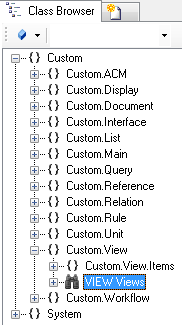
- Create a new instance using the Bulk Editor

- Set at least name and description
- To see now the entire structure in the View Test Environment, nor the required ViewItem's must be added to view with the Relation Editor.
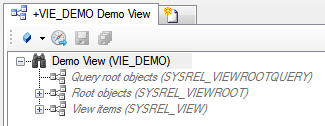
- Save the changes with Ctrl+S or the save command
