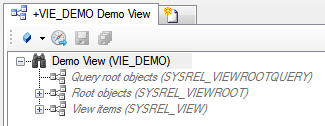Difference between revisions of "HowTo:Create a new View"
(→Defining root objects) |
|||
| (2 intermediate revisions by one other user not shown) | |||
| Line 10: | Line 10: | ||
[[File:UI_view_03.png|330 px|border|alt=View|View]] | [[File:UI_view_03.png|330 px|border|alt=View|View]] | ||
=== Defining root objects === | === Defining root objects === | ||
| − | # Relate | + | # Relate single root objects via {{Rel|SYSREL_VIEWROOT|SYSREL_VIEWROOT}} or a query fetching a list of objects via {{Rel|SYSREL_VIEWROOTQUERY|SYSREL_VIEWROOTQUERY}} |
| − | + | ||
| − | + | ||
=== Defining hierarchy levels === | === Defining hierarchy levels === | ||
| − | # Relate a set of ViewItems to the View | + | # Relate a set of ViewItems to the View via {{Rel|SYSREL_VIEW|SYSREL_VIEW}} |
| − | # Save | + | == Testing the View == |
| + | # Save all changes with {{key press|Ctrl|S}} or the save command | ||
# Test the view in the [[View Test Environment]]. | # Test the view in the [[View Test Environment]]. | ||
| − | + | ||
==See also== | ==See also== | ||
* [[HowTo:Use a Query in a View]] | * [[HowTo:Use a Query in a View]] | ||
* [[HowTo:Create a new ViewItem]] | * [[HowTo:Create a new ViewItem]] | ||
| + | * [[HowTo:Create a new ReferenceViewItem automatically]] | ||
[[Category:How-To|Create a new View]] | [[Category:How-To|Create a new View]] | ||
Latest revision as of 06:58, 2 April 2024
To display objects in a hierarchical manner a View and its related ViewItem's (QUERYVIEWITEM, REFERENCEVIEWITEM and RELATIONVIEWITEM) are evaluated. A View must also obtain a set of root objects displayed on the first hierarchy level.
Contents
[hide]Creating the View instance
- Navigate to the MetaClass View via the Class Browser
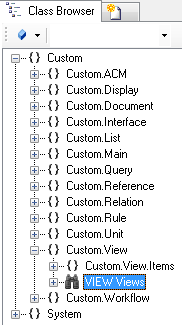
- Create a new instance using the Bulk Editor

- Set at least name and description
Configuring the View
Defining root objects
- Relate single root objects via
 SYSREL VIEWROOT or a query fetching a list of objects via
SYSREL VIEWROOT or a query fetching a list of objects via  SYSREL VIEWROOTQUERY
SYSREL VIEWROOTQUERY
Defining hierarchy levels
- Relate a set of ViewItems to the View via
 SYSREL VIEW
SYSREL VIEW
Testing the View
- Save all changes with Ctrl+S or the save command
- Test the view in the View Test Environment.