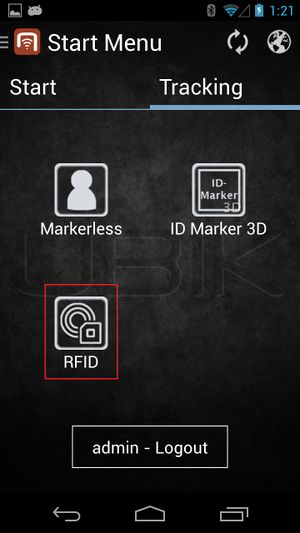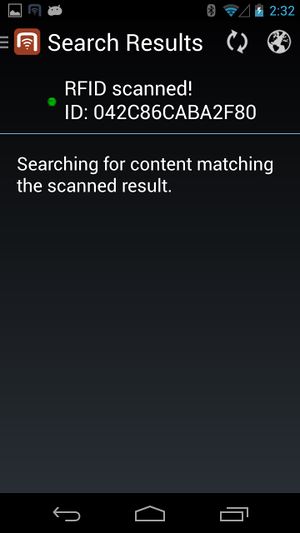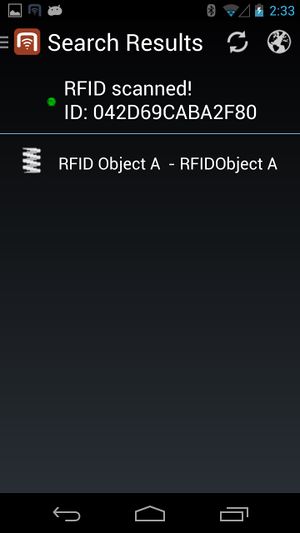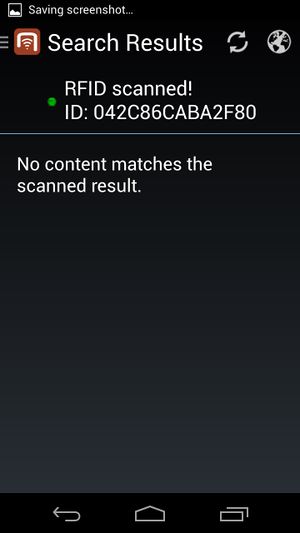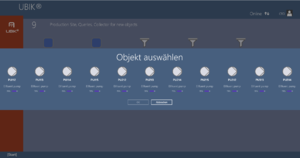Difference between revisions of "RFID tags"
(→Android) |
|||
| Line 1: | Line 1: | ||
= Android = | = Android = | ||
| − | |||
| − | This feature is available since {{Version/Android|2.4.2}} and {{Version/ | + | In order for the users to find objects more efficiently, {{UBIK}} objects can be marked with values for RFID codes. Whenever a user scans an RFID code, the resulting code value can be used to find all matching objects, namely objects that have the [[#Technical_background|right property]]. |
| + | |||
| + | This feature is available since {{Version/Android|2.4.2}}. | ||
| + | |||
| + | == Introduction: RFID & NFC == | ||
| + | |||
| + | [http://en.wikipedia.org/wiki/Near_field_communication NFC] stands for "Near Field Communication" and is a set of ideas and technologies for data transfer between devices, typically in close distances. | ||
| + | Technically, it is based on [http://en.wikipedia.org/wiki/Radio-frequency_identification RFID] ("Radio-Frequency Identification"), which describes specific technical solutions. | ||
| + | |||
| + | Amongst the use cases for NFC, there is communication between smartphones and other devices, but also the scanning of RFID tags. | ||
| + | |||
| + | The {{UBIK}} RFID scanning feature specifically is the ability to scan RFID tags in order to identify {{UBIK}} objects. | ||
| + | |||
| + | == Supported RFID Tags == | ||
| + | |||
| + | There are three types of RFID markers supported by {{UBIK}}: | ||
| + | * NfcA (RFID standard: ISO-14443A) {{Version/AndroidSince|2.4.2}} | ||
| + | * NfcB (RFID standard: ISO-14443B) {{Version/AndroidSince|2.4.5}} | ||
| + | * NfcV (RFID standard: ISO-15693) {{Version/AndroidSince|2.4.5}} | ||
== Configurable start screen RFID button == | == Configurable start screen RFID button == | ||
| Line 29: | Line 46: | ||
[[File:Scanned_search_result.jpg|thumb|alt=Displaying Objects|Displaying Objects]] | [[File:Scanned_search_result.jpg|thumb|alt=Displaying Objects|Displaying Objects]] | ||
[[File:Scanned_no_result.jpg|thumb|alt=No corresponding Objects|No corresponding Objects]] | [[File:Scanned_no_result.jpg|thumb|alt=No corresponding Objects|No corresponding Objects]] | ||
| − | Once | + | Once the ID of the tag is scanned, {{UBIK}} starts searching for objects with the scanned RFID. |
# During the search, the list might show a searching text before any objects are found; | # During the search, the list might show a searching text before any objects are found; | ||
# If any objects are found, they will be displayed in a list. The users can then browse to any of the objects for more information by clicking on the objects; | # If any objects are found, they will be displayed in a list. The users can then browse to any of the objects for more information by clicking on the objects; | ||
| Line 61: | Line 78: | ||
{{Category/Version|2.4.0}} | {{Category/Version|2.4.0}} | ||
| − | + | ||
| − | + | ||
= WinX = | = WinX = | ||
| + | |||
| + | This feature is available since {{Version/WinX|2.5.4}}. | ||
== Scanning an RFID tag == | == Scanning an RFID tag == | ||
| Line 73: | Line 92: | ||
[[File:NoObjectFound.PNG|thumb|alt=No object found message |No object found message]] | [[File:NoObjectFound.PNG|thumb|alt=No object found message |No object found message]] | ||
[[File:SearchResultSelectorDialog.PNG|thumb|alt=Multiple search results dialog|Multiple search results dialog]] | [[File:SearchResultSelectorDialog.PNG|thumb|alt=Multiple search results dialog|Multiple search results dialog]] | ||
| − | Once a tag is successfully scanned, an object search is executed based on the | + | Once a tag is successfully scanned, an object search is executed based on the tag´s NDEF message. |
# if no objects are found a message is poping up at the right side of the screen. | # if no objects are found a message is poping up at the right side of the screen. | ||
# if more than one object is found the results are represented in a dialog along with their matching probability. One can than select one object that should be opened in the content browser. | # if more than one object is found the results are represented in a dialog along with their matching probability. One can than select one object that should be opened in the content browser. | ||