Difference between revisions of "HowTo:Load Presets"
m |
|||
| (24 intermediate revisions by 3 users not shown) | |||
| Line 1: | Line 1: | ||
| − | + | In order to apply previously defined setting values, presets can be loaded. | |
| − | == | + | == The preset selection dialog == |
| − | + | [[Preset|Presets]] can be loaded using the preset selection dialog. | |
| − | + | ||
| − | + | ||
| − | + | ||
| − | == Load a preset | + | The correct PreSet is indicated as loaded both as title in the [[Settings]] and when opening the {{key press|Load PreSet}} dialog. If there are changes, this is also reflected by a symbolic pencil next tos the preset name. {{Version/AndroidSince|2.4.6}} |
| − | # Open [[Login Dialog]] | + | |
| − | # Enter username and password | + | === Load a preset via the settings activity === |
| − | # Press {{key press|Load PreSet}} next to {{key press|Login}} | + | # Go to [[Settings]] |
| − | # Choose a preset by tapping the row | + | # Press {{key press|Load PreSet}} at the bottom of the screen<br/>[[File:UI_HowTo_Save_Settings_As_Presets_01.jpg|200 px|border|alt=Load preset|Load preset]] |
| − | # Press {{key press| | + | # Choose a preset by tapping the row |
| + | # Press {{key press|OK}}<br/>[[File:UI_Android_LoadPresetDuringLogin.jpg|340 px|border|alt=Selecting a preset before login|Selecting a preset before login]] | ||
| + | |||
| + | === Load a preset via the login dialog === | ||
| + | # Open [[Login Dialog]] | ||
| + | # Enter username and password | ||
| + | # Press {{key press|Load PreSet}} next to {{key press|Login}}<br/>[[File:UI_Android_LoginDialog.jpg|240 px|border|alt=Login dialog|Login dialog]] | ||
| + | # Choose a preset by tapping the row | ||
| + | # Press {{key press|OK}}<br/>[[File:UI_Android_LoadPresetDuringLogin.jpg|340 px|border|alt=Selecting a preset before login|Selecting a preset before login]] | ||
| + | |||
| + | === Icons === | ||
| + | Each icon within the loadPreSet dialog and the Settings activities headline has a different meaning. | ||
| + | |||
| + | * The pencil indicates that the current settings differ from the settings defined in the currently loaded PreSet. Upon entering the loadPreSet dialog, an extra row with the name of the currently loaded preset with this pencil symbol is shown and selectable. | ||
| + | * The offline symbol (white rectangle with a black shutdown symbol in it) indicates that the preset is stored locally on the device. | ||
| + | * The online symbol (white rectangle with a black mouse pointer in it) indicates that the preset is fetched online via the [[Serverside_Account_Configuration]]. <br/> [[File:UI_load_preset_with_changed_preset.png|340 px|border|alt=Load Preset dialog with changed PreSet|Load Preset dialog with changed PreSet]] | ||
| + | |||
| + | === PreSet can not be loaded === | ||
| + | It is possible under special circumstances, that a PreSet file can not be loaded (e.g. if the file is modified manually). In that case, a notification is shown. | ||
== See also == | == See also == | ||
* [[Login Dialog]] | * [[Login Dialog]] | ||
| − | * [[Save Settings as Presets]] | + | * [[HowTo:Save Settings as Presets]] |
| − | [[Category: | + | [[Category:Android|Load Presets]] |
| − | [[Category: | + | [[Category:How-To|Load Presets]] |
Latest revision as of 15:01, 2 May 2016
In order to apply previously defined setting values, presets can be loaded.
Contents
[hide]The preset selection dialog
Presets can be loaded using the preset selection dialog.
The correct PreSet is indicated as loaded both as title in the Settings and when opening the Load PreSet dialog. If there are changes, this is also reflected by a symbolic pencil next tos the preset name.
Load a preset via the settings activity
- Go to Settings
- Press Load PreSet at the bottom of the screen

- Choose a preset by tapping the row
- Press OK

Load a preset via the login dialog
- Open Login Dialog
- Enter username and password
- Press Load PreSet next to Login

- Choose a preset by tapping the row
- Press OK

Icons
Each icon within the loadPreSet dialog and the Settings activities headline has a different meaning.
- The pencil indicates that the current settings differ from the settings defined in the currently loaded PreSet. Upon entering the loadPreSet dialog, an extra row with the name of the currently loaded preset with this pencil symbol is shown and selectable.
- The offline symbol (white rectangle with a black shutdown symbol in it) indicates that the preset is stored locally on the device.
- The online symbol (white rectangle with a black mouse pointer in it) indicates that the preset is fetched online via the Serverside Account Configuration.
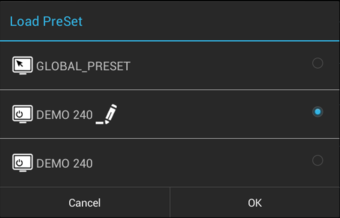
PreSet can not be loaded
It is possible under special circumstances, that a PreSet file can not be loaded (e.g. if the file is modified manually). In that case, a notification is shown.
