Difference between revisions of "HowTo:Add a new file extension"
m |
m |
||
| Line 1: | Line 1: | ||
| − | + | {{UBIK}} knows a list of default [[FileTypes|file types]] and its extensions for documents. If you need an addtional extension it can be added by extending the [[SELECTIVELIST|system list]] of file types. The extensions also effects which application is used once a document should be opened. | |
| − | # Open {{UBIK Studio}} and connect to database. | + | # Open {{UBIK Studio}} and connect to a database. In the {{Class_Browser}} switch to the ''[[Class_Browser#Content|Content view]]''.<br/>[[File:UI_HowTo_Add_a_file_extension_01.png|440px|border|alt=Add a file extension|Add a file extension]]<br/> |
# Add a ''[[HowTo:Create_a_new_Selective_List|SelectiveItem]]'' in Admin mode<br/>Now browse to {System.List} in the Class Browser and open the [[MetaClass]] '''SELECTIVEITEM''' in the {{Bulk_Editor}} (via Drag & Drop).<br/>[[File:UI_HowTo_Add_a_file_extension_02.png|220 px|border|alt=Add a file extension|Add a file extension]]<br/>[[File:UI_HowTo_Add_a_file_extension_03.png|660 px|border|alt=Add a file extension|Add a file extension]]<br/>Every row in the Bulk Editor is shown greyed and can´t be edited, because the MetaClass SELECTIVEITEM is a system MetaClass. So we need to enable the ''[[UBIK_Studio_Basics#Admin_mode|Admin mode]]''.<br/>[[File:UI_HowTo_Add_a_file_extension_04.png|660 px|border|alt=Add a file extension|Add a file extension]]<br/>[[File:UI_HowTo_Add_a_file_extension_05.png|220 px|border|alt=Add a file extension|Add a file extension]]<br/>After enabling the Admin mode you can add a new row for your file extension.<br/>[[File:UI_HowTo_Add_a_file_extension_06.png|880 px|border|alt=Add a file extension|Add a file extension]] | # Add a ''[[HowTo:Create_a_new_Selective_List|SelectiveItem]]'' in Admin mode<br/>Now browse to {System.List} in the Class Browser and open the [[MetaClass]] '''SELECTIVEITEM''' in the {{Bulk_Editor}} (via Drag & Drop).<br/>[[File:UI_HowTo_Add_a_file_extension_02.png|220 px|border|alt=Add a file extension|Add a file extension]]<br/>[[File:UI_HowTo_Add_a_file_extension_03.png|660 px|border|alt=Add a file extension|Add a file extension]]<br/>Every row in the Bulk Editor is shown greyed and can´t be edited, because the MetaClass SELECTIVEITEM is a system MetaClass. So we need to enable the ''[[UBIK_Studio_Basics#Admin_mode|Admin mode]]''.<br/>[[File:UI_HowTo_Add_a_file_extension_04.png|660 px|border|alt=Add a file extension|Add a file extension]]<br/>[[File:UI_HowTo_Add_a_file_extension_05.png|220 px|border|alt=Add a file extension|Add a file extension]]<br/>After enabling the Admin mode you can add a new row for your file extension.<br/>[[File:UI_HowTo_Add_a_file_extension_06.png|880 px|border|alt=Add a file extension|Add a file extension]] | ||
# Add your new file extension to the selective list<br/>Open the SELECTIVELIST MetaClass and connect the objects called FILETYPES with the {{Relation_Editor}} to add your new file extension via drag & drop.<br/>[[File:UI_HowTo_Add_a_file_extension_07.png|220 px|border|alt=Add a file extension|Add a file extension]]<br/>[[File:UI_HowTo_Add_a_file_extension_08.png|220 px|border|alt=Add a file extension|Add a file extension]]<br/>[[File:UI_HowTo_Add_a_file_extension_09.png|220 px|border|alt=Add a file extension|Add a file extension]]<br/>{{Attention|Please do not forget the save button.}} | # Add your new file extension to the selective list<br/>Open the SELECTIVELIST MetaClass and connect the objects called FILETYPES with the {{Relation_Editor}} to add your new file extension via drag & drop.<br/>[[File:UI_HowTo_Add_a_file_extension_07.png|220 px|border|alt=Add a file extension|Add a file extension]]<br/>[[File:UI_HowTo_Add_a_file_extension_08.png|220 px|border|alt=Add a file extension|Add a file extension]]<br/>[[File:UI_HowTo_Add_a_file_extension_09.png|220 px|border|alt=Add a file extension|Add a file extension]]<br/>{{Attention|Please do not forget the save button.}} | ||
| Line 8: | Line 8: | ||
# Restart the [[HowTo:Configure_Microsoft_IIS_for_UBIK|web service]] | # Restart the [[HowTo:Configure_Microsoft_IIS_for_UBIK|web service]] | ||
| − | |||
[[Category:Document|Add a new file extension]] | [[Category:Document|Add a new file extension]] | ||
| + | [[Category:How-To|Add a new file extension]] | ||
Revision as of 11:58, 19 February 2016
UBIK® knows a list of default file types and its extensions for documents. If you need an addtional extension it can be added by extending the system list of file types. The extensions also effects which application is used once a document should be opened.
- Open UBIK® Studio and connect to a database. In the Class Browser switch to the Content view.
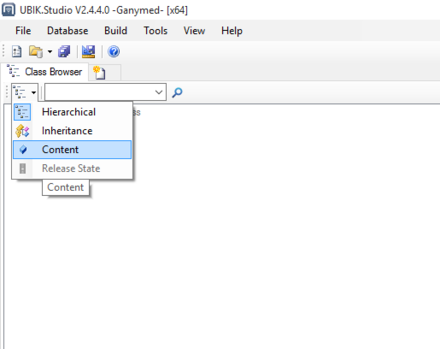
- Add a SelectiveItem in Admin mode
Now browse to {System.List} in the Class Browser and open the MetaClass SELECTIVEITEM in the Bulk Editor (via Drag & Drop).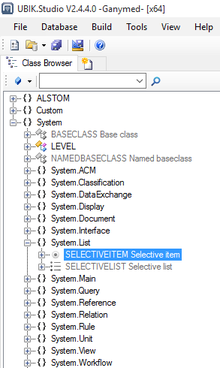
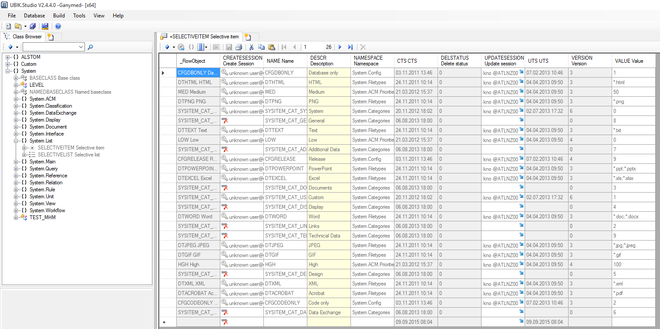
Every row in the Bulk Editor is shown greyed and can´t be edited, because the MetaClass SELECTIVEITEM is a system MetaClass. So we need to enable the Admin mode.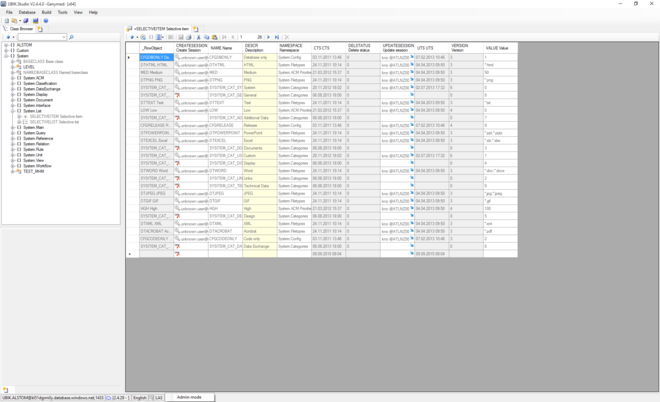
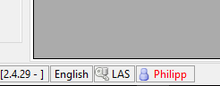
After enabling the Admin mode you can add a new row for your file extension.
- Add your new file extension to the selective list
Open the SELECTIVELIST MetaClass and connect the objects called FILETYPES with the Relation Editor to add your new file extension via drag & drop.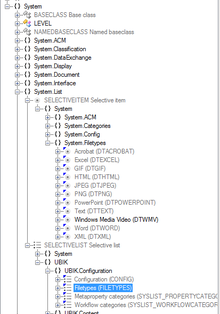
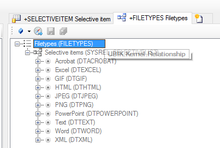
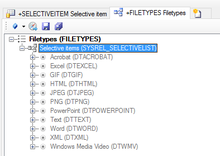
- Release the new MetaDefintiions
- Restart the web service
