Difference between revisions of "HowTo:Load Presets"
m |
|||
| Line 1: | Line 1: | ||
There are two ways to load a [[Preset|preset]]. | There are two ways to load a [[Preset|preset]]. | ||
| − | + | Upon opening the loadPreSet dialog, the first row is always indicated as currently selected no matter if there was a preset loaded in advance. | |
{{Version/AndroidSince|2.4.6}} | {{Version/AndroidSince|2.4.6}} | ||
| − | + | The correct PreSet is indicated as loaded both as title in the [[Settings]] and when opening the {{key press|Load PreSet}} dialog. If there are changes, this is also reflected by a {{key press|*}} in front of the preset name. | |
== Load a preset in the settings == | == Load a preset in the settings == | ||
Revision as of 14:56, 22 June 2015
There are two ways to load a Preset.
Upon opening the loadPreSet dialog, the first row is always indicated as currently selected no matter if there was a preset loaded in advance.
The correct PreSet is indicated as loaded both as title in the Settings and when opening the Load PreSet dialog. If there are changes, this is also reflected by a * in front of the preset name.
Load a preset in the settings
- Go to Settings
- Press Load PreSet at the bottom of the screen

- Choose a preset by tapping the row
- Press OK
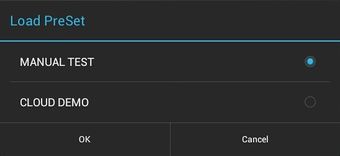
Load a preset in the login dialog
- Open Login Dialog
- Enter username and password
- Press Load PreSet next to Login

- Choose a preset by tapping the row
- Press Login

