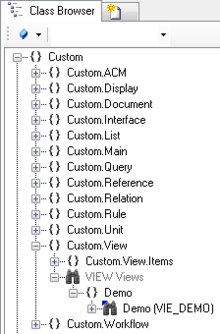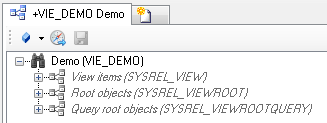Difference between revisions of "HowTo:Use a Query in a View"
(Created page with "To see now the entire structure in the View Test Environment,nor the required Root objects must be added to view with the Relation Editor. This can be done via individ...") |
|||
| (7 intermediate revisions by 2 users not shown) | |||
| Line 1: | Line 1: | ||
| − | + | A [[QUERY|Query]] object can be shown within a [[VIEW|View]] hierarchy similar to any other object, once the query is placed either as root object of the view or a child of another object shown in the view. | |
| + | {{Hint|Be aware that a corresponding [[QUERYVIEWITEM|View Item]] is necessary for a query as well.}} | ||
| + | === Place query among root objects === | ||
# Navigate to the [[MetaClass]] [[VIEW]] in the ''[[Class Browser]]''.<br/>[[File:UI_Use_Query_View_01.PNG|220 px|border|alt=Unit|Unit]] | # Navigate to the [[MetaClass]] [[VIEW]] in the ''[[Class Browser]]''.<br/>[[File:UI_Use_Query_View_01.PNG|220 px|border|alt=Unit|Unit]] | ||
# To see now the entire structure in the ''View Test Environment'', locate an existing ''View'', nor the required Root objects must be added to view with the ''Relation Editor''.<br/>[[File:UI_Use_Query_View_02.PNG|330 px|border|alt=Unit|Unit]] | # To see now the entire structure in the ''View Test Environment'', locate an existing ''View'', nor the required Root objects must be added to view with the ''Relation Editor''.<br/>[[File:UI_Use_Query_View_02.PNG|330 px|border|alt=Unit|Unit]] | ||
| − | # The | + | |
| − | :*Individual objects can be added directly to the [[SYSREL_VIEWROOT|Root object relation]] | + | # Connect a View object to the {{Relation Editor}} |
| − | :*To add multiple objects | + | # The query object needs to be added to the list of root objects, there are two different ways to achieve that: |
| + | :*Individual objects can be added directly to the [[SYSREL_VIEWROOT|Root object relation]] of the ''View'' using the [[Relation Editor#Drag & Drop|Relation Editor]]. | ||
| + | :*To add multiple query objects, another ''Query'' has to be created and added to the [[SYSREL_VIEWROOTQUERY|Root query relation]] in the ''View''.<br/>[[File:UI_Use_Query_View_02.PNG|330 px|border|alt=Unit|Unit]] | ||
# Save the changes with {{key press|Ctrl|S}} or the save command | # Save the changes with {{key press|Ctrl|S}} or the save command | ||
| + | |||
| + | {{Attention|Only the objects which are located directly underneath the Infrastructure relation will be part of the infrastructure. Their child objects will NOT be included (automatically).}} | ||
== See also == | == See also == | ||
| − | * [[Create a new View]] | + | * [[HowTo:Create a new View]] |
| − | * [[Create a new Query]] | + | * [[HowTo:Create a new Query]] |
[[Category:How-To]] | [[Category:How-To]] | ||
| − | |||
Latest revision as of 11:04, 24 March 2015
A Query object can be shown within a View hierarchy similar to any other object, once the query is placed either as root object of the view or a child of another object shown in the view.
| Be aware that a corresponding View Item is necessary for a query as well. |
Place query among root objects
- Navigate to the MetaClass VIEW in the Class Browser.
- To see now the entire structure in the View Test Environment, locate an existing View, nor the required Root objects must be added to view with the Relation Editor.
- Connect a View object to the Relation Editor
- The query object needs to be added to the list of root objects, there are two different ways to achieve that:
- Individual objects can be added directly to the Root object relation of the View using the Relation Editor.
- To add multiple query objects, another Query has to be created and added to the Root query relation in the View.
- Save the changes with Ctrl+S or the save command
| Only the objects which are located directly underneath the Infrastructure relation will be part of the infrastructure. Their child objects will NOT be included (automatically). |