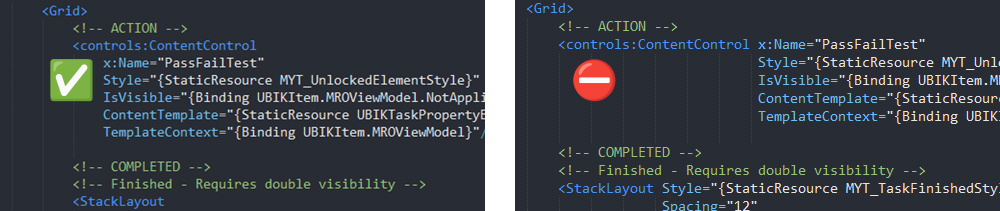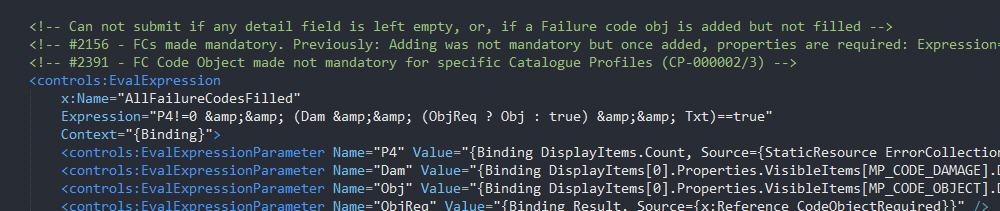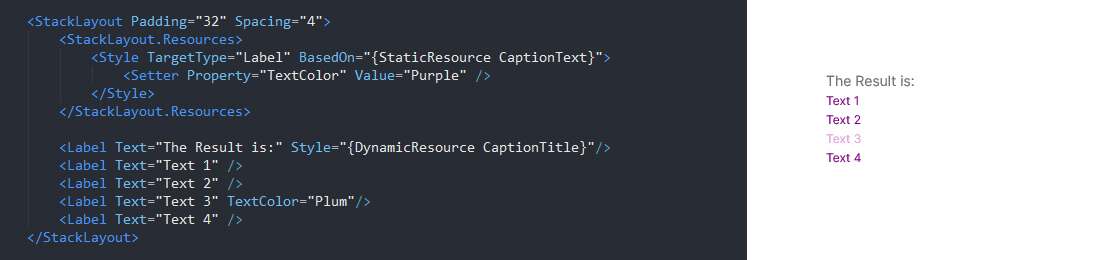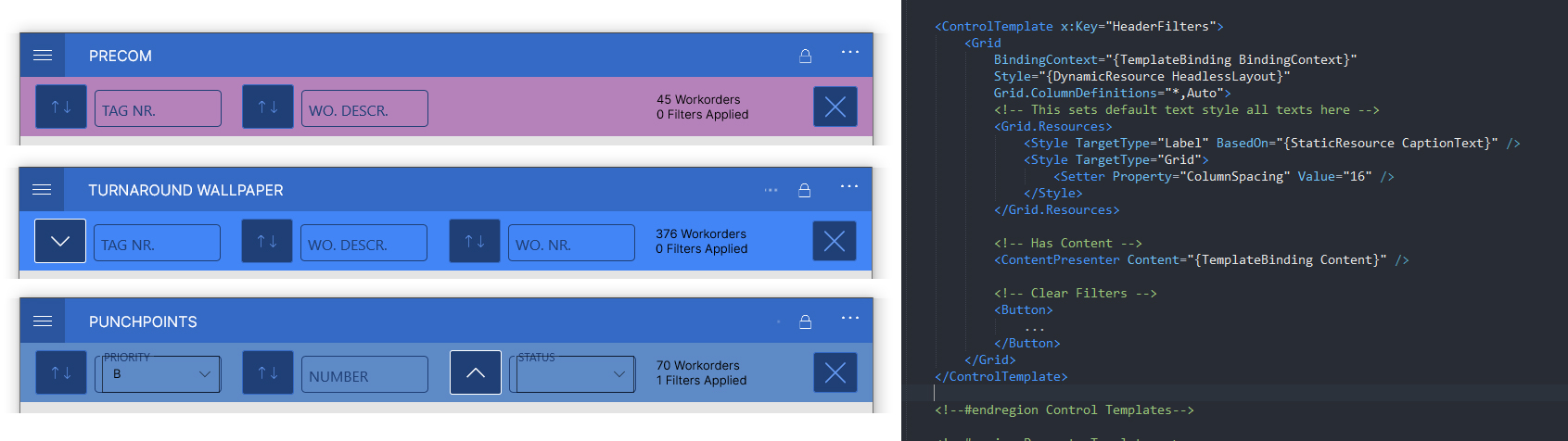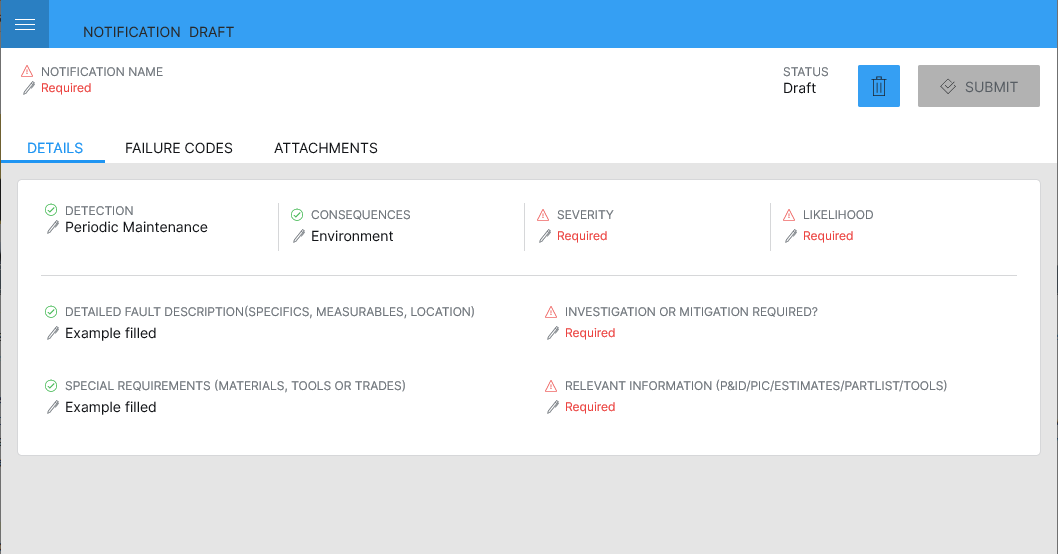This article recommends approaches to customizing and troubleshooting your UBIK custom UIs.
To learn about the fundamentals of XAML, check out our article XAML Basics.
The most important specific Best Practices are marked with a 🏆
Conventions
Conventions are ‘rules’ that make our xamls collectively readable and shareable. By aiming to construct our xaml files in a similar style, we reduce the effort required by others to read and understand our work. This section includes guidelines on how to name controls, and how to internally organize your xaml files.
Naming Conventions
<Button x:Name="SubmitFormButton" ... />
- The x:Name is used to give a unique name for an object within a xaml file. It’s not valid in a ResourceDirectory (such as a style, template, etc, either defined within a xaml file, or in UBIKThemes), which requires using x:Key instead.
- Likewise there is a difference when referencing x:Name and x:Key elements.
x:Name - UWP: ElementName=SubmitFormButton | Mobile(Xamarin): Source={x:Reference SubmitFormButton}
x:Key - Both: {StaticResource SubmitFormButtonStyle} or {DynamicResource SubmitFormButtonStyle}
- Use explicit language when giving a name or key, for example: “PropStkpnl” is not easily readable, but “PropertiesStackPanel” is.
- Furthermore, “FailureCodeExpression” does not describe the purpose of the expression, whereas “FailureCode_HasUnfilledFields” does.
- Naming it according to its purpose also makes it easier to use in xaml, such as when combining the result with a converter for an intended outcome (eg. An warning symbol visible when FailureCode_HasUnfilledFields is true).
- You do not have to name every object in your code, only if it is referred to by another element. However, sometimes adding names to controls helps a reader understand their intended function.
Formatting
Formatting xamls properly is critical to others being able to quickly read and understand a customizing.
 | If you struggle to maintain nice formatting while writing your xaml code, you can find formatters that automatically such as Notepad++’s “Pretty Print” or VS Code’s “XAML Styler” plugins. |
Best Practices
- x: Name or x: Key should come first.
- A control with up to 2 Attributes can be added in one line. If it has more than 2, they should be stacked over another for readability.
- Avoid using a formatter where the indentation matches the name of the control
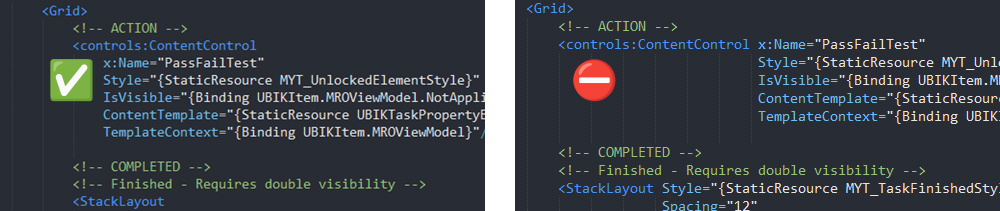
- Add controls in a Top-to-Bottom order in the xaml file. Additionally, try to add them in a Left-to-Right order.
- Controls in Grid.Row/Column 0 should be higher up in your xaml file than controls placed in other rows and columns.
- Respect indentation of nested controls.
- Opening and closing tags should always begin in the same column.
- Controls nested inside them should begin exactly one column to the right.
- When pasting code snippets into your work, be sure to correct the differences in indentations.
- Use Linebreaks mindfully.
- It is difficult to describe rules for how linebreaks should be used, but the general idea is to use them to group elements in your xaml file, and to show which controls are nested (no linebreaks) and which controls are 'siblings' (divided by linebreaks).
- ✔️Put linebreaks in between large sections of a UI definition (eg. between Grids or major elements of the page, or between content set on different Rows/Columns).
- ❌ Avoid linebreaks in the middle of smaller elements (eg. a stackpanel with 2 texts inside).
- 🏆 Add comments.
- This is one of the most critical features of clear code, saving the reader from wasting time struggling to read the code, or even having to search and ask around.
- Use comments to describe the position, purpose, and function of every control.
- When maintain xamls according to a ticket, put the ticket number in a comment so a reader has access to background information on the change.
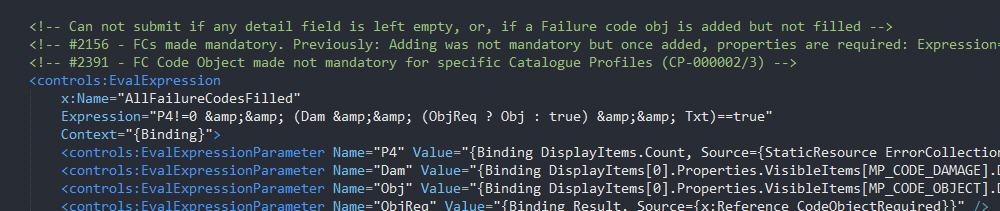 .
.
- Remove unnecessary code. Ensure everything included in your xaml has a purpose. This includes large sections of commented out code.
- This both makes the xaml clearer, but also improves performance by avoiding unnecessary loading and rendering effort.
- This is especially true when copying from other’s work.
- If you’re not sure if something is necessary, comment it out and see if your xaml still fulfils its function. If it works, remove it.
- Read more in the next section on Performance.
- 🏆 Empty out your UBIKThemes for every new customizing.
- When working in Mobile clients, it is recommended to empty out your UBIKThemes file (ie. delete everything between the <ResourceDictionary> tags) and only add what you intend to customize.
- Unfortunately, this approach is currently not 100% possible in UWP xamls, as we noticed that custom styles are not utilized on controls unless the controls are also in UBIKThemes, shown instead using the standard grey/orange. However, diligent customizers can find out how to do so below:
An issue with dynamically refreshing style resources causes emptying of UBIKThemes to be much more complicated on UWP than in Mobile.
This is because StaticResources are only updated once they are overwritten again in Themes. The most common symptom of this issue is that for example, if UBIKAccentColor is changed to blue, this customization will not be reflected by styles for any control defined in UBIKThemes, unless the styles are 'written' again in UBIKThemes. So in this example, the regular button hover state will remain orange, unless UBIKButtonStyle is included in the UBIKThemes of that project.
Therefore, the only approach we can recommend is to remove everything from UBIKThemes, and add styles back once they fail to reflect the customized color resources. Since this approach is impractical, we do not encourage emptying UBIKThemes for UPW as strongly as we do for Mobile.
- Organize UBIKThemes in sections.
- For example, standard UBIKThemes defines resources grouped into; Color resource / Size resources / Text styles / Button styles / etc
- In Mobile, keep Item Templates at the end of UBIKThemes.
- Either way, it is recommended to keep your UBIKThemes file as lean as possible (read the next point), as well as maintaining a grouping strategy. Use the tags <!--#region Example--> and <!--#endregion--> to define groups of content, for example
<!--#region Text Styles-->, <!--#region DataTemplates-->, or <!--#region Item Templates-->.
Performance
A basic rule is that more code = more to compile, and this can decrease the performance of your whole application. To counter that, always attempt to reduce the amount of xaml customizing, especially if you find yourself repeating specific controls and attributes.
Understanding Templating in UBIK
The most critical thing to understand about customizing your UI is that templates for the entire default UI are already present in the client’s core. Customizing templates allow us to modify of specific areas of the UI by overwriting the parts of the default UI with the same name. Therefore, only the specific xamls that need to be customized should be added. This is recommended for many reasons;
- Custom xamls will ‘undo’ improvements to the UI coming from newer versions of the client, when they are based on xaml files from an older version of UBIK. For custom UIs there is no way around it, but this is why uncustomized copies of xamls should never be added to the project folder. To remove a customizing, simply delete that file. There is no need to replace it with an uncustomized version from the default folder.
- Less xaml files to parse means better performance.
- More xamls also makes it more difficult for others to read and understand the customizing. This also makes it much more difficult to find and diagnose errors when requesting support. It also generally increases the effort required to maintain the xamls.
Check out the next section for a more in-depth look into Content Templating.
Best Practices
- 🏆 Deploy a new Default folder every time you update your client version, to ensure that the latest UI version is the foundation for your customizing.
- 🏆 Only include xamls that are needed for your customizing.
- Remove files for child Areas and Items that are not included in the project this customizing will be used for. This is especially relevant when copying customizings from other projects.
How to select the right Control
Controls often have similar functionality, making the question of which control to use highly ambiguous.
For clarity, a 'Control' refers to a single xaml object that can be added to your visual tree. These range in scope and purpose, from layouting (such as a Grid or StackPanel), to interactivity (such as a Button or TextBox), and everything in between (such as a ListView).
So, how to choose the best control to meet your requirements?
Best Practices
- 🏆 A good rule of thumb is to always use the least complex control possible.
- For example, there is no need to use a Filter + ListView to show a single UBIK object or property. Instead, you can bind the specific context of that object or property to a xaml control, and everything nested inside will inherit that binding context. This will be explained more in the section on Reusable Templates.
- Similarly, simple EvalExpressions can in many cases be replaced with Converters.
- The Visibility attribute can be added to any control. There is no need to wrap any control in a Grid simply to apply a Visibility. The same goes for layouting attributes such as Grid.Row/Column.
- 🏆 When you need to show a collection of items such as ListView, always use our custom versions. These are UBIK-optimized for speed and performance.
- These are SelectionBoundListView on UWP and SfListViewExt on Mobile clients.
- Avoid using other item controls, or BindableLayouts, unless you are sure the performance impact will be negligible.
- Layouts:
- If you want to define a specific layout for a page, use a Grid with rows and columns.
- If things need to be positioned relative to each other, use a StackPanel/StackLayout.
- When defining Rows/Columns for a Grid, assign as few Auto size as possible, and avoid putting controls of unlimited size in an Auto Row.
- 🏆 Never nest controls of unrestricted size within controls of unlimited size.
- To clarify: Some controls resize themselves based on their content and can be of unlimited size. One example is a StackPanel/StackLayout, when compared to a Grid, which is limited to the screen's size. On the other hand, some controls have an unrestricted size, such as ListView, ScrollView, etc.
- Furthermore: ListViews require a fixed size in order to preserve virtualization.
- Do not nest ScrollViews within other ScrollViews.
- Note that this includes any control with scrolling behavior, as these include a hidden built-in ScrollView. For example, never place a ListView or TreeView within a ScrollView.
- Nested ListViews involves using a ListView on the item template of an object already presented in a collection. For example, showing the children of a child object.
- This is especially an issue in Mobile, both for performance, but also because sfListViewExt tends to cause layouting issues by taking up more space than needed, unlike in UWP where a ListViewExt is capable of calculating its size based on the size of its items. Therefore, when using nested ListViews in Mobile, constrain the size of the inner ListView with a fixed HeightRequest attribute (or WidthRequest in the case of a horizontal list).
- 🏆 Alternatives to the optimized ListViews should be used with extreme caution. Controls such as CollectionView or BindableLayout are not optimized for good performance in UBIK.
Using Styles and Templates
Attributes are the properties used to customize the controls in a UI. The number of attributes on each control can also contribute to having 'too much' code. Reducing the number of attributes will improve the overall performance of a customizing, especially on elements that appear multiple times in the UI,s such as items in a list.
Custom templates can be used with the additional benefits of defining a uniform look for all similar elements, and reducing customizing effort by creating a central point where a reusable template can be maintained.
Best Practices
- Do not re-define default attributes.
- All attributes have a default value. For example, Grid.Row="0" is always true, unless specified. Use the Microsoft documentation to familiarize yourself with the default value for every property, and avoid rewriting them.
- If your control inherits an attribute from its style, do not rewrite the same attribute again.
- If you find yourself adding the same attributes to a control with a style, consider moving the attribute to the style definition, or creating a substyle.
- Avoid repeatedly applying Margins to individual controls.
- The main layouting should not be done through Margins. Instead, try to use a combination of Grid.Row/Column definitions and Horizontal/Vertical alignments to create your layout, instead of applying many or very large Margins.
- For example, if you want to move every control within your Grid away from the edge, use a Padding on the Grid instead of Margins on each of the elements.
- If you want to move controls away from each other within the same container, use RowSpacing or ColumnSpacing on the Grid, or Spacing on the Stackpanel.
- 🏆 If you repeatedly define the same attributes on a control, create a style.
- If the repeated customizing is used in only one xaml, create a ResourceDictionary on the parent container and defining your style there.
- Otherwise, place your style in UBIKThemes so it can be accessed across the entire project.
- For more information, read the section on Implicit and Explicit Styling below.
- 🏆 If you repeatedly define the same combinations of controls, use Control/DataTemplates.
- DataTemplates and ControlTemplates are reusable XAML elements that can be defined once and applied several times throughout the customizing.
- You may have noticed that a DataTemplate is the basis for an item template in UBIKThemes. However, these can be applied anywhere in the xaml, and do not require a ListView to be rendered.
- For more information, read the section on Content Templating below.
- 🏆 Reduce the number of elements, especially containers, wherever possible.
- Layouts are often defined in multiple nested containers, usually Grids and StackPanels. This has an impact on performance if it leads to a very deep hierarchy of rendered elements. On mobile devices with less computational power, the difference can be felt.
- Creative use of basic controls can sometimes eliminate the need for additional visual elements.
- Frequent use of Grids or Stackpanels can sometimes be replaced with clever use of Grid.Row/Column definitions.
- Layout Compression:
- Sometimes it’s unavoidable that multiple containers are needed. In Mobile(Xamarin), applying the HeadlessLayout style can reduce their impact on the visual tree.
- Some ideas for reducing the number of nested controls can be seen later in this article.
Implicit and Explicit Styling
A Style is a collection of preset attributes that can be assigned to a XAML control of the same type.
When this is done directly, by adding the Style attribute to a control, it is called Explicit Styling.
However, styles can also be made Implicit, by not assigning an x:Key, making it a default style. Whether it is the default style for a localized section of a XAML, or the entire project, depends on where the Implicit style is defined.
The following code snippet makes use of several features of XAML Styling:
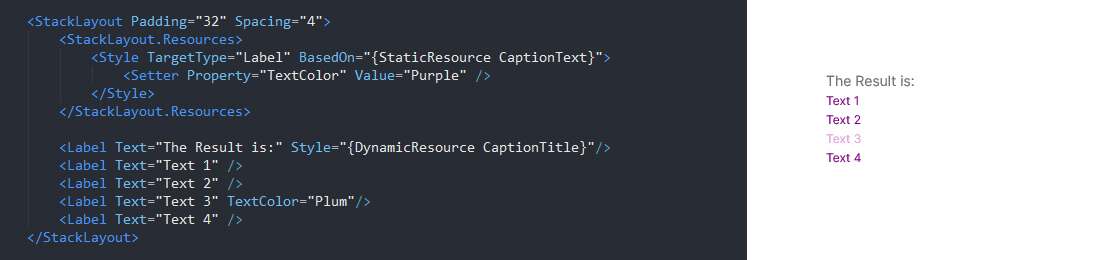
- The above is an example of a localized ResourceDictionary used to avoid repeatedly customizing similar controls.
- By not assigning an x:Key to the style in the Grid.Resources, it will be used as the Implicit style for all Labels within that StackPanel unless a Style is assigned to them.
- All Labels within the StackPanel will inherit the defined style, except for "The result is:", which is given an explicit style, overriding the inherited implicit one.
- If no Explicit style is assigned, the Implicit style will be assigned first, and will be overwritten by any defined attributes, like TextColor in the above example.
- The localized Style definitions in this StackPanel will be passed down to all controls contained within it, no matter how deep the nesting goes.
- The BasedOn attribute can be used to create a sub-style based on another existing style. However, the TargetType must always match.
Simplifying Layouts
In UWP / on desktop UBIK, the processor is generally powerful enough to handle more complex UIs. However, mobile devices running Mobile versions of UBIK will noticeably struggle to render sophisticated UIs made of deeply nested levels of containers. There are two ways this situation can be improved; the first is to reduce the number of containers used, and the second is to apply Layout Compression wherever possible. Finally, some ideas will be presented for other ways to reduce the number of controls needed to render the same UI.
Reducing Containers
Containers refers to controls whose purpose is to display other controls. The most basic examples are the Grid and StackLayout. These containers are frequently nested in order to finetune a UI, however, the downside is that each one adds a new branch in what is called a "visual tree', even if the control itself is not visible. When using many containers, it is useful to ask yourself if each container is really necessary, or if the visual tree can be simplified.
The examples below show three different ways for showing the same content, each utilizing less controls, leading to a simpler visual tree.
Now imagine the UI element should have a colored background. You may be tempted to wrap everything in a Frame, however, you can just as easily assign color using the Background attribute on the StackLayout, Grid, or even the Label itself.
Granted, this example is very simple, however, the point illustrated here is that you should fid creative ways to reduce the number of controls nested in your UI.
Another thing to consider is how many times this particular UI definition will be rendered on screen. You have more freedom to be uneconomical in your use of controls when when designing items that will appear once on a page, such as the page header, rather than with item templates or control templates that are rendered several, or even dozens, of times in one view.
Layout Compression
Alternatives to using Multiple Controls
Performance analysis (Mobile only)
In the Mobile app, UBIK® provides customizers a possibility to analyze the performance of specific UI elements by measuring the time it takes to render them. This can help customizers find performance weak spots in the entire UI and also serve as a benchmarking tool to verify the result of any improvement attempts.
The measurement is achieved through the use of the MeasurePerformanceBehavior. The concept of it is very similar to other behaviors, namely you attach it to any UI element in the XAML code (as long as it's a derivate of the VisualElement, which should cover the vast majority of all UI element types).
- The behavior measures the time to render the UI element (which it attaches to) as well as its child elements (recursively if any).
- You can attach multiple behaviors to multiple UI elements at the same time, one to each, in order to get the measurements of the different elements.
- The measurements are logged in the UBIKDebug.log file under the app's Logs folder.
- You can and should assign a unique name to the Label property of the behavior, so that it's easy to identify the render time of the target element.
The following is an example of attaching the behavior to the root Grid inside the UBIKChildItem template. It should effectively measure the time to render the UI for a child item.
With this, you should see log entries such as the following, one for every child item that you see when opening a content page.
2025.07.15 12:12:18:1030 Debug Sender: MeasurePerformanceBehavior Message:'Rendering Microsoft.Maui.Controls.Grid UBIKChildItemRootGrid took 8.4889 ms'
Templating
Similar to styling single controls, presets featuring groups of controls can also be defined in UBIKThemes and used anywhere in the client. The benefit of this
One simple example of this is an ItemTemplate. Project customizers should be familiar with ItemTemplates, which are defined in UBIKThemes and then applied to every item in a List, for example. However, such templates are not inherently connected to listviews, and can be used on any items control, or can even on their own, if the situation calls for it. The important thing to understand is that a content template is a standalone unit, defined in xaml to display particular data bindings, and perhaps react to various states.
 | Look at other interesting templates in UBIKThemes, such as "Badge" / "ChildCountBadge" in Mobile, or "UBIKObjectIndicators" in UWP to see more ideas for how templates can be utilized. |
Template Selectors
Various parts of the UBIK UI are dynamically swapped in based on specific conditions. One example is the UBIKPropertyDirectItemContainer.xaml, which serves as the base for an item in the property list, and which renders a different type-appropriate editing UI for each kind of property input (such as TextBox for manual input String, Double, or Integer; selection for link properties, or list-based String, Double, or Integer; clock and calendar pickers for DateTime; Lat., Lon., and Alt. input for geo coordinates, etc).
The logical tree used by these selectors to render different UIs is documented in our article UBIK Templates.
DataTemplate vs. ControlTemplate in Mobile clients
There are two main types of templates that can be used in UBIK to define reusable clusters of controls. Ignoring the technical differences, the functional differences boil down to;
DataTemplate
DataTemplate is used for showing / interacting with various aspects of a data binding.
- Example 1: Consider a Child ItemTemplate, which is capable of displaying metadata like Title or SubTitle, MetaProperty collections, Classifications, Children and Documents. In this case, the context for the item template is one object, and we can bind to any of its data.
- Example 2: Consider a Property ItemTemplate, where we can view or edit a metaproperty. In this case, the context of the ItemTemplate would be a single property, and the bindings available would reflect that; we can bind to its Description, Value, DisplayString, Unit, or even its SortedValueRecords, if property change history is activated.
- Use a ContentControl or our custom controls:ContentControl (with the attribute ContentTemplate="{DynamicResource ...}" and TemplateContext="{Binding ...}") to display it.
ControlTemplate
ControlTemplate is technically used for showing how a specific control can be used; for example, if you want to customize a new template for how a Button should appear. However, it can be used similar to the DataTemplate, with one added bonus; its ContentPresenter sub-control allows for dynamically adding content at every instance, as opposed to a single universal layout that is shared by all.
- For example: The screenshot below shows three areas navigated to by clicking on root objects. Each has a potentially large collection of their own metaclass of children, meaning that each page benefits from filters, but they do not filter the same properties. However, some details are common, such as the item and filter count texts, and the button to remove all filters.
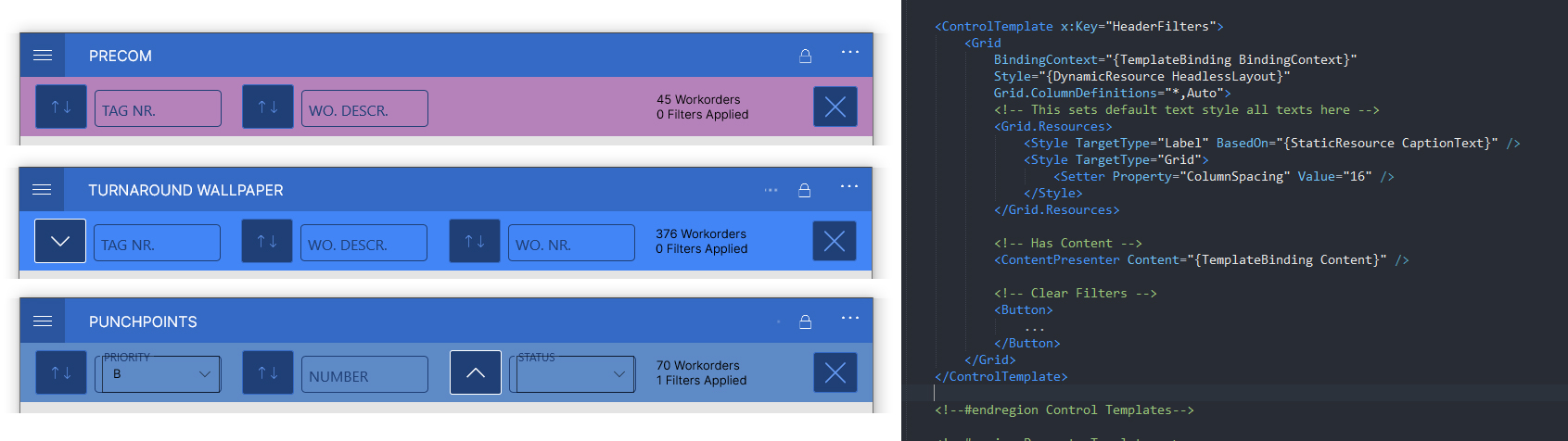
- The general layout could be created with two columns, one for the counts and button, with the rest of the space dedicated to the individual filters. The template would then be applied one in each of the child areas, with their specific filters nested inside the ContentView used to display the filter.
- During runtime, the <ContentPresenter /> defined in the ControlTemplate will be replaced with whatever content is nested in the ContentView.
- Note that implicit styles can also be added to the ControlTemplate, and will be inherited by any content nested in the ContentView.
- Use a ContentView (with the attribute ControlTemplate="{DynamicResource ...}") to display it.
 | Since the ControlTemplate is not technically designed to work directly with data bindings, it does inherit the context from its ContentView by default. However this can be easily fixed by adding the BindingContext="{TemplateBinding BindingContext}" attribute to the root grid of the template. |
 | An understanding of Contexts is fundamental to using templates, as this informs what data bindings are directly available. Some more information can be found at this article on the ContentViewModel |
ControlTemplate in UWP
The situation is much simpler in UWP, which only makes use of the ControlTemplate to define custom templates. The ControlTemplate in UWP inherits the context from its content control, so no equivalent to Mobile clients BindingContext="{TemplateBinding BindingContext}" is required.
The ContentControl is used to render an instance of a template.
Contexts and Context Switching
In xaml, every element in the UI is informed by a context. This is the data that is delivered by UBIK immediately when binding. Knowing the context that will be used by a content control is vital when using templates, as this directly affects what bindings you can prepare in your template. Furthermore, all content views that use the same template must have similar contexts, to a degree.
For example:
Two of the more frequently customized elements are Objects and their Metaproperties. A template used for a UBIK object will have bindings such as Title, Values[PROPERTY], etc, whereas one designed for a Metaproperty will have DisplayValue, Description, Unit, and so on. Using a template designed for a UBIK object will have no benefit if the context applied to it is that of a property, and vice versa.
Where does the context come from?
Context is inherited. When you begin customizing a xaml template, it generally has a known use, such as a child area, document viewer, or item in a property list, to name just a few of many. In these cases, the context is quite clear. However, when you begin creating general templates that can be used anywhere in the client, there will likely be the need to specify what context should be applied each time the template is used.
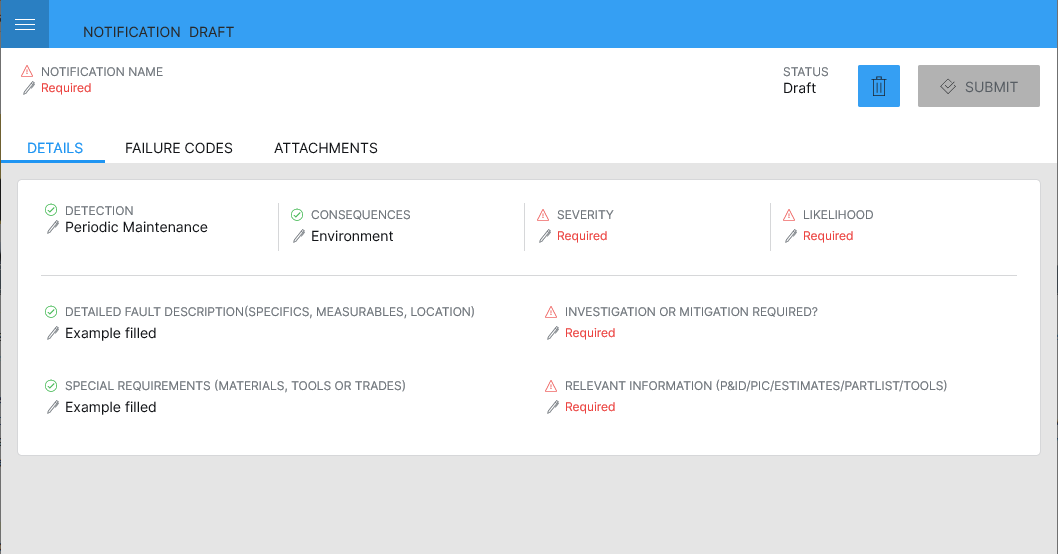
In the above example, we see a variety of property editing fields. To cut down on repetitive XAMLing, a template is created for inputting a single property, consisting in this case of Description, DisplayValue, a placeholder label, and some indicators such as whether the property is required or filled. In each case, the context needs to be set to a specific metaproperty defined on the 'controls:ContentControl' that hosts each instance of the template, through the TemplateContext attribute.
<controls:ContentControl
ContentTemplate="{DynamicResource PropertyField_Required}"
TemplateContext="{Binding Properties.VisibleItems[MP_DETECTION]}" >
<controls:ContentControl.GestureRecognizers>
<TapGestureRecognizer Command="{Binding Properties.VisibleItems[MP_DETECTION].PropertyClickedCommand}"/>
</controls:ContentControl.GestureRecognizers>
</controls:ContentControl>
 | Adding the behavior to the ContentControl, rather than defining it in the template itself, allows flexibility in the customizing as different property-editing commands can be paired with the same UI based on the required functionality. |
Context Switching
To repeat, context is almost always inherited. If you forget to assign a specific context to a content control (as in the above example), the context of the XAML element that hosts that content control will be used. When you think about it, any number of nested Grids still inherit the context of the area or item template they are hosted in.
Context-switching is simply the name given to the act of assigning a different context to a particular control, when needed. It is also usually very simple to do:
UWP
DataContext="{Binding ...}"
Mobile(Xamarin)
BindingContext="{Binding ...}"
The above attributes can be added to any control to change it's binding context.
Try this experiment:
<TextBlock
DataContext="{Binding ParentLevel}"
Text="{Binding Title}" />
By using this code snippet, we expect to see the Title or the current object. However, because we have a context switch applied, we would instead see the Title of the parent object. For Mobile use Label instead of TextBlock and BindingContext instead of DataContext.
 | Using this technique to switch the context of a control does it for all bindings on that control. Since the entire control is now 'focused' directly on a different context, existing bindings will need to be adapted. An easy example is the Visibility of the TextBlock, which we might still want to bind to certain conditions on the child object, while displaying the data of the parent.
One exception is the controls:ContentControl, which through its TemplateContext attribute accepts the possibility to have a different context for its content, therefore decoupling the context of the template from the actual control, as described below. |
Furthermore, since context continues to be inherited, any controls contained within the context-switched one (imagine it's a Grid containing more elements, rather than a simple TextBlock) will all also have the context of ParentLevel.
Context Switching And Templates
DataTemplate
As described in the previous section, DataTemplates are designed to be used as templates for data contexts, therefore the content control used to render them, controls:ContentControl, has the TemplateContext property which allows you to set the binding context for the template. The important difference to note is that the controls:ContentControl itself will not use the TemplateContext, but rather the inherited context from its hosting xaml.
Because they are independent of each other, it allows more sophisticated usage of binding contexts, for example, when Object A has Status B, show Property C.
ControlTemplate
On the other hand, since the ControlTemplate is not designed to be used this way, it has no inherent binding context attribute that can be assigned to it's content only. The only benefit of using a ControlTemplate over a DataTemplate is the possibility to nest dynamic content (that has not been defined in the original ControlTemplate) within in, by use of the <ContentPresenter... /> attribute.
To use it this way would therefore require a context switch on the ContentView used to render it, with the related adjustments required to bindings placed on the ContentView itself;
 | CallingViewModel (as used on the IsVisible attribute) can be added to a metaproperty's binding path to bind to its context object. |
 | Remember that Styling in Xaml is type-based, so you cannot use the same template with controls:ContentControl (ContentTemplate attribute) and ContentView (ControlTemplate attribute), as DataTemplate and ControlTemplate are technically different types. |

Performance
Diminishing the performance should not be the first priority but it also shouldn’t be the last. You should always think about retaining readability and consistency in your code by adding comments and using clear and significant code. But you also have to keep in mind that more code and lines mean more compiling, this can decrease the performance of your whole application. Just try to keep a good balance between these two factors in order to ease the life of customizers. They’ll surely stumble across your code in a few months and will maybe have a hard time to finalize a ten-minute task because they have to find out what every piece of code exactly does. Here are some examples which support the increase of performance.
For example:
- If you use the same resource on more than one XAML file, consider defining it in UBIKThemes (Resources Folder -> LocalState/XAML) rather than on each page.
- Don't define UI elements you don't need for composition and use the default control templates whenever possible (these templates have already been tested and verified for load performance).
Useful links for inefficient XAML code:
Using 'NextLevel' bindings
Performance can be impacted by attempting to show multiple levels of data (ie. child data, from the parent object) outside what is delivered by UBIK by default.
For an in-depth explanation, and guidance on how to implement such functionality safely, please refer to this page Object hierarchy in XAML: NextLevel, ParentLevel, LinkedLevel.
Testing of UI
XAML can be sometimes very weird, there are dependencies or default values that you don’t see immediately. So, a good way to prevent millions of fixes for the customer, because the environment, different device or even a different windows version destroys your UI, is to write a test plan where you test your implementation. It’s important to see exactly your controls in action on their own and acting with each other, so you can prevent doing lots of ‘easy’ fixes.

Improving performance on complex List item templates
Overview
Performance issues in XAML-based UI development often stem from unnecessary UI rendering and binding errors. Hidden elements remain in the UI tree, impacting performance, while premature bindings cause background errors. To optimize complex list item templates, UI content can be loaded only when needed, and binding errors can be reduced by applying view models at the control level. These improvements enhance efficiency, reduce log clutter, and improve maintainability.
Technique 1: Loading UI content on demand
It was discovered that UI controls hidden with IsVisible=False remain in the UI tree. To improve performance on highly complex item templates, like UBIKTaskItem, rendered repeatedly such as in ListViews, a workaround can be applied to only load the UI content when the visibility binding condition is met.
Previous Approach
Previously, we used IsVisible directly with a binding condition. The approach looked like this:
<Label IsVisible="{Binding MROViewModel.PreviousValue, Converter={StaticResource NullToNotBool}}">
<Label.FormattedText>
<FormattedString>
<Span Text="{Binding MROViewModel.PreviousValue}" />
<Span Text=" " />
<Span Text="{Binding MROViewModel.Unit}" />
</FormattedString>
</Label.FormattedText>
</Label>
Improved Approach
To prevent unnecessary loading of UI elements when their visibility is False, it is possible to replace the UI content with a content hosting control, such as a ContentView or ContentControl. The original content should instead be defined as a template in UBIKThemes, as shown below.
<ContentView>
<ContentView.Triggers>
<DataTrigger Binding="{Binding MROViewModel.PreviousValue, Converter={StaticResource NullToNotBool}, TargetNullValue=false, FallbackValue=false}"
Value="True" TargetType="ContentView">
<Setter Property="ControlTemplate" Value="{StaticResource PreviousValueTemplate}" />
</DataTrigger>
</ContentView.Triggers>
</ContentView>
The important part of the snippet above is the DataTrigger. Through this technique, the ControlTemplate of the content hosting control is only set once the visibility condition is met, preventing the UI content from being loaded until it is explicitly required.
And the associated ControlTemplate, located in UBIKThemes:
<ControlTemplate x:Key="PreviousValueTemplate">
<Label>
<Label.FormattedText>
<FormattedString>
<Span Text="{TemplateBinding BindingContext.MROViewModel.PreviousValue}" />
<Span Text=" " />
<Span Text="{TemplateBinding BindingContext.MROViewModel.Unit}" />
</FormattedString>
</Label.FormattedText>
</Label>
</ControlTemplate>
Why This Change?
- More Modular: The separation into discrete templates makes individual UI elements reusable and maintainable.
- Better Performance: Eliminates unnecessary loading of UI elements in the background, that are not visible to the user.
Technique 2: Reducing background Binding errors
Complex item templates such as UBIKTaskItem were found to produce large numbers of errors while rendering, likely as bindings are being resolved before the relevant viewmodels can be loaded by the client. While these errors are temporary and not visible to the user, the cumulative effect of numerous binding errors raised while rendering items can be felt when navigating to pages with large numbers of items.
 | Unfortunately, these bindings errors are not normally logged in the UBIKDebug.log. Therefore, the recommendation is to use the following technique whenever using a ContentControl or controls:ContentControl. |
Previous Approach
Initially, we used a ContentControl with a direct ContentTemplate and TemplateContext, as shown below:
<ctrls:ContentControl
ContentTemplate="{StaticResource TaskPropertyTemplateSelector}"
TemplateContext="{Binding MROViewModel}" />

Improved Approach
One workaround that reduced the number of binding errors encountered was to refer to viewmodels indirectly in the bindings.
<ctrls:ContentControl x:Name="TaskPropertyTempSelCtrl"
BindingContext="{Binding MROViewModel}"
TemplateContext="{Binding BindingContext, Source={x:Reference TaskPropertyTempSelCtrl}}">
</ctrls:ContentControl>
The previous example used an MROViewModel binding directly in the TemplateContext property of the <ctrls:ContentControl>.
However, a workaround that seems to avoid triggering background binding errors is to apply the MROViewModel to the <ctrls:ContentControl> itself via the BindingContext property, and then request that BindingContext using the x:Reference syntax seen in the TemplateContext property.
Why This Change?
- Avoids Additional Binding Errors: Using this workaround seems to prevent binding errors.