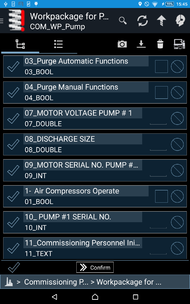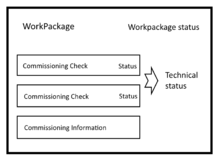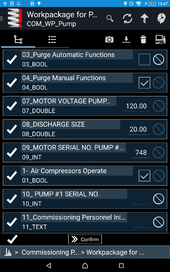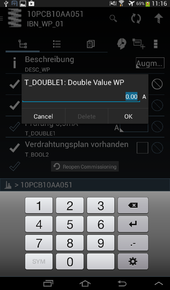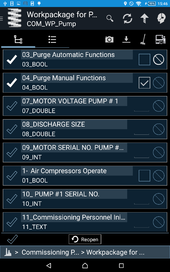A commissioning task is a special task object, which displays properties defining the status of the check on the row level directly.
There are two types of commissioning tasks,
- state relevant tasks which are indicated by a circle with or without a check at the left side of the row as well as the "Not Applicable" icon. The later icon is a circle with a diagonal line in it at the end of the row.
- non state relevant tasks, which can be seen as some kind of informational object which do not have a status. This line is indicated by a white "i" as icon and does not have the "Not Applicable" icon.
All commissioning tasks, no matter of what type, are intended to be nested into a parent object called commissioning workpackage, which provides the functionality to close all underlying tasks and synchronize them with the server (triggering some optional workflow).
Task types
Information commissioning task
This task is indicated by the white "i" in front of the row. It is intended to hold further information for the user, like additional photos or just a note for the engineer which is not relevant for the status of the whole commissioning process. Nevertheless, it is possible to give it a value like the other tasks which is of course synchronized with the server at least if the commissioning workpackage gets finished.
State relevant commissioning task
All tasks, for example checking whether a functional plan is available or specific values have to be entered, are handled with this type. It is also possible to check a task as Not Applicable if it is not possible to be done at the moment but should be seen as finished regarding the work package.
The leading icon indicates the completion status of the task. A task is finished once the value is not null OR the Not Applicable icon is toggled. It is possible both, to fill out a task's property and toggle it as Not Applicable.
Commissioning work package
A work package contains tasks of the above mentioned types. Once navigated to a work package an icon and a button are shown at the bottom of the screen. This button visualizes the overall status evaluated of all status of the underlying state relevant commissioning tasks. This means that, as long as at least a single child task is not finished the whole workpackage is regarded as (technically) not finished. The icon within the button visualizes the work package's status which is again a property assigned to the work package. This leads to four possible states of a work package:
- Workpackage status OPEN | technical status OPEN
- Workpackage status FINISHED | technical status OPEN
- Workpackage status OPEN | technical status FINISHED
- Workpackage status FINISHED | technical status FINISHED
Clicking the button attemps to switch the workpackage status and if the workpackage is changed from open to finished, it triggers a sync of the whole workpackage. As some kind of convinience, popup editors for all state relevant and not filled out (technically open) child tasks pop up and give the user the possibility to fill out the missing value but can be canceled of course.
For now, it is possible to change underlying commissioning tasks even if the workpackage is finished.
| If a commissioning workpackage does not contain any commissioning checks or if they are not yet fetched by the server, the technical status displayed at the bottom left corner is FINISHED! |
Following gallery should give an overview about all possibilities that can occur upon using this feature:
See also
- SYSCLS COMMISSIONINGCHECK (Classification)
- SYSCLS COMMISSIONINGOPTIONALCHECK (Classification)
- SYSCLS COMMISSIONINGWORKPACKAGE (Classification)