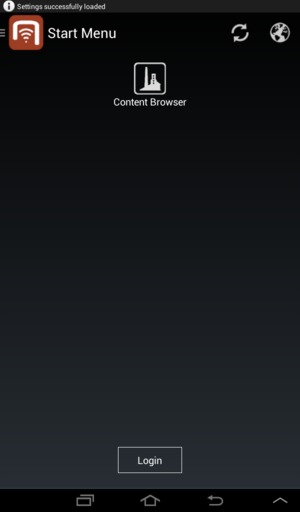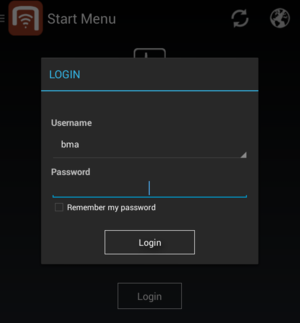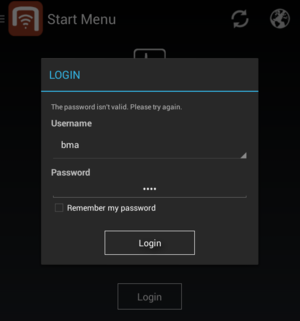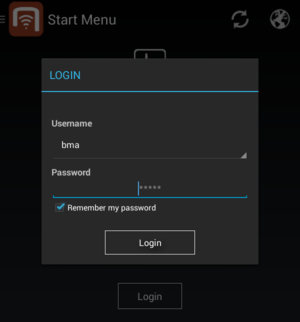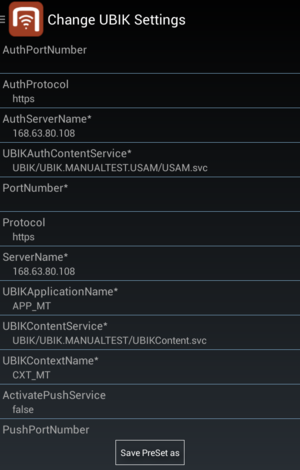For confidentiality reason, users are required to login before they have access to most of the UBIK® features. Since the free configuration of settings by the user is a common source of problems, the possibility to predefine them via a webservice and make them not alterable via the client is the logical consequence and introduced through this new restricted login screen.
Accessing Restricted login dialog
Near the bottom of the start menu which users see immediately after launching UBIK® application, there is a Login button. Clicking it opens the login dialog.
Logging in
In the login dialog, users can now only choose their name and type in the password to identify themselves. If the authentication is successful, the dialog will be dismissed and users will have access to all the UBIK® features. Otherwise, the error details will be given in the authentication messages. The settings which were configurable in the normal login dialog are now predefined and not accessible by the user. Therefore the interface changed and the loadPreSet button has disappeared.
In order to visualize whether the predefined settings were loaded, a notification appears indicating if the settings were loaded or an error has occured. Possible notifications are:
| Notification | Reasons of occurrence |
|---|---|
| Settings successfully loaded | Everything went fine, data is loaded |
| Check local serverconfiguration | The local source.conf file do not contain a valid url or doesnt exist |
| Error loading PreSets | There are no settings defined on the webservice |
If there is the case that no webservice is defined either als static url in the code or via the source.conf file, no notification is shown but the normal login dialog is shown.
Authentication messages
Password missing
When users try to login without passwords, the indicating message says "Type the password for this account."
Invalid Password
When the password being used is invalid, the indicating message says "The password isn't valid. Please try again."
Web service messages
In case an error occurred while/when the client sends a request to the web service for authentication, a message detailing the reason for failure will be displayed according to the following
| Cause | Message displayed |
|---|---|
| Invalid satellite | The satellite isn't valid. |
| Locked satellite | The satellite is locked. |
| Service unavailable | The service is unavailable. |
| Service maintenance | The service is in maintenance. |
| Internal error | An internal error occurred at server side. |
| Unknown error | An error occurred at service side. |
| Authorization error | An authorization error occurred. Erroneous HTTP status code 401. |
| Service not found | The service couldn't be called. Please check the configuration. Erroneous HTTP status code 404. |
| Verification of username and password happens only if the web service is configured accordingly. |
| Detailed failed login error messages Available since VersionAndroid |
Remembering passwords
(Available since VersionAndroid)
UBIK® allows users to remember their passwords for easy login. In the login dialog, there’s an extra checkbox below the password field. Once a user has successfully logged in with it checked, he/she will be remembered. During next time’s login, as soon as the same username is entered and the focus leaves the name field, UBIK® detects the remembered state and updates the password field ("*****" regardless of what the real password is) and the checkbox. Similarly, users can uncheck the checkbox to forget their remembered states.
Offline Login
Once a user has successfully logged in online, the account is remembered locally and an offline login can be done.
Settings
The main target of the new login activity was to ensure, that the user can not unintentionally change the settings of the application. Therefore, the possibility to change the settings via the menu-entry settings is as consequence of that no longer editable. What has been preserved is the possibility to save the settings as file, in order to share them with a support person easily.