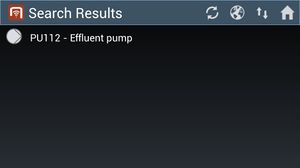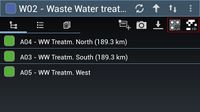Find Objects by Optical Codes
Revision as of 15:15, 28 April 2014 by LGE (Talk | contribs) (Created page with "First make sure the ZXing Barcode Scanner is installed on the device. == Start a scanner == # Press one of the optical code scanning buttons in the context aware action bar.<...")
First make sure the ZXing Barcode Scanner is installed on the device.
Start a scanner
Scan an optical code
- Position the device in a way that the optical code is visible and stable in the camera view;
- Wait until the optical code is recognized by the scanner.
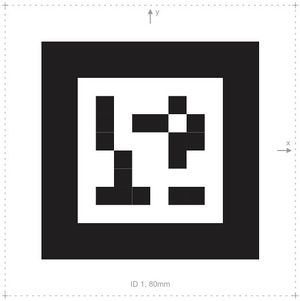
Wait for the search to finish
- Once the scan is finished, wait until the scanner is closed and an empty browser shows up;
- Depending on the network connection and the UBIK® sync mode, different ways of searching will be applied;
- During the search, the list might show a searching text before any objects are found;
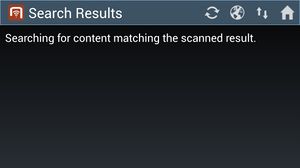
- If any objects are found, they will be added to the list.