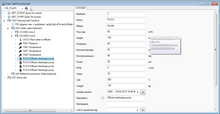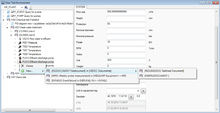View Test Environment
As the name already states, the View Test Environment enables you to test Views, without deploying them via Application Context Management. So it can and shall be used to perform a dry-run of created or modified views, e.g. to check the resulting objects of the different levels. But it can also be used to edit data in a hierarchical way. It not only allows the creation of objects via a context menu according to the view definition, but also the editing of properties of all objects once the changes were released with the UBIK® Compiler.
| This control will exclusively display properties that were already compiled into the customizing assembly! |
Appearance
Icons
The control displays the icons as configured on the respective MetaClasses, a small UBIK® logo if non is defined.
Node styles
The same node styles as in the Class Browser control are used.
Node texts
The same node texts as in the Class Browser control are displayed.
Toolbar
| Item | Purpose |
|---|---|
| Select view | Select which views should be displayed in the tree; multiple selections possible |
| Show relations | Toggles weather the evaluated relationship for each level should be displayed in the tree |
Right click on a node to bring up its context menu:
| Item | Purpose |
|---|---|
| Save | Saves the object; only appears when the object is changed but not saved yet |
| Delete | Deletes the object |
| New... | If applicable, this will display sub-menu items allowing you to create new objects according to the view definition |
Editing
Selecting an object in the tree will load its properties into the right area of the View Test window. The controls displayed are the very same as in the Object Editor control.