Configure EventNotification Endpoint and Enterprise Service for CUI
EventNotification Endpoint is a middleware which is responsible to receive incomming COMOS event notification, queue them internally and forward them to the UBIK Enterprise service for further processing. This page describes how to setup the system.
Contents
Overview
- Make sure Enterprise Service and USAM are installed on IIS Server.
- Install Notification Endpoint webservice on IIS Server
- Configure mandatory settings for Notification Endpoint Webservice
- Configure Notification Endpoint service URL in COMOS and enable Notifications
Install Notification Endpoint
- Download Notification Service from the release portal.
- Deploy the Notification Service to the designated web app folder on the IIS Server (web app folder needs to be created if necessary)
- Make sure COMOS is configured to enable sending out notifications.
IIS Manager
- Add a new "Sites" in IIS Manager.
- Connect the new site to the corresponding physical folder by selecting "Settings" from the right side.
- Configure the "Binding" to identify the site with a URL.
- The URL can be used as a direct access target,
- or used as an internal target for URL redirection.
fill out the blanks with necessary information
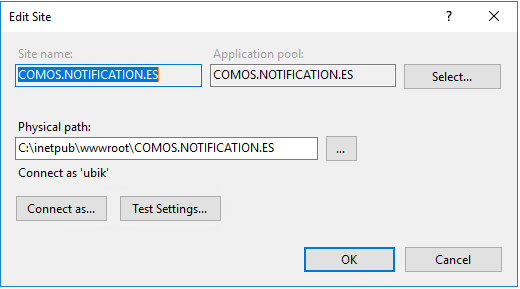
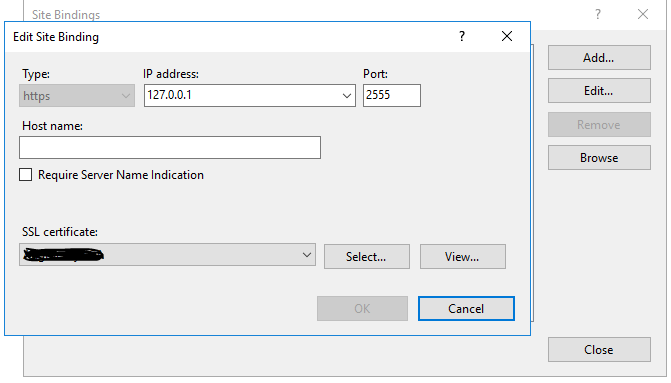
Notification Endpoint
Adapt “Your/EventNotificationEndpoint/Folder/Configuration/config.json” file, configure at least the mandatory settings:
- "USAMUrl":
- "QueuePath": "your queue file path",(need corresponding folder)
- "InComingLogPath": "your COMOS incoming notification file path ",- mandatory(need corresponding folder)
- "ProcessUrl": "your Enterprise Service URL"- mandatory
Enterprise Service
- Go to UBIK.EnterpriseService folder,
- Check if CUI plugin installed,
- Copy paste UBIK.Interface.CUI.dll to “Injection” folder.
- If Injection does not exist, create it.
- Open UBIK.EnterpriseService.exe.config:
- Find “appSettings” session, add following set:
<add key="ContentControllerConfigPath" value="YouContentControllerPath\ContentController.json" />
Make sure ContentController.json exist.
- Open ContentController.json, change the content base on the requirement:
{
"SqlConnectionDefinition": {
"SSPI": false (or true, based on your DB setting),
"SQLUser": "username",
"SQLPassword": "password",
"SQLServer": "your SQL Server",
"SQLInitialCatalog": "DB name"
}
}
