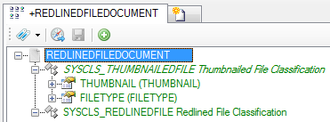Difference between revisions of "HowTo:Make a Document ready for Redlining"
| Line 2: | Line 2: | ||
# A [[FILEDOCUMENT|file document]] [[MetaClass]] is prepared for Redlining | # A [[FILEDOCUMENT|file document]] [[MetaClass]] is prepared for Redlining | ||
# File documents can be created as child objects of other file documents | # File documents can be created as child objects of other file documents | ||
| − | # [[:Category:Views|View items]] for the redlined file document exist | + | # [[:Category:Views|View items]] for the (redlined) file document exist (an existing view item for file documents might be sufficient) |
| − | # [[CONTEXTSCOPE|Context scopes]] for the redlined file document exist | + | # [[CONTEXTSCOPE|Context scopes]] for the redlined file document exist and such file document can be created on the {{UBIKCLIENT|mobile client}} (an existing context scope for file documents might be sufficient) |
| − | + | In more detail it is required to: | |
| − | In detail | + | |
# Set the [[SYSCLS_REDLINEDFILE]] classification on a [[MetaClass]] for [[FILEDOCUMENT|file documents]] using the {{CD}} control (the MetaClass must derive from [[FILEDOCUMENT]]) | # Set the [[SYSCLS_REDLINEDFILE]] classification on a [[MetaClass]] for [[FILEDOCUMENT|file documents]] using the {{CD}} control (the MetaClass must derive from [[FILEDOCUMENT]]) | ||
| + | <br/>[[File:UI_HowTo_Prepare_a_Document_for_Redlining_01.png|330 px|border|alt=Redlined document|Redlined document classification]] | ||
# Create a new relation between the MetaClasse of the original file document ant the redlined file document | # Create a new relation between the MetaClasse of the original file document ant the redlined file document | ||
| + | <br/>[[File:UI_HowTo_Prepare_a_Document_for_Redlining_02.png|330 px|border|alt=Create relation|Create relation]] | ||
| + | # | ||
| − | |||
| − | |||
# Open a [[RelationEditor]] for the created Document class, put the ''SYSCLS_EDITABLEDOCUMENT'' via dragging and dropping in the ''[[Relation Editor]]'' and navigate to the ''Classification''<br/>[[File:UI_Document_editable_02.png|330 px|border|alt=Property editable|Property editable]] | # Open a [[RelationEditor]] for the created Document class, put the ''SYSCLS_EDITABLEDOCUMENT'' via dragging and dropping in the ''[[Relation Editor]]'' and navigate to the ''Classification''<br/>[[File:UI_Document_editable_02.png|330 px|border|alt=Property editable|Property editable]] | ||
# Now all Instances of the created MetaClass can be set either editable or not by checking "EDIT_FILE_ALLOWED".<br/>[[File:UI_Document_editable_03.png]] | # Now all Instances of the created MetaClass can be set either editable or not by checking "EDIT_FILE_ALLOWED".<br/>[[File:UI_Document_editable_03.png]] | ||
Revision as of 10:07, 25 March 2014
The redlining feature creates a copy of the document and opens it for editing with any installed 3rd party application. Enabling redlining for certain document objects requires that the following criteria are met:
- A file document MetaClass is prepared for Redlining
- File documents can be created as child objects of other file documents
- View items for the (redlined) file document exist (an existing view item for file documents might be sufficient)
- Context scopes for the redlined file document exist and such file document can be created on the UBIKCLIENT (an existing context scope for file documents might be sufficient)
In more detail it is required to:
- Set the SYSCLS REDLINEDFILE classification on a MetaClass for file documents using the CD control (the MetaClass must derive from FILEDOCUMENT)
- Create a new relation between the MetaClasse of the original file document ant the redlined file document
- Open a RelationEditor for the created Document class, put the SYSCLS_EDITABLEDOCUMENT via dragging and dropping in the Relation Editor and navigate to the Classification
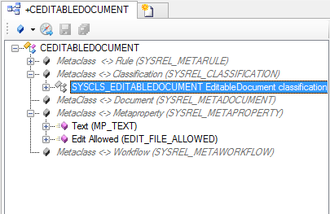
- Now all Instances of the created MetaClass can be set either editable or not by checking "EDIT_FILE_ALLOWED".
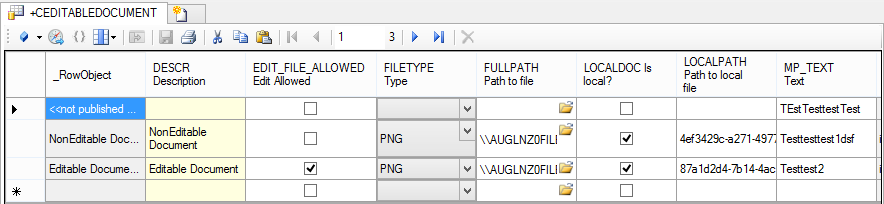
- To make the Document available, see the instructions on creating and editing Views.