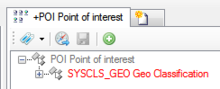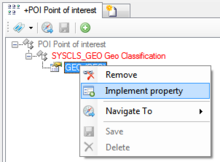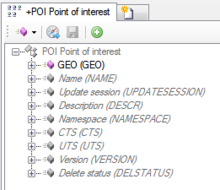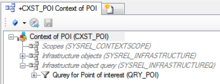Difference between revisions of "HowTo:Declare an Object as Point of Interest (POI)"
| Line 10: | Line 10: | ||
{{Hint| Don't forget to fill out the Geo data (Latitude, Longitude, Altitude) of the object(s) you want to see using the [[Object Editor]] or [[Bulk Editor|BulkEditor]] with reasonable values in context to your location!}} | {{Hint| Don't forget to fill out the Geo data (Latitude, Longitude, Altitude) of the object(s) you want to see using the [[Object Editor]] or [[Bulk Editor|BulkEditor]] with reasonable values in context to your location!}} | ||
| − | [[Category:How-To]] | + | [[Category:How-To]] [[Category:UBIK Client]] |
Revision as of 14:31, 23 October 2013
To make items appear in the POI View they must configured as follows:
- Set the SYSCLS GEO classification on the MetaClass of the object using the Class Detail browser
- Implement the GEO Property on the specific object using the Class Detail browser
- Check if the GEO Property was created correctly
- The object needs to be added as infrastructure object to the ACM, there are two different ways to achieve that:
- Individual objects can be added directly to the Infrastructure relation in the ACM using the Relation Editor.
- To add multiple objects of the same type, a query has to be created and added to the Infrastructure query relation in the ACM.
- Individual objects can be added directly to the Infrastructure relation in the ACM using the Relation Editor.
| Don't forget to fill out the Geo data (Latitude, Longitude, Altitude) of the object(s) you want to see using the Object Editor or BulkEditor with reasonable values in context to your location! |