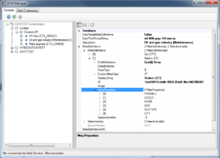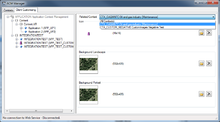Difference between revisions of "ACM Manager"
(→Toolbar) |
|||
| Line 13: | Line 13: | ||
! Item !! Purpose | ! Item !! Purpose | ||
|- align="left" | |- align="left" | ||
| − | | Evaluate Temporary Meta Definitions || Creates new Meta Definitions for the selected context. These Meta Definitions are created only temporarily and have to be released to take effect. Once created, these abstract Meta Definitions show up on the right hand part of the manager showing the context's properties. Here the data can be checked as it is presented graphically and in a user-friendly way. | + | | ''Evaluate Temporary Meta Definitions'' || Creates new Meta Definitions for the selected context. These Meta Definitions are created only temporarily and have to be released to take effect. Once created, these abstract Meta Definitions show up on the right hand part of the manager showing the context's properties. Here the data can be checked as it is presented graphically and in a user-friendly way. |
|- align="left" | |- align="left" | ||
| − | | Release Meta Definitions || If Meta Definitions have been generated, they can be released. This means, the data is stored into the database. Existing Meta Definitions in this context will be overwritten. | + | | ''Release Meta Definitions'' || If Meta Definitions have been generated, they can be released. This means, the data is stored into the database. Existing Meta Definitions in this context will be overwritten. |
|- align="left" | |- align="left" | ||
| − | | Clear Released Meta Definitions || Already released Meta Definitons can be cleared from the selected context. The respective data stored in the database will be removed. | + | | ''Clear Released Meta Definitions'' || Already released Meta Definitons can be cleared from the selected context. The respective data stored in the database will be removed. |
|- align="left" | |- align="left" | ||
| − | | Web Service URL Text Box || This text box is to provide the URL to a web service which using the current database. This can be used freely, so it has to be ensured by the user that this is the correct URL. | + | | ''Web Service URL Text Box'' || This text box is to provide the URL to a web service which using the current database. This can be used freely, so it has to be ensured by the user that this is the correct URL. |
|- align="left" | |- align="left" | ||
| − | | Connect/Disconnect Web Service || When the Web Service URL Text Box contains a valid URL, pressing this button connects to the web service. If the connection was successful, the current web service version is displayed on the bottom of the ACM Manager window. | + | | ''Connect/Disconnect Web Service'' || When the Web Service URL Text Box contains a valid URL, pressing this button connects to the web service. If the connection was successful, the current web service version is displayed on the bottom of the ACM Manager window. |
|- align="left" | |- align="left" | ||
| − | | Reinitialize Web Service || When the web service is connected successfully, this button can reinitialize the web service using the released meta data. At this time, the changes are available to all connected clients the next time they retrieve the meta definitions from the server. | + | | ''Reinitialize Web Service'' || When the web service is connected successfully, this button can reinitialize the web service using the released meta data. At this time, the changes are available to all connected clients the next time they retrieve the meta definitions from the server. |
|} | |} | ||
| Line 29: | Line 29: | ||
{{Hint|To ensure the released meta definitons are available on the connected clients, perform a reinitialization of the web service.}} | {{Hint|To ensure the released meta definitons are available on the connected clients, perform a reinitialization of the web service.}} | ||
| − | |||
===Client Customizing=== | ===Client Customizing=== | ||
Revision as of 16:11, 22 October 2013
The ACM Manager is meant for administration and testing of the Application Context Management (ACM) in UBIK®. Another functionality is creating and editing customization settings for the client user interface (UI Icon and Background Pictures).
Contexts
On this tab page the ACM can be (re-)evaluated locally, released to or removed from a specific context. When started, the ACM Manager searches for all context objects and fills the left hand Class Browser with these. By selecting one of these contexts, its data is viewed on the right hand Object Explorer where it can be reviewed by the user. The properties are shown for already released meta definitons as well as for temporarily created meta definitions.
Toolbar
| Item | Purpose |
|---|---|
| Evaluate Temporary Meta Definitions | Creates new Meta Definitions for the selected context. These Meta Definitions are created only temporarily and have to be released to take effect. Once created, these abstract Meta Definitions show up on the right hand part of the manager showing the context's properties. Here the data can be checked as it is presented graphically and in a user-friendly way. |
| Release Meta Definitions | If Meta Definitions have been generated, they can be released. This means, the data is stored into the database. Existing Meta Definitions in this context will be overwritten. |
| Clear Released Meta Definitions | Already released Meta Definitons can be cleared from the selected context. The respective data stored in the database will be removed. |
| Web Service URL Text Box | This text box is to provide the URL to a web service which using the current database. This can be used freely, so it has to be ensured by the user that this is the correct URL. |
| Connect/Disconnect Web Service | When the Web Service URL Text Box contains a valid URL, pressing this button connects to the web service. If the connection was successful, the current web service version is displayed on the bottom of the ACM Manager window. |
| Reinitialize Web Service | When the web service is connected successfully, this button can reinitialize the web service using the released meta data. At this time, the changes are available to all connected clients the next time they retrieve the meta definitions from the server. |
| To ensure the released meta definitons are available on the connected clients, perform a reinitialization of the web service. |
Client Customizing
On this tab page the user can modify and create the customizing for the client user interface. On the left hand side there is a tree containing all available applications in the connected UBIK system. Selecting one of them fills the right hand part of the windows with the graphical components of the current client customizing (icon and background images). These settings define the design of connected clients using the specific application. If a customization should only be applied for a certain context used in this application, one of the related contexts in the drop down list-box on the top has to be selected. If there is no specific customization for a context used in an application, the application settings will be used on the client instead. On the Editor side, two buttons beside each image allow changes in the customizing: the left button selects a file as a new image and the right button removes a previously defined image.