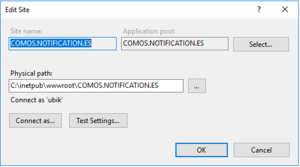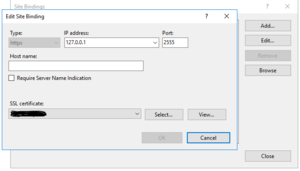Difference between revisions of "Configure EventNotification Endpoint and Enterprise Service for CUI"
(→Install Notification Endpoint) |
(→IIS Manager) |
||
| Line 17: | Line 17: | ||
= IIS Manager= | = IIS Manager= | ||
| − | * Add a new "Sites" in IIS Manager. | + | * Add a new website under the "Sites" folder in IIS Manager. |
| − | * Connect the new site to the corresponding physical folder | + | * Connect the new site to the corresponding physical folder via the website "basic settings" from the right side. |
[[Image:WebsiteConfIIS.PNG|300px|]] | [[Image:WebsiteConfIIS.PNG|300px|]] | ||
* Configure the "Binding" to identify the site with a URL. | * Configure the "Binding" to identify the site with a URL. | ||
Revision as of 14:45, 26 July 2023
EventNotification Endpoint is a middleware which is responsible for receiving incoming COMOS event notifications, queuing them internally and forwarding them to the UBIK® Enterprise Service for further processing. This page describes how to setup the system.
Contents
Overview
- Make sure the Enterprise Service and the USAM are installed on the IIS Server.
- Install the Notification Endpoint Webservice on the IIS Server
- Configure all mandatory settings for the Notification Endpoint Webservice
- Configure the Notification Endpoint Webservice URL in COMOS and enable notifications
Install Notification Endpoint
- Download the Notification Endpoint Webservice from the release portal.
- Deploy the Notification Endpoint Webservice to the designated web app folder on the IIS Server (web app folder needs to be created if necessary)
- IIS Manager setting check: see IIS Manager
- Make sure COMOS is configured to send notifications.
IIS Manager
- Add a new website under the "Sites" folder in IIS Manager.
- Connect the new site to the corresponding physical folder via the website "basic settings" from the right side.
- Configure the "Binding" to identify the site with a URL.
- The URL can be used as a direct access target,
- or used as an internal target for URL redirection.
fill out the blanks with necessary information
Notification Endpoint
Adapt “Your/EventNotificationEndpoint/Folder/Configuration/config.json” file, configure at least the mandatory settings:
- "USAMUrl":
- "QueuePath": The folder contain all notifications, which will send to Enterprise Service for process, after processed by ES, the corresponding file will be deleted.
- "InComingLogPath": All received COMOS notifications will be stored here
- "ProcessUrl": The URL, which represent Enterprise Service access point
Enterprise Service
- Go to UBIK.EnterpriseService folder,
- Check if CUI plugin installed,
- Copy paste UBIK.Interface.CUI.dll to “Injection” folder.
- If Injection does not exist, create it.
- Open UBIK.EnterpriseService.exe.config:
- Find “appSettings” session, configure all necessary information, and add "ContentControllerConfigPath" to the end :
<appSettings>
<!-- System.Diagnostics.ProcessWindowStyle: Normal = 0, Hidden = 1, Minimized = 2, Maximized = 3 -->
<add key="ConsoleRunMode" value="1" />
<!-- Nothing = 0, Mark = 1, Delete = 2 -->
<add key="CommandFileAction" value="0" />
<add key="ClearWatchFolders" value="0" />
<!-- Path to json file. Pointing to EnterpriseServicePluginExecutionConfigHolder -->
<add key="PluginExecutionConfigPath" value="" />
<add key="ClientSettingsProvider.ServiceUri" value="" />
<!--TEST IF ONLINE USING BROWSER // GET http://localhost:9000/api/basicenterpriseservice/getuptimeinfo-->
<!-- switch on WebInterface: 1, switch off WebInterface : 0 -->
<add key="ExecuteWebInterface" value="1" />
<add key="ExecuteTaskByJsonFile" value="0" />
<!-- Notification Endpoint config ProcessUrl -->
<add key="WebInterfacePort" value="9000" />
<add key="WebInterfaceHost" value="http://localhost" />
<!-- Add this to the ES config file -->
<add key="ContentControllerConfigPath" value="C:\UBIK\CUI.ES.Config\ContentController.json" />
</appSettings>
<!-- System.Diagnostics.ProcessWindowStyle: Normal = 0, Hidden = 1, Minimized = 2, Maximized = 3 -->
<add key="ConsoleRunMode" value="1" />
<!-- Nothing = 0, Mark = 1, Delete = 2 -->
<add key="CommandFileAction" value="0" />
<add key="ClearWatchFolders" value="0" />
<!-- Path to json file. Pointing to EnterpriseServicePluginExecutionConfigHolder -->
<add key="PluginExecutionConfigPath" value="" />
<add key="ClientSettingsProvider.ServiceUri" value="" />
<!--TEST IF ONLINE USING BROWSER // GET http://localhost:9000/api/basicenterpriseservice/getuptimeinfo-->
<!-- switch on WebInterface: 1, switch off WebInterface : 0 -->
<add key="ExecuteWebInterface" value="1" />
<add key="ExecuteTaskByJsonFile" value="0" />
<!-- Notification Endpoint config ProcessUrl -->
<add key="WebInterfacePort" value="9000" />
<add key="WebInterfaceHost" value="http://localhost" />
<!-- Add this to the ES config file -->
<add key="ContentControllerConfigPath" value="C:\UBIK\CUI.ES.Config\ContentController.json" />
</appSettings>
Make sure ContentController.json exist.
- Open ContentController.json, change the content base on the requirement:
{
"SqlConnectionDefinition":
{
"SSPI": false (or true, based on your DB setting),
"SQLUser": "username",
"SQLPassword": "password",
"SQLServer": "your SQL Server",
"SQLInitialCatalog": "DB name"
}
}
"SqlConnectionDefinition":
{
"SSPI": false (or true, based on your DB setting),
"SQLUser": "username",
"SQLPassword": "password",
"SQLServer": "your SQL Server",
"SQLInitialCatalog": "DB name"
}
}