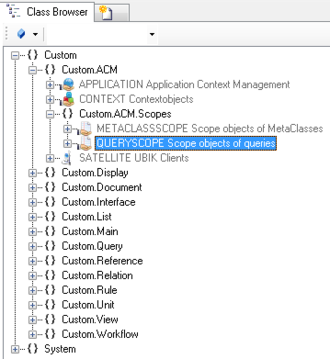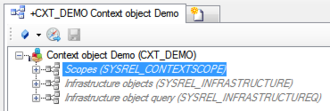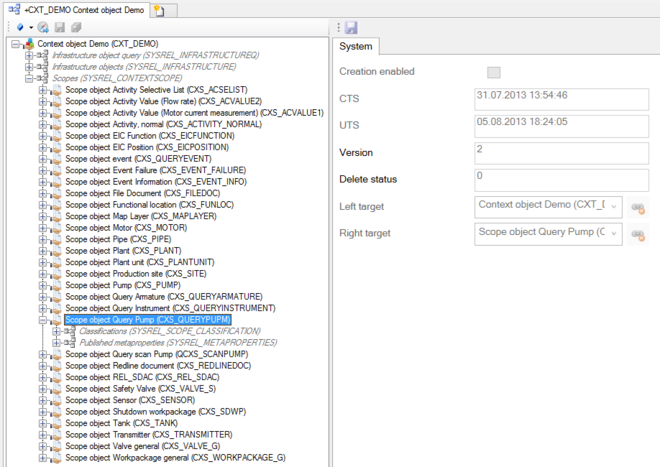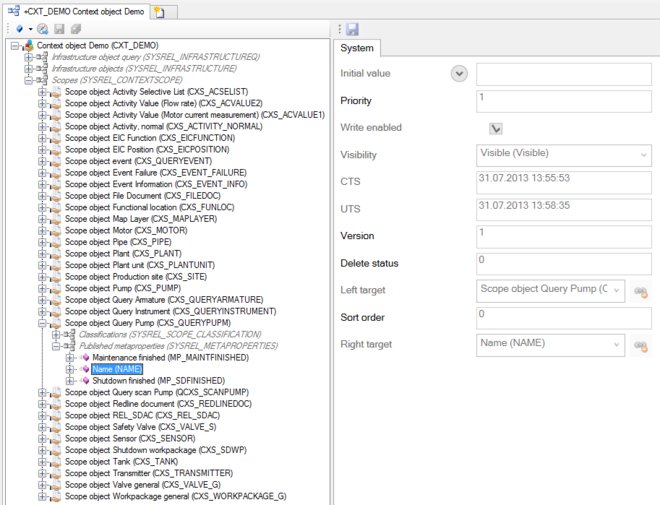Difference between revisions of "HowTo:Create a new QueryScope"
(→Using a Scan Query) |
(→Using a Scan Query) |
||
| Line 13: | Line 13: | ||
# Add properties to the list of published MetaProperties to display them on the mobile client available as search criteria.<br>[[File:UI_QueryScope_04.PNG|660 px|border|alt=QueryScope|QueryScope]] | # Add properties to the list of published MetaProperties to display them on the mobile client available as search criteria.<br>[[File:UI_QueryScope_04.PNG|660 px|border|alt=QueryScope|QueryScope]] | ||
# Save the changes with {{key press|Ctrl|S}} or the save command | # Save the changes with {{key press|Ctrl|S}} or the save command | ||
| − | |||
| − | |||
| − | |||
== See also == | == See also == | ||
Revision as of 11:13, 24 March 2015
A QueryScope is used to specify the query object and the list of published properties available as search criteria on the mobile client.
- Navigate to the MetaClass QUERYSCOPE in the Class Browser
- Create a new instance using the Bulk Editor
- Assign a query instance of the QueryScope to the QUERY attribute either by
- dragging and dropping a query object onto the cell
- selecting the desired Query from the dialog appearing after double-clicking the cell
- It is recommended to set at least name and description
- Save the changes with Ctrl+S or the save command
- The object needs to be added to the list of scope objects of the according Application. Use the SYSREL CONTEXTSCOPE relation to add individual objects to the list of scopes.
- The characteristics of the scope object can now be changed. If the user should be able to create a new object of this type on the mobile device check Creation enabled of the relationional data.
- Save the changes with Ctrl+S or the save command
- Add properties to the list of published MetaProperties to display them on the mobile client available as search criteria.
- Save the changes with Ctrl+S or the save command