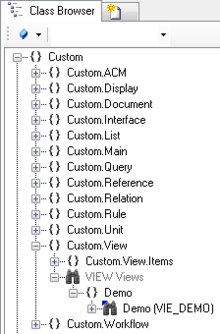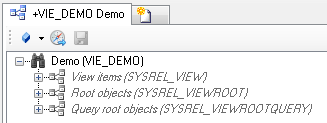Difference between revisions of "HowTo:Use a Query in a View"
| Line 1: | Line 1: | ||
| − | + | A [[QUERY|Query]] object can be shown within a [[VIEW|View]] hierarchy similar to any other object, once the query is placed either as root object of the view or a child of another object shown in the view. | |
| + | {{Hint|Be aware that a corresponding [[VIEWITEMS|View Item]] is necessary for a query as well.}} | ||
# Navigate to the [[MetaClass]] [[VIEW]] in the ''[[Class Browser]]''.<br/>[[File:UI_Use_Query_View_01.PNG|220 px|border|alt=Unit|Unit]] | # Navigate to the [[MetaClass]] [[VIEW]] in the ''[[Class Browser]]''.<br/>[[File:UI_Use_Query_View_01.PNG|220 px|border|alt=Unit|Unit]] | ||
Revision as of 10:59, 24 March 2015
A Query object can be shown within a View hierarchy similar to any other object, once the query is placed either as root object of the view or a child of another object shown in the view.
| Be aware that a corresponding View Item is necessary for a query as well. |
- Navigate to the MetaClass VIEW in the Class Browser.
- To see now the entire structure in the View Test Environment, locate an existing View, nor the required Root objects must be added to view with the Relation Editor.
- The objects needs to be added to the list of root objects of the according View, there are two different ways to achieve that:
- Individual objects can be added directly to the Root object relation in the View using the Relation Editor.
- To add multiple objects of the same type, a Query has to be created and added to the Root query relation in the View.
- Save the changes with Ctrl+S or the save command