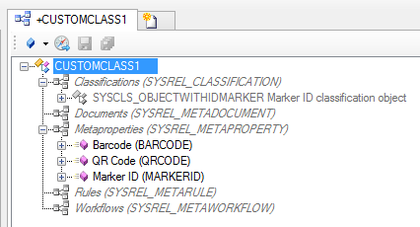Difference between revisions of "HowTo:Make an Object be found by Optical Codes"
| Line 1: | Line 1: | ||
Loading a list of objects identified via a Barcode or QR-Code on the {{UBIKCLIENT}} implies that the object and search mechanism is configured and used accordingly. | Loading a list of objects identified via a Barcode or QR-Code on the {{UBIKCLIENT}} implies that the object and search mechanism is configured and used accordingly. | ||
| − | + | = Server = | |
'''Preparing a Scan-Query''' | '''Preparing a Scan-Query''' | ||
# [[HowTo:Create a new Query]] classified as [[SYSCLS_IDMARKERSCANQUERY]] | # [[HowTo:Create a new Query]] classified as [[SYSCLS_IDMARKERSCANQUERY]] | ||
| Line 13: | Line 13: | ||
# Enter the value of the Barcode, QR-Code or the Marker ID in the property | # Enter the value of the Barcode, QR-Code or the Marker ID in the property | ||
| − | + | = Mobile Client = | |
# Start the ''QR-Code'' activity if you want to load an object via Barcode or QR-Code | # Start the ''QR-Code'' activity if you want to load an object via Barcode or QR-Code | ||
# After scanning a known code the client tries to fetch the objects, identified by this code | # After scanning a known code the client tries to fetch the objects, identified by this code | ||
[[Category:How-To]] | [[Category:How-To]] | ||
Revision as of 09:00, 11 February 2015
Loading a list of objects identified via a Barcode or QR-Code on the UBIKCLIENT implies that the object and search mechanism is configured and used accordingly.