Difference between revisions of "HowTo:Finish/Reset a Task (UBIK Android)"
(Created page with "== Finish a Task == # When a task is open, browse to its content list view or its property list view; # Click the Checkbox or {{key press|Finish}};<br/>[[File:UI_Android_Finis...") |
|||
| Line 3: | Line 3: | ||
# Click the Checkbox or {{key press|Finish}};<br/>[[File:UI_Android_Finish_Task_Through_Checkbox.jpg|400 px|border|alt=Click the Checkbox to Finish a Task|Click the Checkbox to Finish a Task]][[File:UI_Android_Finish_Task_Through_Button.jpg|400 px|border|alt=Click the Button to Finish a Task|Click the Button to Finish a Task]] | # Click the Checkbox or {{key press|Finish}};<br/>[[File:UI_Android_Finish_Task_Through_Checkbox.jpg|400 px|border|alt=Click the Checkbox to Finish a Task|Click the Checkbox to Finish a Task]][[File:UI_Android_Finish_Task_Through_Button.jpg|400 px|border|alt=Click the Button to Finish a Task|Click the Button to Finish a Task]] | ||
# Enter values for the follow-up property editors and press {{key press|OK}} one after another (if there's more than one property to be edited);<br/>[[File:UI_Android_Finish_Task_Entering_Values.jpg|300 px|border|alt=Enter Values to Finish a Task|Enter Values to Finish a Task]] | # Enter values for the follow-up property editors and press {{key press|OK}} one after another (if there's more than one property to be edited);<br/>[[File:UI_Android_Finish_Task_Entering_Values.jpg|300 px|border|alt=Enter Values to Finish a Task|Enter Values to Finish a Task]] | ||
| − | |||
{{Attention|Users will remain at the same view where they try to finish the task. In case {{UBIK}} is in [[Sync Mode#Possible sync modes|automatic mode]], the finished task will be immediately committed if user finishes it through a click on the Checkbox.}} | {{Attention|Users will remain at the same view where they try to finish the task. In case {{UBIK}} is in [[Sync Mode#Possible sync modes|automatic mode]], the finished task will be immediately committed if user finishes it through a click on the Checkbox.}} | ||
| Line 10: | Line 9: | ||
# When a task is finished, browser to its content list view or its property list view; | # When a task is finished, browser to its content list view or its property list view; | ||
# Click the Checkbox or {{key press|Reset}};<br/>[[File:UI_Android_Reset_Task_Through_Checkbox.jpg|400 px|border|alt=Click the Checkbox to Reset a Task|Click the Checkbox to Reset a Task]][[File:UI_Android_Reset_Task_Through_Button.jpg|400 px|border|alt=Click the Button to Reset a Task|Click the Button to Reset a Task]] | # Click the Checkbox or {{key press|Reset}};<br/>[[File:UI_Android_Reset_Task_Through_Checkbox.jpg|400 px|border|alt=Click the Checkbox to Reset a Task|Click the Checkbox to Reset a Task]][[File:UI_Android_Reset_Task_Through_Button.jpg|400 px|border|alt=Click the Button to Reset a Task|Click the Button to Reset a Task]] | ||
| − | |||
{{Attention|Similarly, users will remain at the same view and the reset task will be committed in the same manner.}} | {{Attention|Similarly, users will remain at the same view and the reset task will be committed in the same manner.}} | ||
Revision as of 10:13, 11 August 2014
Finish a Task
- When a task is open, browse to its content list view or its property list view;
- Click the Checkbox or Finish;
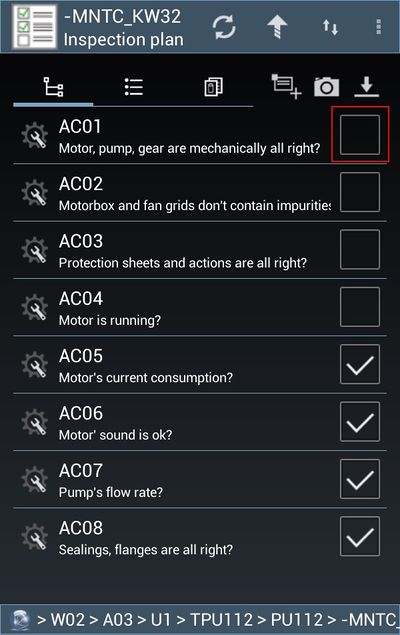
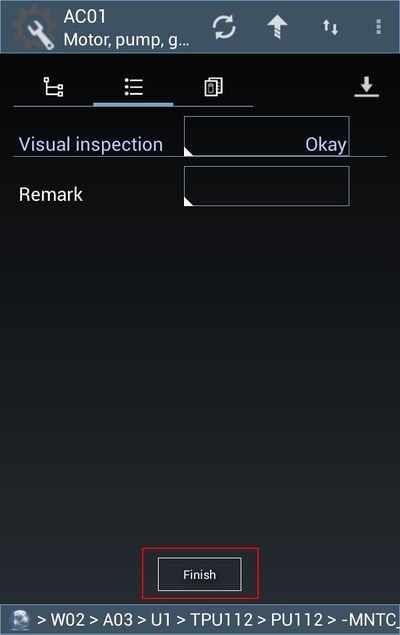
- Enter values for the follow-up property editors and press OK one after another (if there's more than one property to be edited);
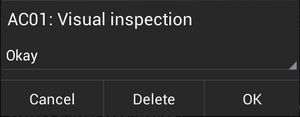
| Users will remain at the same view where they try to finish the task. In case UBIK® is in automatic mode, the finished task will be immediately committed if user finishes it through a click on the Checkbox. |
Reset a Task
- When a task is finished, browser to its content list view or its property list view;
- Click the Checkbox or Reset;
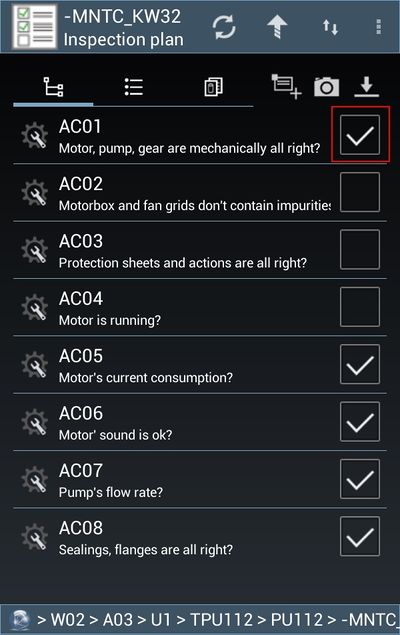
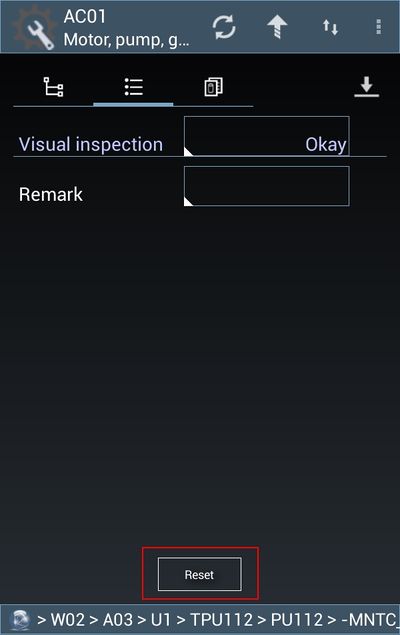
| Similarly, users will remain at the same view and the reset task will be committed in the same manner. |
