Difference between revisions of "HowTo:Make a Document ready for Redlining"
| Line 2: | Line 2: | ||
'''Prepare a Document MetaClass for Redlining''' | '''Prepare a Document MetaClass for Redlining''' | ||
| − | # Set the [[SYSCLS_REDLINEDFILE]] classification on a [[Document]] [[MetaClass]] using the {{CD}} | + | # Set the [[SYSCLS_REDLINEDFILE]] classification on a [[DOCUMENT|Document]] [[MetaClass]] using the {{CD}} |
[[Create_a_new_MetaClass|Create]] a new [[Document]] [[MetaClass]] derived from the System MetaClass [[FILEDOCUMENT]] | [[Create_a_new_MetaClass|Create]] a new [[Document]] [[MetaClass]] derived from the System MetaClass [[FILEDOCUMENT]] | ||
# Implement the '''FILETYPE''' property as required, by adding an existing or after creating a new [[MetaProperty]] of type [[MetaProperty#Text|Text]] | # Implement the '''FILETYPE''' property as required, by adding an existing or after creating a new [[MetaProperty]] of type [[MetaProperty#Text|Text]] | ||
Revision as of 09:30, 25 March 2014
The redlining feature creates a copy of the document and opens it for editing with any installed 3rd party application. To enable redlining for certain document object follow
Prepare a Document MetaClass for Redlining
- Set the SYSCLS REDLINEDFILE classification on a Document MetaClass using the CD
Create a new Document MetaClass derived from the System MetaClass FILEDOCUMENT
- Implement the FILETYPE property as required, by adding an existing or after creating a new MetaProperty of type Text
'
- Navigate to the MetaClass SYSCLS EDITABLEDOCUMENT in the Class Browser
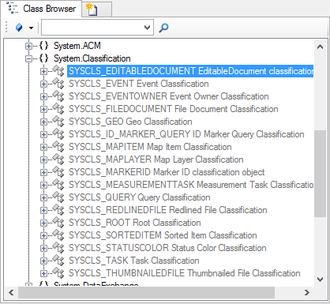
- Open a RelationEditor for the created Document class, put the SYSCLS_EDITABLEDOCUMENT via dragging and dropping in the Relation Editor and navigate to the Classification
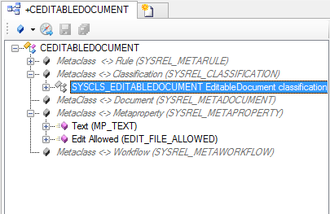
- Now all Instances of the created MetaClass can be set either editable or not by checking "EDIT_FILE_ALLOWED".
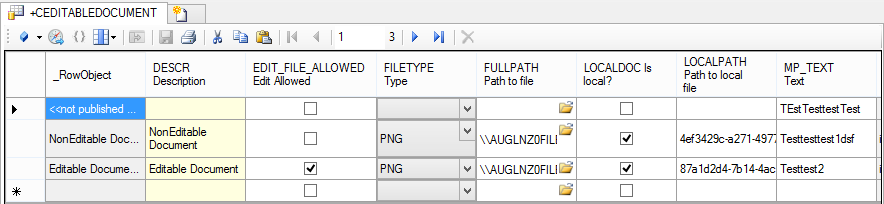
- To make the Document available, see the instructions on creating and editing Views.
